If you upgraded Windows 8.1 to Windows 10, you might have been a fan of the full Start screen option on your desktop. If you still prefer the full Start screen, even on a traditional desktop, here’s how to set it up.
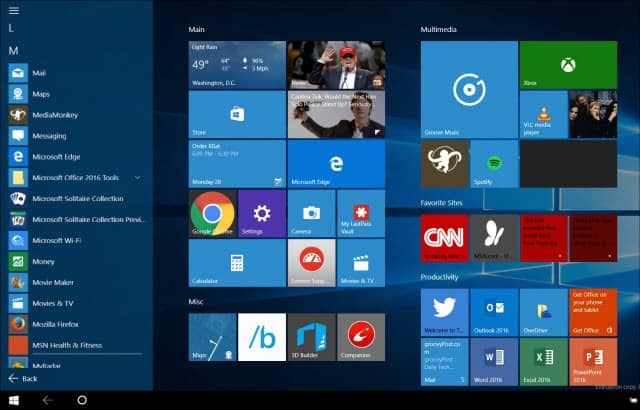
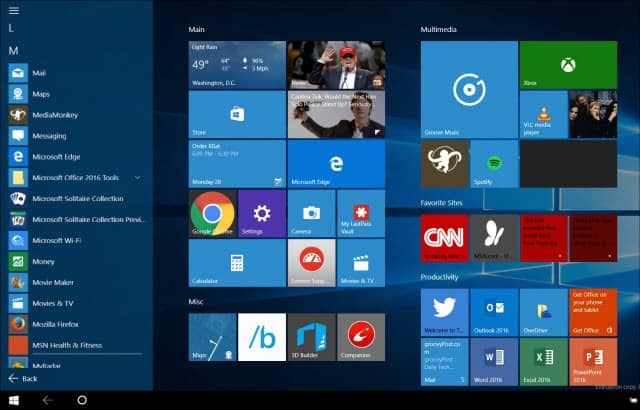
Set Windows 10 Start Menu Full Screen
To turn it on, head to Settings > Personalization > Start. From there, scroll down on the right and turn on Use Start full screen.
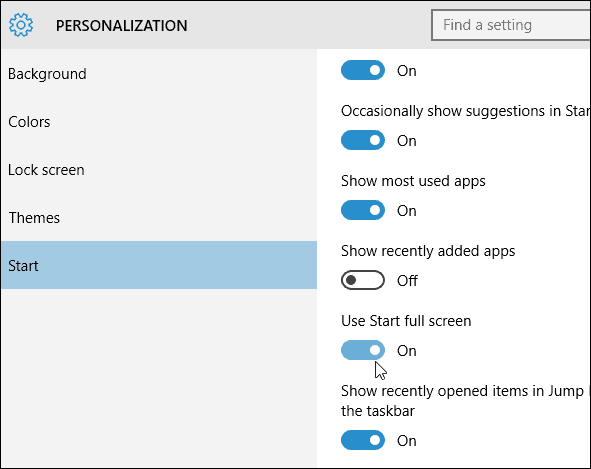
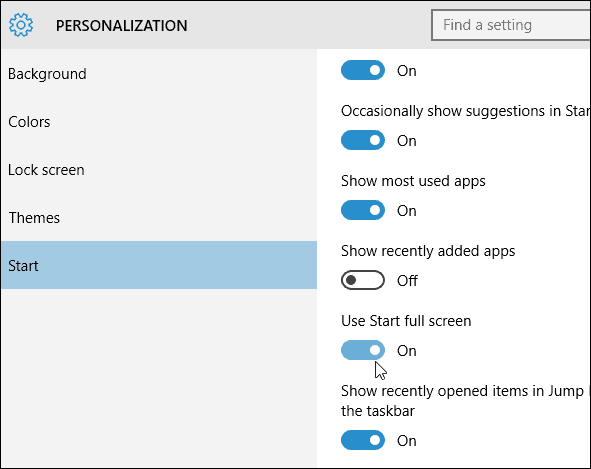
Now anytime you click the Start button or hit the Windows key you’ll get the full version of the Start screen.
It’s worth noting that if you have a touch-enable device like a Microsoft Surface Pro and use it on the go, you have the option to enter Tablet Mode from the Action Center to get the full Start screen. But for those of you who like the full screen on a traditional desktop (and there are those who do) it’s nice to have the option.
It’s not exactly the same as the full screen in Windows 8.1, in fact, it’s much nicer and easier to navigate.
What’s your opinion on using Start in full-screen mode? Leave a comment below and let us know. And remember, for more on Microsoft’s new OS, check out our new and improved Windows 10 Forums!
2 Comments
Leave a Reply
Leave a Reply








Ron A
April 11, 2016 at 9:00 am
Never liked the Windows 8Full Start Screen and no difference now. I really did like the Traditional Start Screen with Windows 7 and earlier. Do you have a suggestion for a good Traditional Start software program?
James Floyd
April 11, 2016 at 10:47 pm
i LIKE windows media and i hold back because they do not have in windows 10 I like to be able to use my wifi with because i can use my sony speaker to listen to network.