If you upgraded an older PC from Windows 7 to Windows 10, you might notice that the overall interface isn’t responsive as you’d like. Turning off some or all visual effects should make things run more smoothly.
Turn Off Visual Effects
Click Start and type: advanced system settings and choose View advanced system settings from the results at the top or just hit Enter.


Next, click Settings in the Performance section.
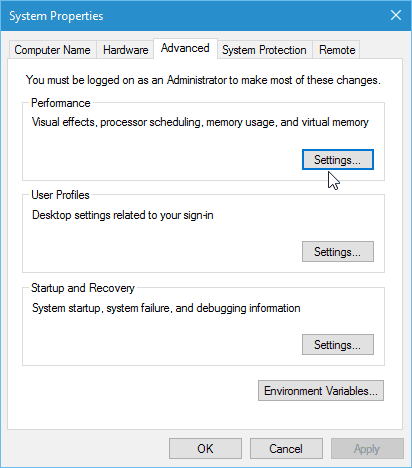
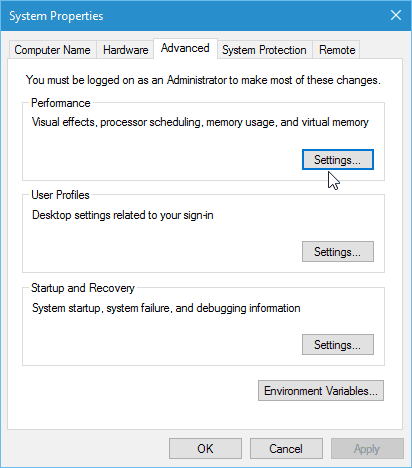
Here is where you can uncheck different visual effects that take up extra resources. From the list, there are two things I always uncheck to make the UI more responsive.
- Animate windows when minimizing and maximizing
- Show window content while dragging
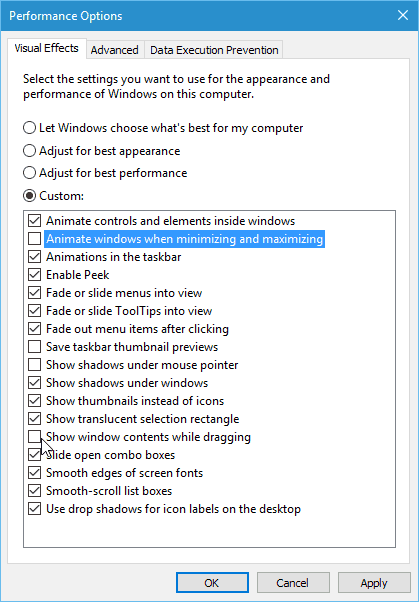
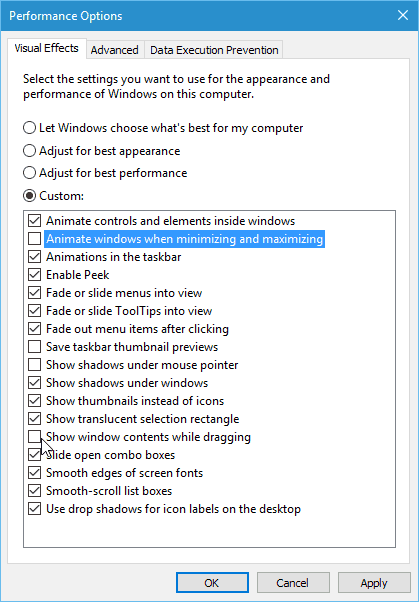
The more you disable, the more responsive the interface will be, especially on older hardware. If you don’t care about any “eye candy” you might want to disable everything. To do that, just select the Adjust for best performance option.
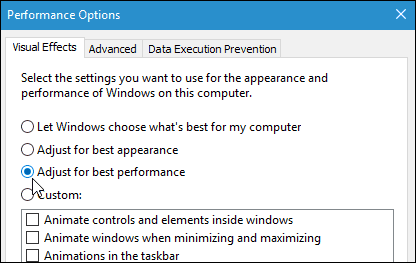
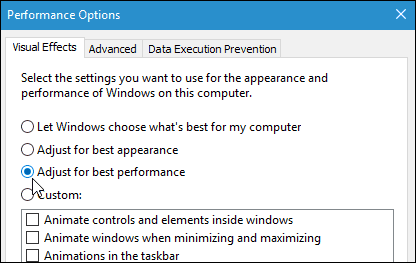
These settings have been available in Windows since the XP days, but they are often overlooked. During the Windows Vista era, turning off visual effects was a favorite performance tweak because it was so resource intensive, but it can still work today with Windows 10.
Give it a try and see for yourself how much snappier Windows feels after making the adjustments.
These are just a couple of simple tips to improve performance. Which settings do you tweak to make Windows run better? Let us know in the comments below.
2 Comments
Leave a Reply
Leave a Reply








James
January 8, 2016 at 6:30 am
Depending on your screen and video board – you may well want to keep “Smooth edges of screen fonts” – (turn it back on if ‘apply’ gives the screen a very ‘naff’ look)
You may also have found “Enable Peek” useful
perfectionist
November 23, 2019 at 4:10 am
This is not just a performance trick but also a way to keep things simple and minimal if that’s what you want. Also, if you have a modern powerful PC disabling the mentioned features won’t give you any noticeable performance boost.