Make the Google App on iPhone Read Articles Aloud to You

The Google app for iPhone and iPad has a handy feature that will read web articles to you. Here’s how to use it.
Having the ability for apps to read web content to you comes in handy when you’re on the go and can’t look at the screen. Whether it’s taking a walk or especially while driving, getting a web article content via audio is helpful. The Google app on iPhone and iPad have this ability. Here’s how to use it.
Make the Google App Read Articles Aloud on iPhone or iPad
To get started, open the Google app on your iPhone or iPad. Then scroll down the feed under the Search bar to find an article. Or search for an article you want to be read to you. If the site supports the Read Aloud feature, you’ll see an icon of a person speaking at the top-right corner. Tap on it.
![]()
![]()
Then at the bottom of the screen, you’ll see a “Read Aloud” set of controls. Just tap the Play button to start the app reading the article. While the audio is playing, you have standard iOS feature’s you’d expect, like skip ahead or back and play/pause.
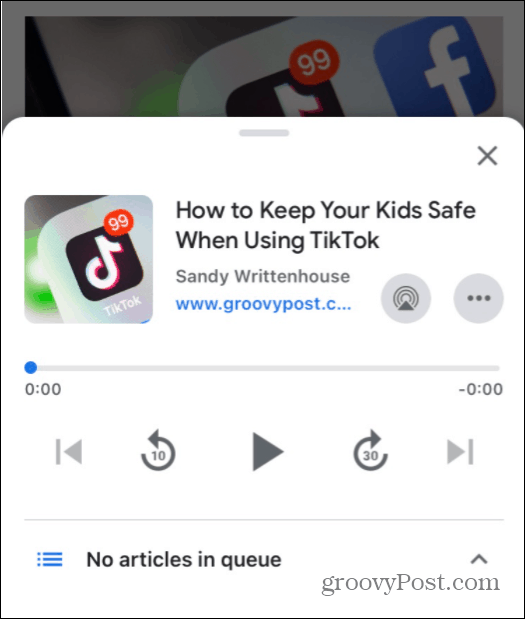
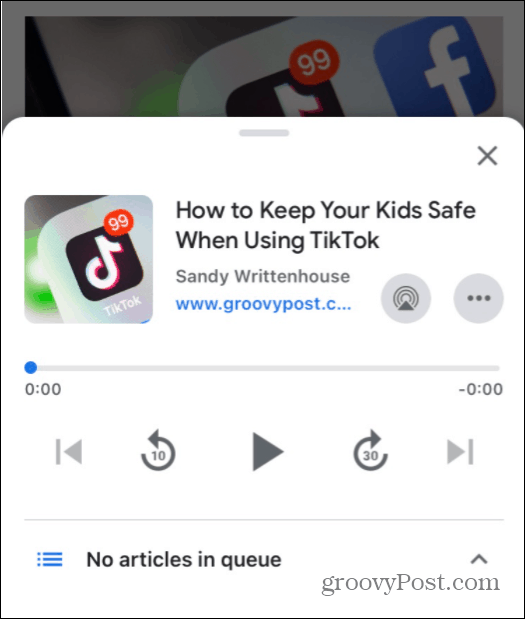
Tap the “AirPlay” button, and you can cast the audio of the article being read aloud to any compatible device.


After tapping the “AirPlay” button, a list of compatible devices on your network will display a list. Just tap the one you want to cast the audio.
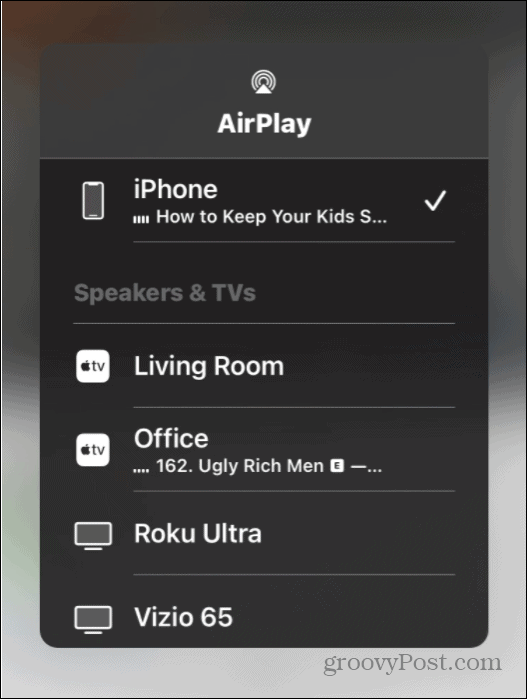
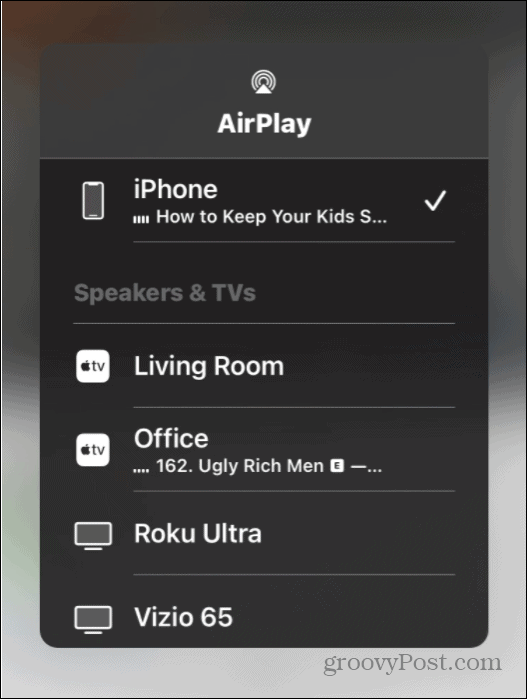
Tap on the three dots button, and a menu will come up that allows you to listen to the article now or add it to your queue of articles for listening. Perfect for while going on a long walk or whenever you don’t feel like reading from the screen.


You can browse around the web and find other articles to put in your queue. Not all sites support this feature, though. But, a good place to start looking is under the Search Box from the app’s main screen. When you find something you want, tap the “Read Aloud” icon, and it will give you other options like listening right away, listening next, or adding it to the queue.


When you have a queue of articles built up, you can go in and select different articles from it. Swipe up on the screen, and there you will find the queue of articles you created.


Note that from here, you also have playback and AirPlay options too. And if you are looking for other apps that can read to you, check out how to make Microsoft Edge read web articles.
2 Comments
Leave a Reply
Leave a Reply







Andrea
June 8, 2021 at 10:29 am
I used to have the read aloud icon but it’s been replaced with the share icon. :(
Jaseem Khan
August 7, 2021 at 7:18 am
Yes It’s just been replaced