How to Make iPhone Automatically Delete Old Messages

Your iPhone keeps all text messages by default, but you might not want that. Here’s how to make your iPhone automatically delete old messages.
By default, your iPhone keeps your iMessages and SMS texts forever. If you have multiple years of synced messages with iCloud, it can take up valuable space. But, of course, that is more important on devices and iCloud, where space is at a premium.
While you can manually delete messages on your iPhone, you might prefer to have them automatically deleted over a specific amount of time.
The good news is there’s a setting you can configure to make iPhone automatically delete old messages. So here’s how to set it up.
How to Make an iPhone Automatically Delete Old Messages
The process of making your iPhone or iPad delete messages automatically is straightforward. You just need to know how to set it up.
To make an iPhone or iPad automatically delete text messages:
- Tap the Settings icon on the iPhone or iPad home screen.

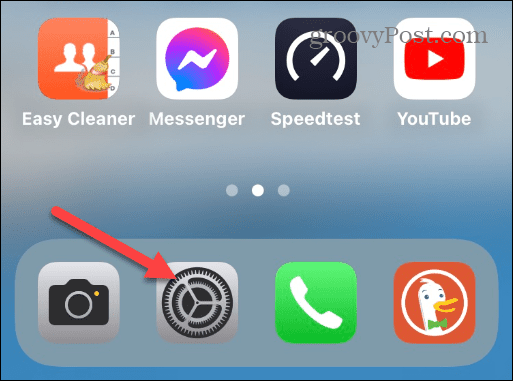
- Swipe down and tap Messages from the list of items.

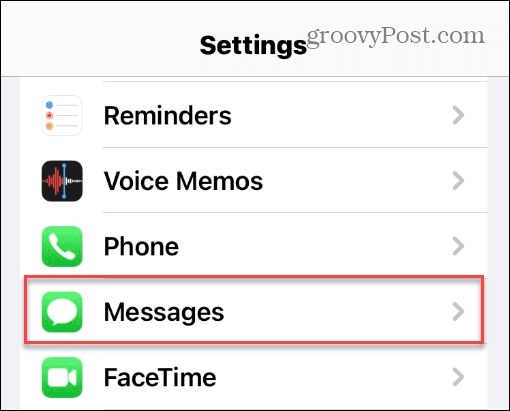
- On the Messages screen, swipe down to the Message History section, and tap Keep Messages.

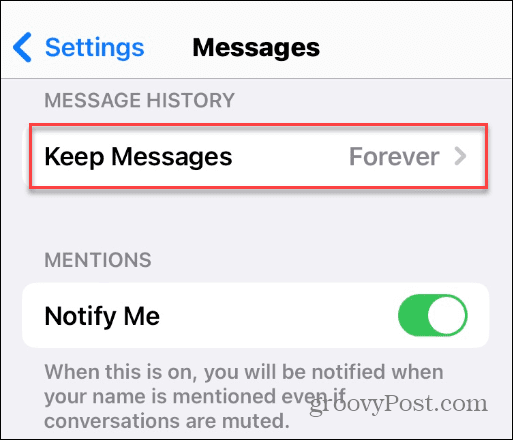
- You’ll notice it’s set to keep SMS and iMessages Forever. Change it by tapping the 30 days option or 1 Year.


- After choosing an option other than forever, a message appears that lets you know all texts older than 1 Year or 30 Days will be deleted.
Note: Ensure you don’t need any of the messages that will be deleted, and tap the Delete button. After tapping Delete, you can only recover deleted messages on iPhone or iPad for the past 40 days until permanent deletion on iOS 16 and above.
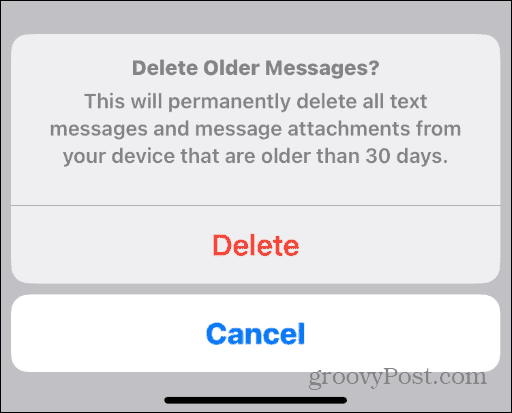
Now, moving forward, your text messages will automatically delete after the time you specified previously – 1 year or 30 days.
Getting More from Messages and iPhone
In addition to saving space by deleting texts, it can help you keep a clean slate if you have several years’ worth of messages. You can clear out thousands of texts and get to work on the most recent ones.
If you ever want to go back, just go back to the Messages settings and choose the Forever option. That will allow you to keep all the text messages you’ve sent or received over the years.
Regarding iPhone messages, if you prefer to keep better tabs on your messages, you might want to filter unknown senders. You can send audio messages, too, so check out how to save audio messages on your iPhone. And if you want a more tangible experience while typing your messages, enable haptic feedback on the iPhone keyboard.
Leave a Reply
Leave a Reply






