Make Your Chromebook Stay on When the Cover is Closed

The Chromebook goes into a sleep mode when the cover is closed. That makes it annoying when using it with an external monitor. Here’s how to keep it powered on.
When you close the lid of your Chromebook, Chrome OS goes into a low-power mode. It’s similar to Sleep Mode on Windows 10. But if you’re using your Chromebook with other monitors and a docking station, that can get a little annoying.
Or, you might want to keep the power running in an instance where you’re just packing it up to move from one room to another, for example. Whatever the case, here’s how to make sure the Chromebook stays powered on when you close the lid.
Keep the Power Running When You Close the Chromebook Lid
To get started, click the clock area on the taskbar and then click the Settings icon from the menu.
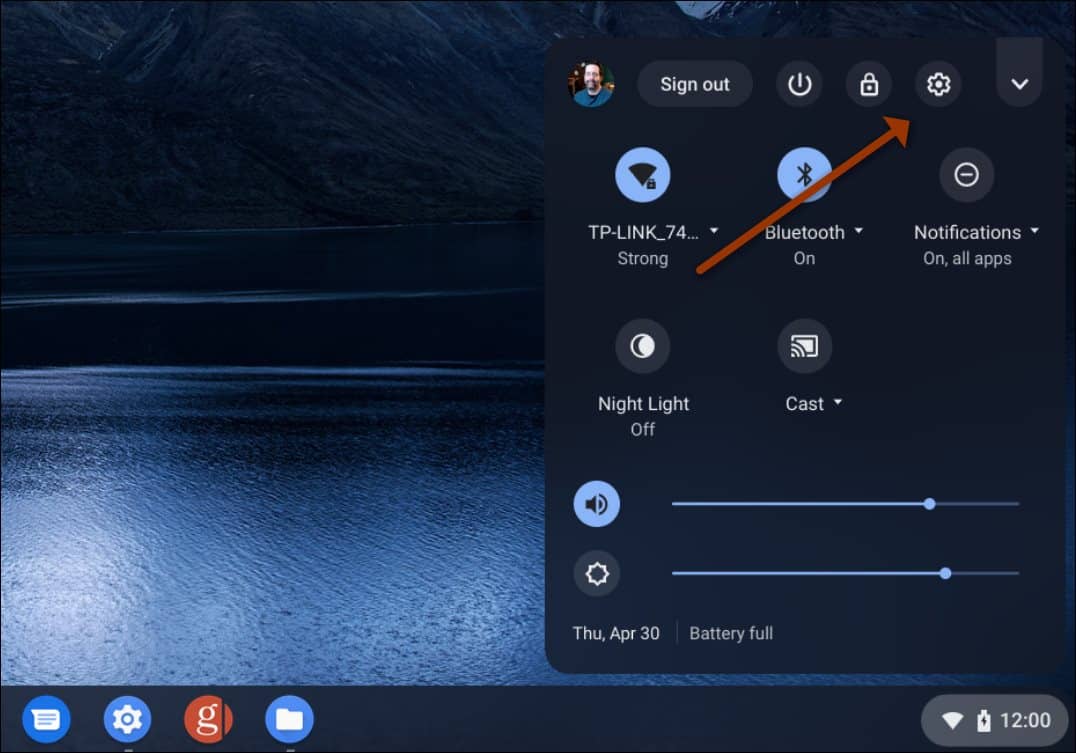
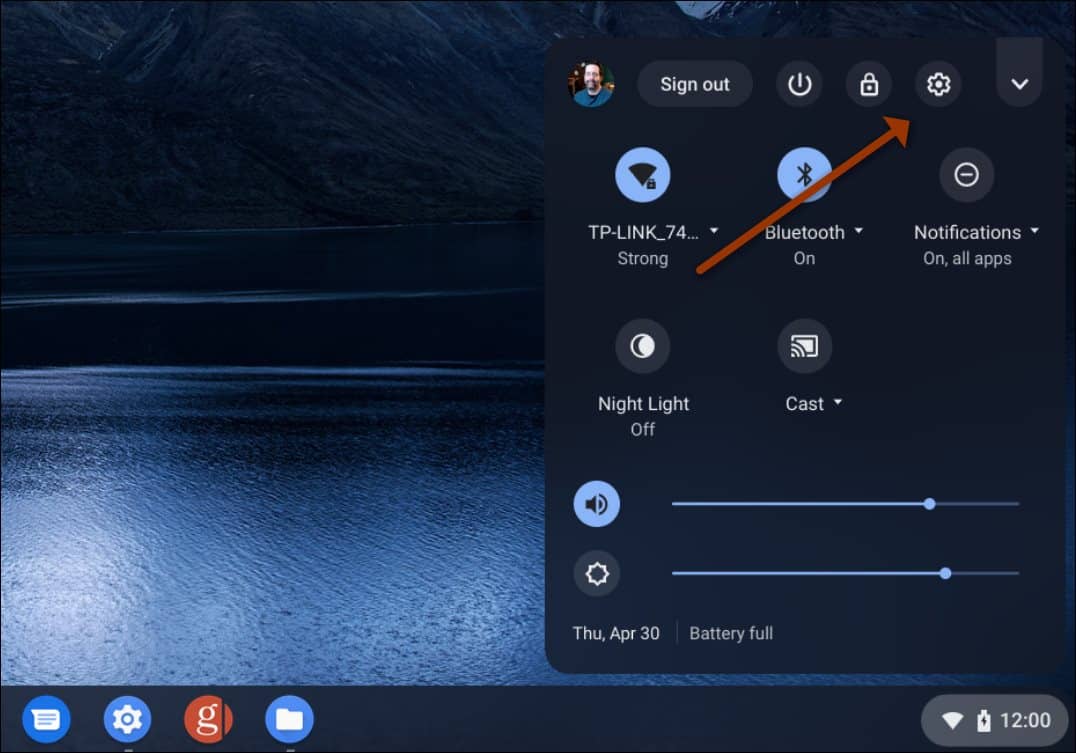
Next, select Devices from the left-hand column and click Power from the list on the right.
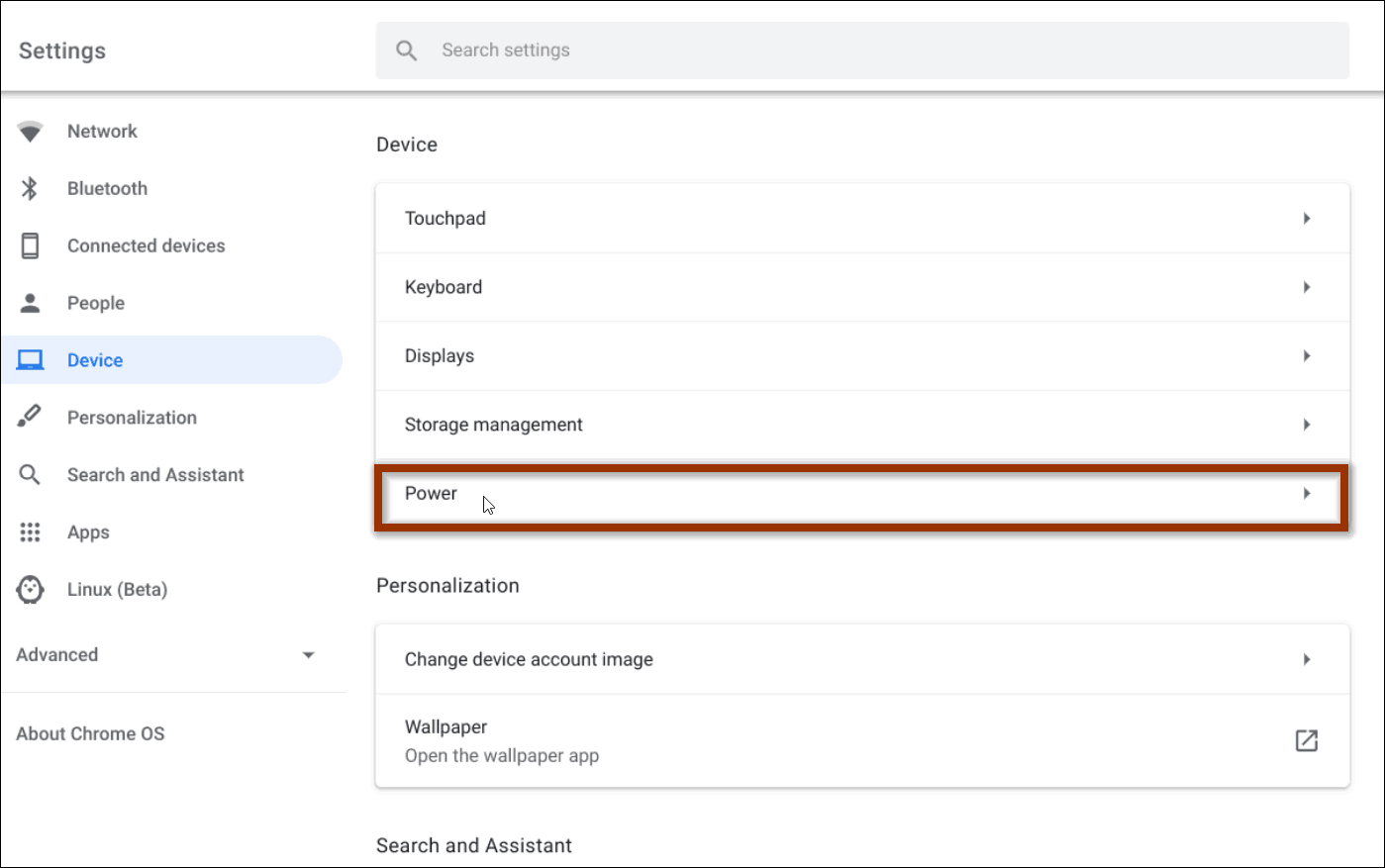
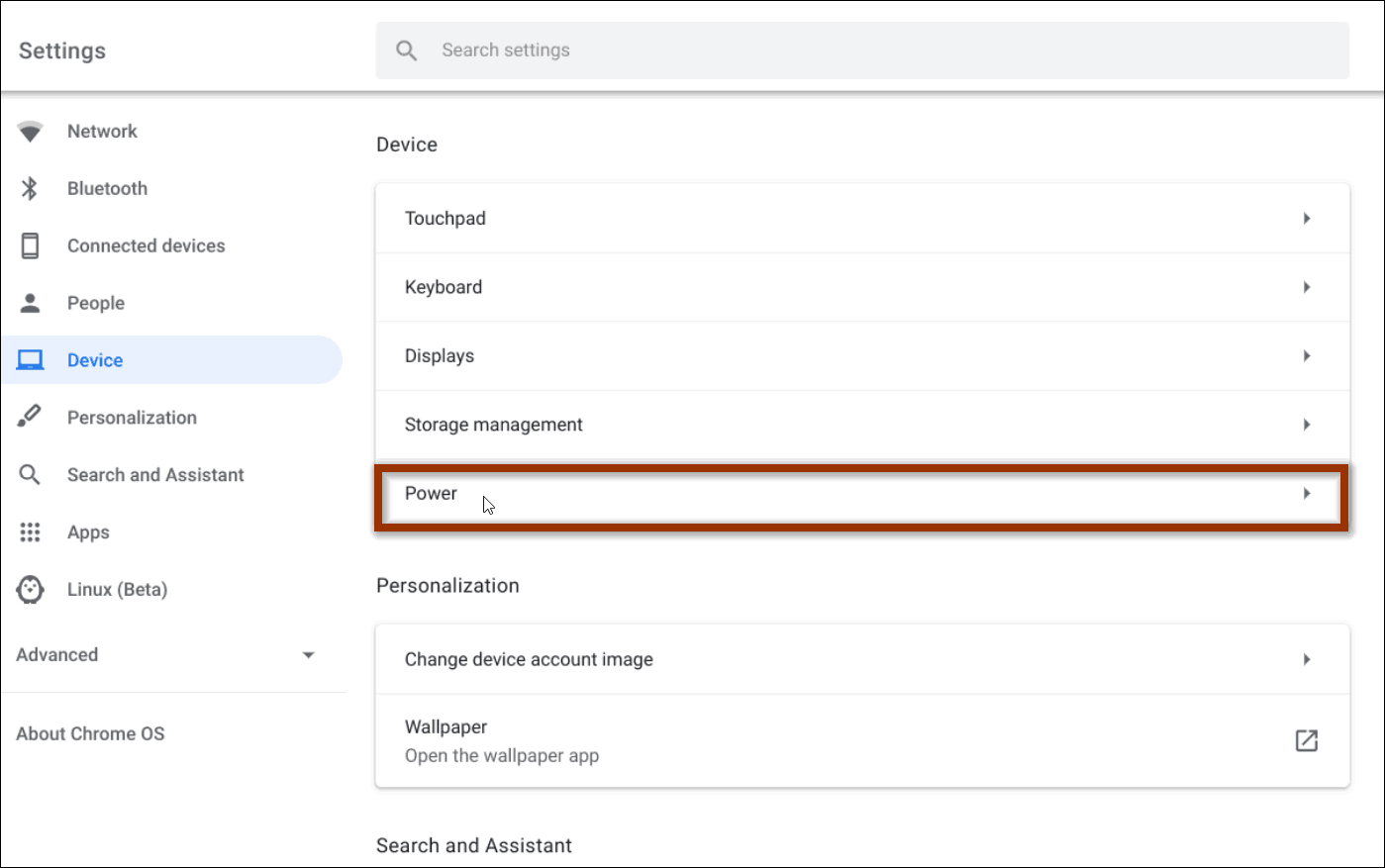
Now scroll down a bit and you will see the power options. Turn off the “Sleep when cover is closed” switch.
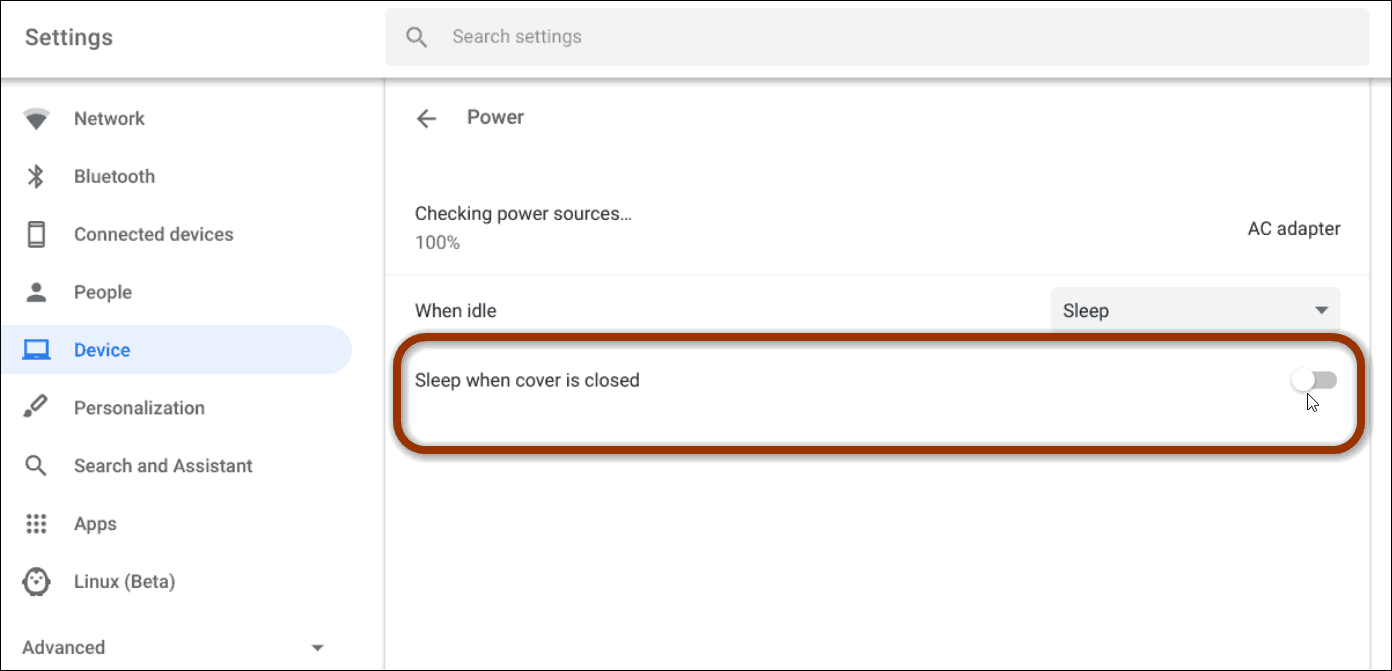
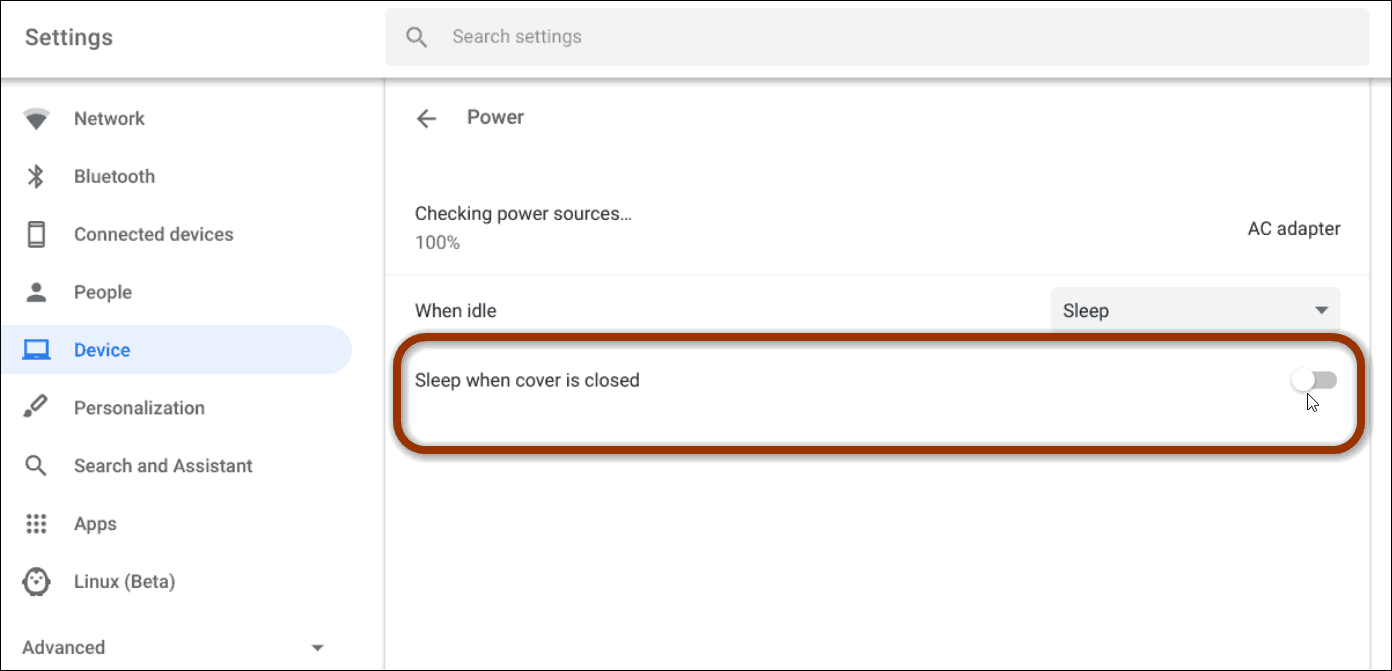
That’s all there is to it. Now when you close the lid of your Chromebook it should stay powered on so you can access everything more quickly.
Now, there are a few caveats to be aware of here. If you leave your Chromebook powered on with the lid closed too long in a backpack, for example, it could overheat. That could cause problems over time to your Chromebook So, you will want to be aware of where you have that toggle switch when going somewhere with your Chromebook.
If you plan on leaving it in a bag for a while, make sure to fully power off the Chromebook. You can do that by clicking the clock area on the taskbar and then clicking the Power button.
If you want to change the setting back, simply go back into the section above – Settings > Power. And turn the “Sleep when cover is closed” switch back on.






