Previously, we showed you how Windows 8 users can log on automatically. If you want to log on automatically in Windows 7, you can, and it’s easy to set up. Here’s how to configure it.
Note: Make sure you are logged in as Administrator to enable this feature. Do keep in mind that anyone can access your computer. This is a best solution for individual users that aren’t sharing their computer.
Click the Start Menu and type: netplwiz in the Search box and hit Enter.
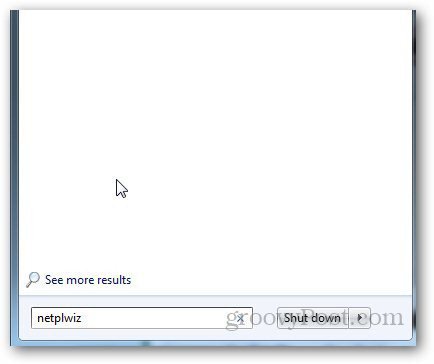
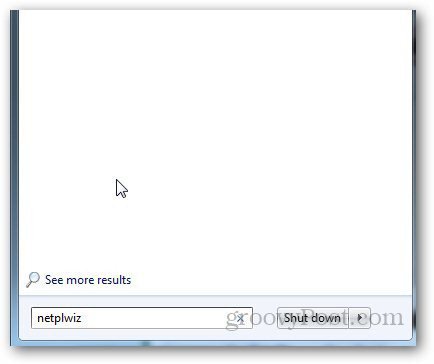
Alternatively, you can press Windows Key + R to open the Run window. Type: netplwiz.exe and hit enter.


This will open the User Accounts window.
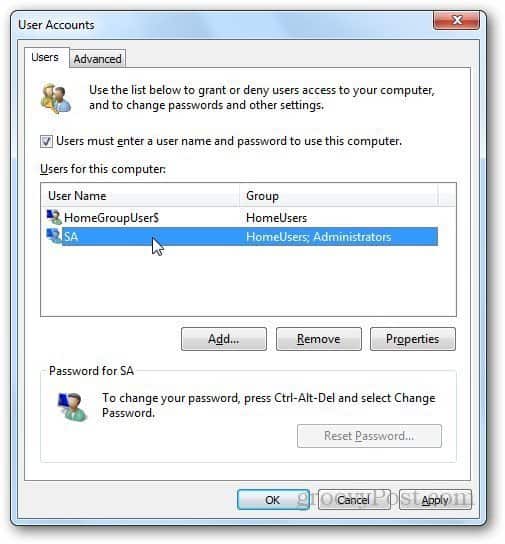
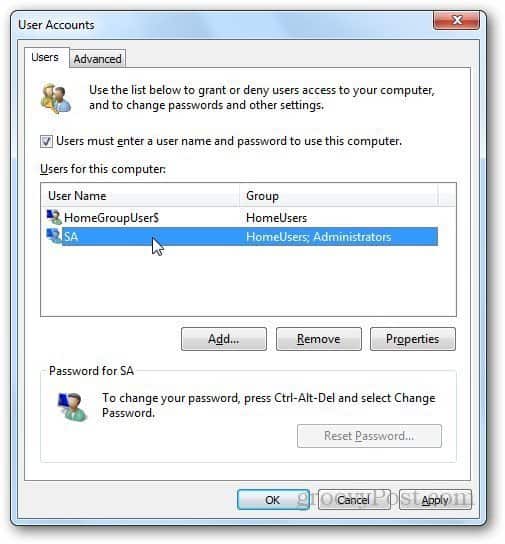
Select the account that you want to use to automatically log in and uncheck the box that says Users Must Enter a User name and Password to Use this Computer. Click OK.
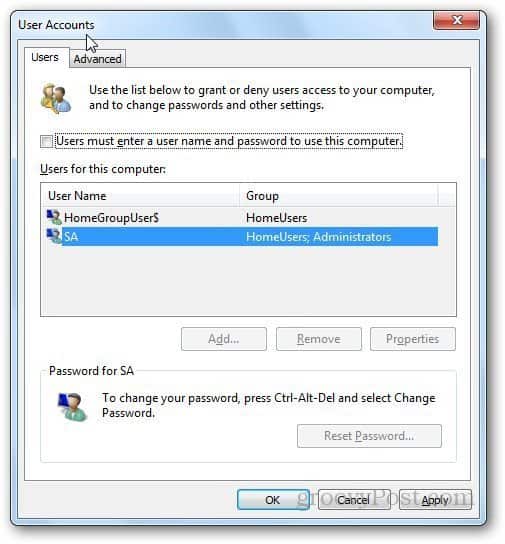
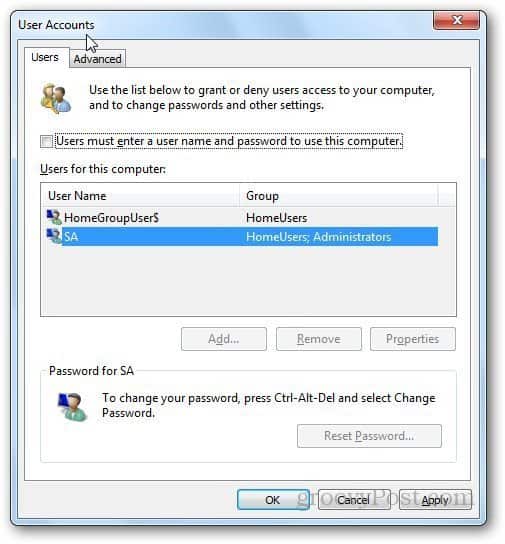
It will ask you for confirmation. Enter the password to that specific account. If the account does not have any password, leave the field empty and click OK.


Now, whenever you start up Windows, it will not ask you for a password. It will bypass the log on screen entirely and bring you to the desktop. If you have any questions, feel free to ask using the comments section below.
Leave a Reply
Leave a Reply






