Make the Print Screen Key Literally Print the Screen with Snagit

The Print Screen feature in Windows is used these days to take screenshots. But it used to send the screen directly to the printer. Use Snagit to bring that functionality back.
Back in the old days of Windows computing, the Print Screen key used to do exactly what it’s titled. One press of the key would automatically send an image copy of the entire screen straight to the printer. This functionality was discarded in modern operating systems, and it’s no longer possible to do without third-party software. Snagit is a program that can use it, and a program that could even be configured on the enterprise level to work in offices. Setting it up is easy, here’s how.
Set Snagit to Print Screen
The first thing to do is to go into the Snagit Print settings and make sure it’s going to the right device. To do this, click the Output menu and select Properties.
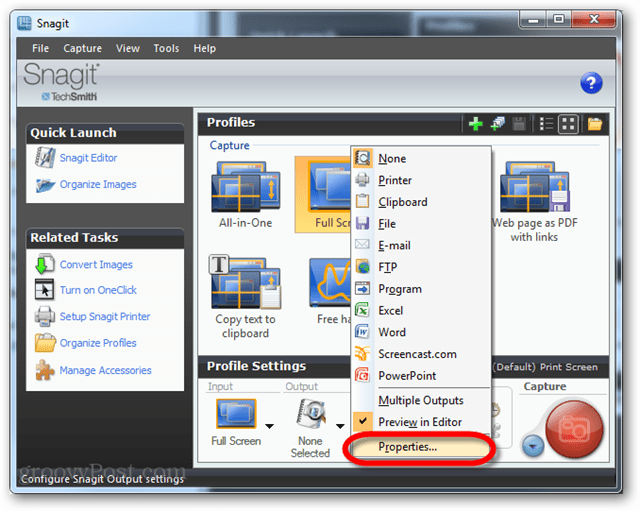
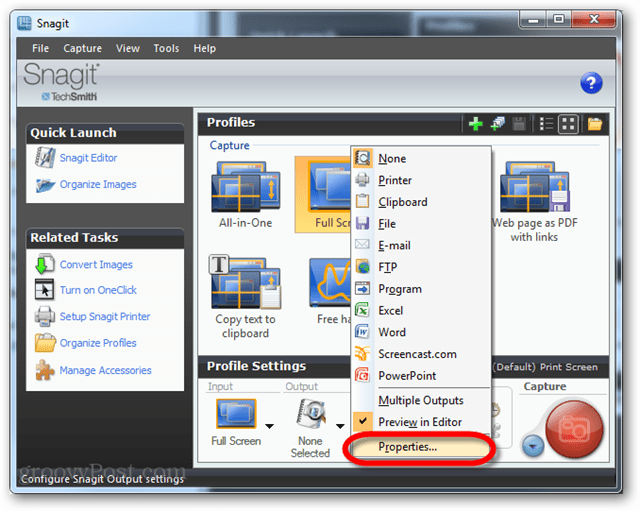
Go to the Print tab and then double-check the settings and make sure the printer is set up correctly.
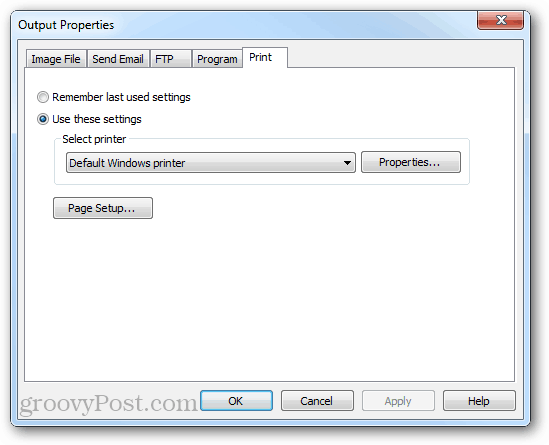
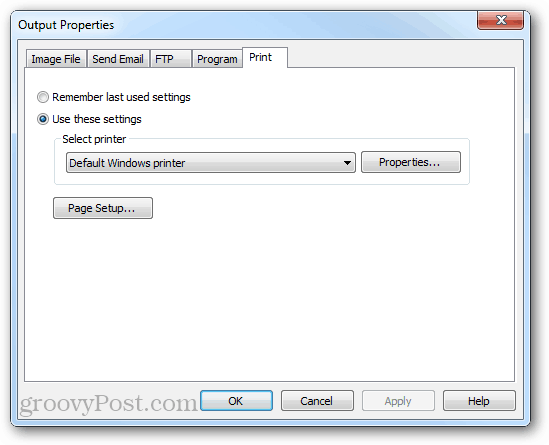
Next, there’re the capture/input settings. The basic way of doing this would be to set it to Full Screen. You could also set it to Active Window if you prefer just the program you are currently working into print.


Next setup the output, it needs to be set to the printer and the editor preview needs to be disabled.
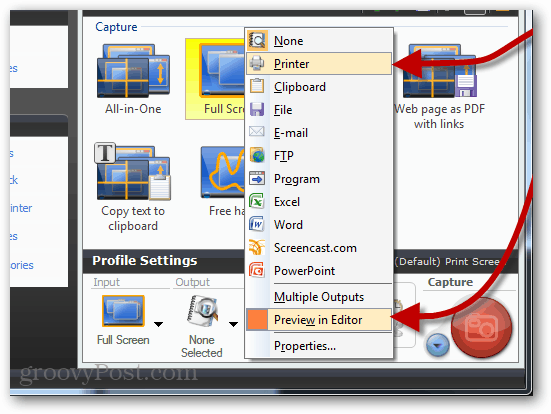
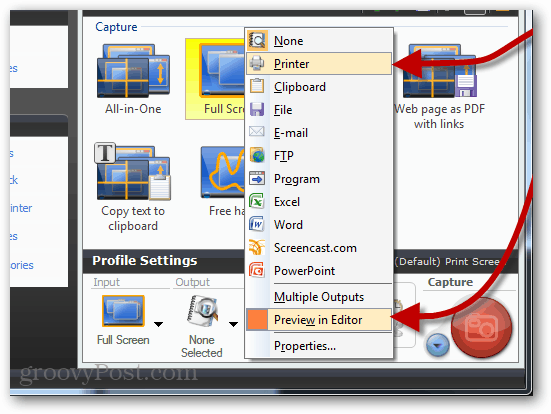
Now whenever you press Print Screen (unless you’ve changed the default capture key), Snagit will instantly send an image of your entire screen to the printer.
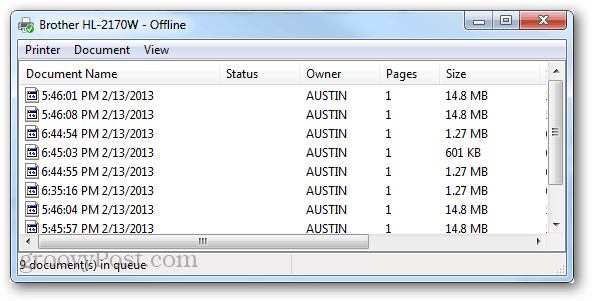
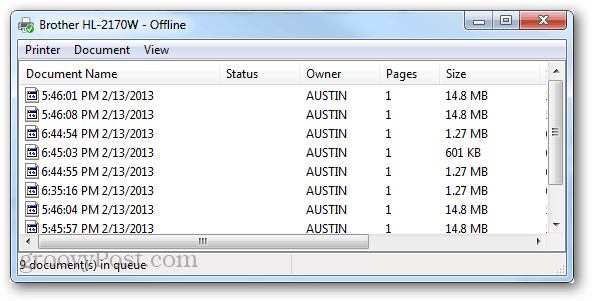
If you want to just take screenshots, without third party utilities, here’s how to take a screenshot in Windows 8.
1 Comment
Leave a Reply
Leave a Reply







Mike
July 6, 2015 at 10:26 am
Now Microsoft is trytry to remove the prtscn key whatswhats from the keyboards ;-] Surface is one goog example. What do you think about that devdevelopm?