If have an Amazon Kindle Fire, you can easily play songs from the Amazon Cloud Player. Here’s how to upload your iTunes library and play them from your Kindle Fire.
First, go to the Amazon Cloud Player page and log into your account, then click Upload Your Music.


Click Download Now to install the Amazon MP3 Uploader.


It scans your iTunes and Windows Media Player libraries automatically. This is nice so you don’t have to do any further work. Or if you want more control, stop the process and browse to the music you want to upload manually.
Keep in mind Cloud Player only supports MP3 and AAC file types that are not protected by DRM.


After the MP3 Uploader is done scanning your iTunes library, go through and check or uncheck the playlists and artists it finds. If you have more songs to upload, click the Browse for More Music link and manually add them. Click Start Upload.


Now wait while your music is uploaded to Amazon servers. The amount of time it takes varies. If you have several gigs of music, count on it taking several hours.


After you your iTunes music is uploaded to your Amazon Cloud Player account, grab your Kindle Fire and tap Music.
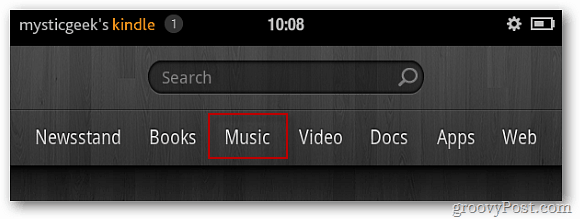
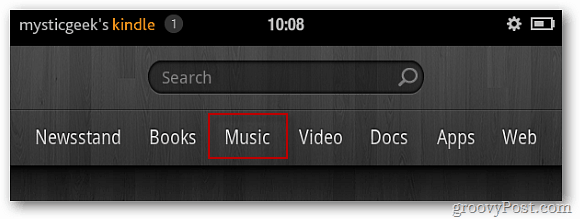
Then tap Cloud to view the music you uploaded to Amazon Cloud Player.


Enjoy your music!


3 Comments
Leave a Reply
Leave a Reply







Hal
May 8, 2017 at 7:13 pm
How can u retrieve archive Amazon music from cloud. Not a simple download as kindle says on screen prompt.