How to Install YouTube as a Progressive Web App (PWA) on Windows 10
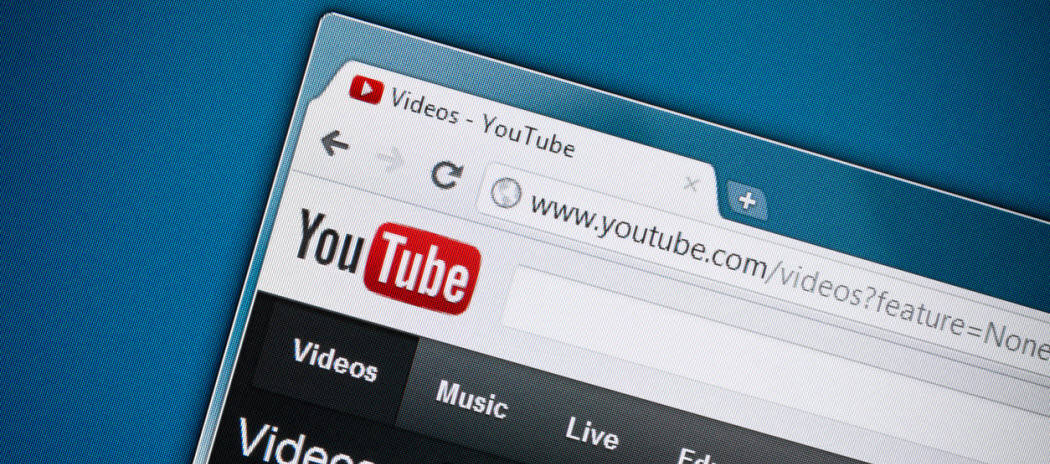
YouTube can now be installed as a Progressive Web App (PWA) on Windows 10. Here’s how to do it from Chrome or Edge.
YouTube is now available as a Progressive Web App (PWA) and can be installed through Chromium-based browsers like Google Chrome and Microsoft Edge. YouTube has never had an official app available in the Microsoft Store. Of course, you could always pin the site to your taskbar, but PWAs are meant to offer more robust functionality.
YouTube installed as a PWA works the same as it does in your browser. All the features you are used to are there including picture-in-picture and Stats for Nerds, for example. Here is a look at how you can install YouTube as a PWA on Windows 10 using Chrome or Edge.
YouTube as an App from Microsoft Edge
Launch Microsoft Edge and head to youtube.com. Then you should see a “+” icon in the address bar. Click on it and click the Install button that comes up.


Alternately, you can go to youtube.com and click the Settings and more button (three dots) in the upper-right corner of the browser. Scroll down and hover over Apps and click Install YouTube.


It will just take a moment for the YouTube PWA to install and it will launch on your desktop right away.


YouTube as an App from Google Chrome
Launch Google Chrome and head to youtube.com. Then click the “+” icon in the address bar and then the Install button.


Alternately, you can click the Settings button on the upper-right corner of the browser. Then from the menu click Install YouTube.


Find the YouTube Desktop App
Because it’s an app, it will also be added to the Start menu and the desktop. Click the Start button and you will see it under the “Recently Added” section at the top if you haven’t removed it.


You’ll also find it under its first letter on the Apps list. Then you can right-click on it and add it as a tile on the Start menu or pin it to the taskbar.


You can also right-click the YouTube app icon on the desktop and pin it to the Start menu and/or your taskbar.


That’s all there is to it. Now you will have YouTube installed as a PWA on Windows 10. Happy viewing!
And speaking of apps not available in the Microsoft Store, check out how to install Disney Plus as an app on Windows 10.






