How to Install Windows 10 Version 2004 May 2020 Update

Microsoft is rolling out Windows 10 version 2004 aka May 2020 Update and here is how to make sure you get the update on your PC.
Just over a month ago, Microsoft released Windows 10 version 2004 aka May 2020 update. There is a minimal number of new front-facing features in this build compared to feature updates like version 1903, for example. Like Windows 10 version 1909 aka “November 2019 Update”, this new release is more like a large cumulative update. Or, what was previously known as a “Service Pack” back in the day. Here’s how to install the latest version on your PC.
Install Windows 10 version 2004 May 2020 Update
The easiest way to get the Windows 10 May 2020 Update is by manually checking Windows Update. Head to Settings > Update & Security > Windows Update and check. If Windows Update thinks your system is ready for the update it will show up. Simply click on the “Download and install now” link.
Again, it’s similar to a cumulative update. Version 2004 will install on your system and during the process, your computer will need to reboot to complete the process. All in all the update takes around 20-30 minutes to fully install.
Install Windows 10 2004 with Update Assistant
The best thing to do is wait until Windows Update determines your PC is ready for the update. Otherwise, you could experience issues after installing the update.
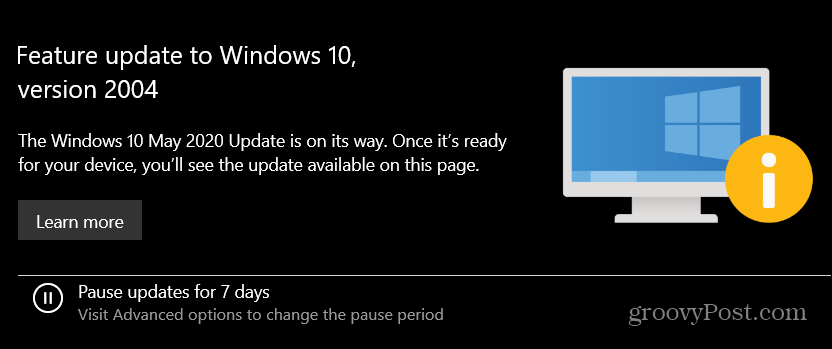
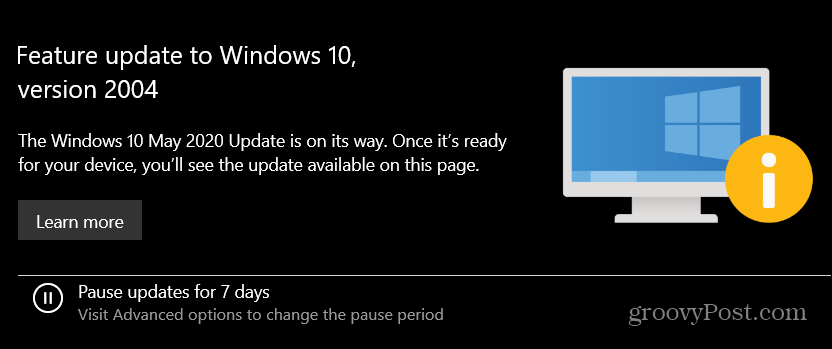
Tired of seeing Windows Update telling you version 2004 is on the way but know your system is ready for it? You can manually install it yourself.
But if you’re bold and know your system is ready for the update, you can install it manually. Head to the Windows 10 download page. Then click the Update now button to download the Update Assistant tool.


Launch the Update Assistant and it will check to see the system’s RAM, CPU, and Disk Space to determine it’s compatible. If everything is good to go (and if your running 1903 it should be) the update start.
The Update Assistant tool makes sure everything is straightforward. Just follow the onscreen instructions and click a few buttons. Note that your system will reboot to complete the update. And you’ll be running Windows 10 May 2020 Update in no time.






