How to Install Windows 10 Version 1909 November 2019 Update

Windows 10 version 1909 November 2019 Update out. If your system is ready for it, here is how to install it manually on your system.
Microsoft recently released Windows 10 version 1909, aka November 2019 Update. There is a minimal number of new front-facing features in this build compared to previous feature updates like version 1903. It is more like a large cumulative update or what we used to call a “service pack” back in the day.
Microsoft is moving its Windows 10 development cycle to coincide with its Azure dev cycle. So, the release of the next “real” feature update (currently called 20H1) has been moved up three months. We should see it sometime in mid to late December. In fact, with the release of 20H1 build 19030, Microsoft removed the build number watermark from the lower-right corner of the screen. Which typically means the new version is near finalization.
Install Windows 10 1909 Using Windows Update
The easiest way to get Windows 10 version 1909 is by manually checking Windows Update. Head to Settings > Update & Security > Windows Update and check. If Windows Update thinks your system is ready for the update, it will show up. Click on the “Download and install now” link.
Note: To install version 1909 on your computer via Windows Update, your PC needs to be running Windows 10 version 1903, aka May 2019 Update.
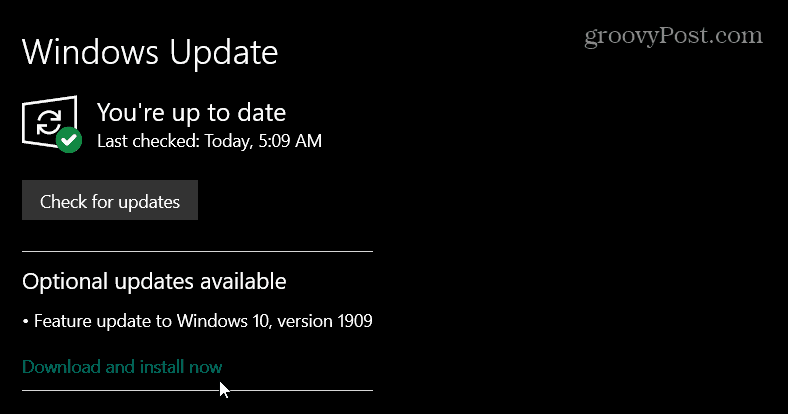
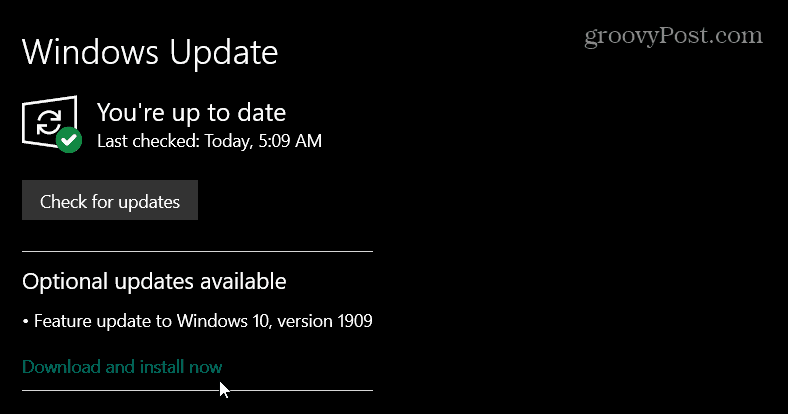
Again, it’s similar to a cumulative update. Version 1909 will install on your system, and during the process, you’ll need to reboot your computer for the update to complete. Or it will restart outside of active hours.
Install Windows 10 1909 with Update Assistant
If you don’t see version 1909 in Windows Update, you can manually install it using Update Assistant. Head to the Windows 10 download page. Then click the Update now button to download the Update Assistant tool.
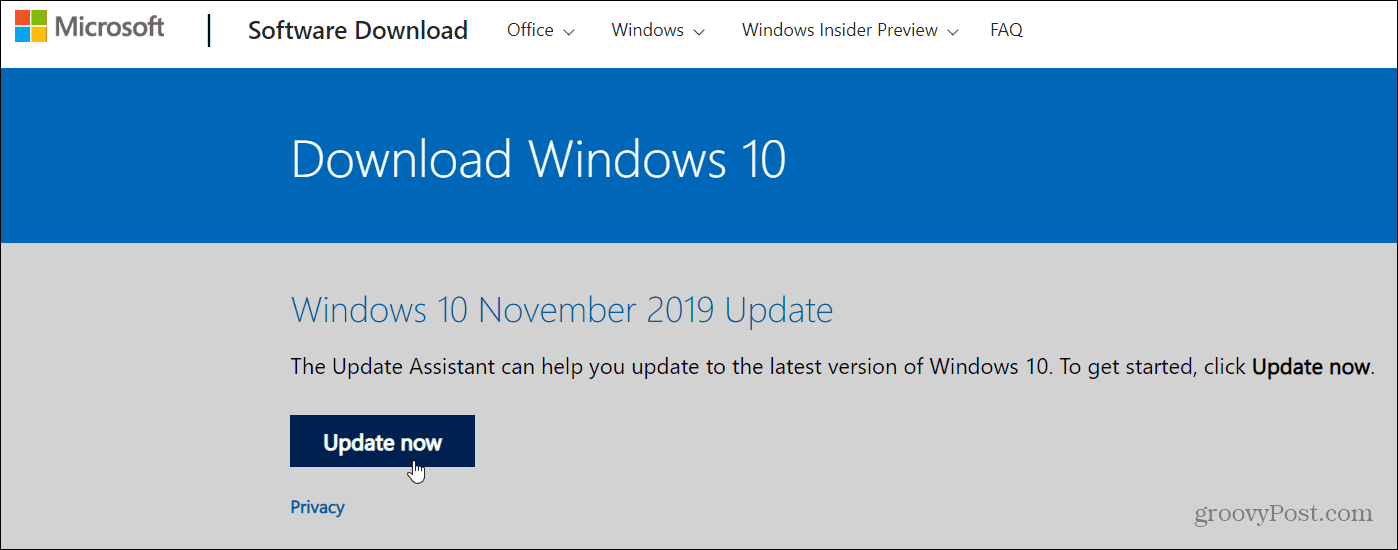
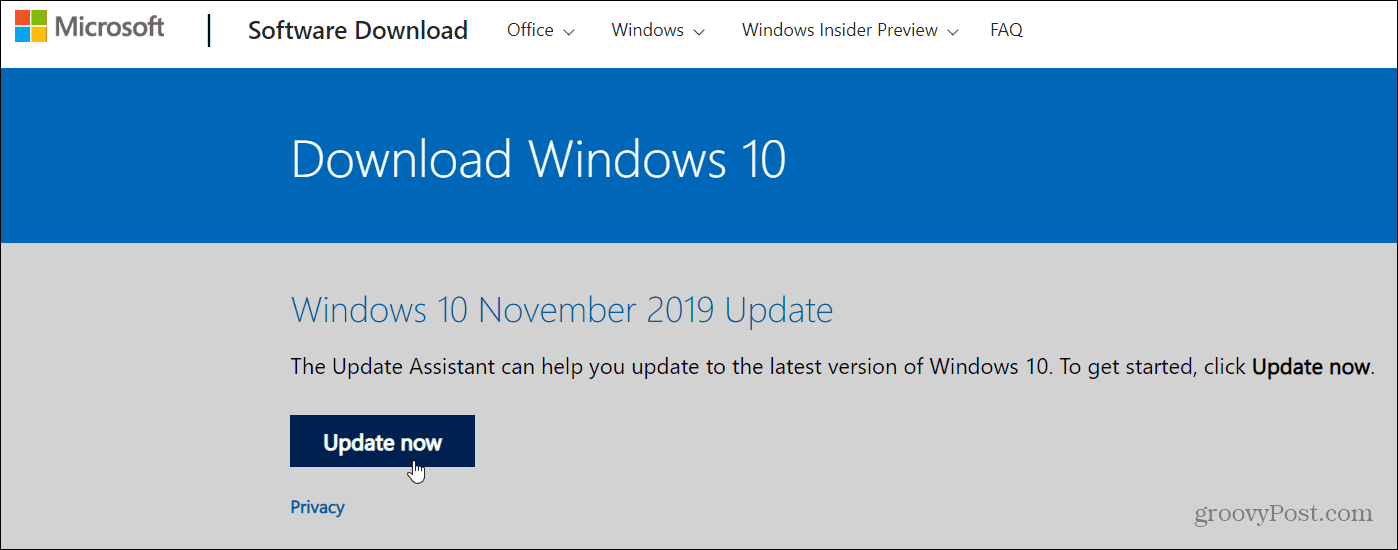
Launch the Update Assistant, and it will check to see the system’s RAM, CPU, and Disk Space to determine it’s compatible. If everything is good to go (and if you’re running 1903, it should be), the update starts.


The Update Assistant tool makes everything is straightforward. Just follow the onscreen instructions and click a few buttons. Note that your system will reboot to complete the update. And you’ll be running Windows 10 1909 in no time.
What’s New in Windows 10 November 2019 Update
You can learn of everything new in 1909 from this Microsoft article. But here’s a summary of what you can expect:
- Quickly creating an event directly from the Calendar flyout on the Taskbar.
- Better managing notifications, including a new button at the top of the Action Center and the ability to sort notifications by most recently shown.
- Integrating OneDrive content online with traditional indexed results in the File Explorer search box.
- The navigation pane on the Start menu now expands when you hover over it with your mouse to inform better where clicking goes.
- Using your voice to activate third-party digital assistants from the Lock screen.






