How to Install APK Files on Android

If you want to install an Android app manually, you’ll need to know how to install APK files. This guide will show you how.
If you want to install apps on your Android device, you’ll usually visit one place—the Google Play Store.
This is Google’s controlled marketplace for apps, but it doesn’t mean that it’s perfect. Rogue apps often fall through the cracks, making it hard to trust the apps you’re installing. It doesn’t have every app, either, with some developers choosing to bypass the store (and Google’s control) entirely.
An alternative is to install the app files (called APK files) directly. If you’re installing an app from a trusted developer that isn’t in the app store, you might want to do this. If you want to know how to install an APK on Android, follow this guide.
How to Install an APK on Android
Before we proceed, we’re going to assume you already have the APK file you want to install. If you don’t, you’ll need to acquire it from a safe and respectable place — I’ve added some guidance below on how to do just that, including what to do if you run into any issues with unknown source apps.
Once you’ve downloaded an APK file on Android, you can install it. This should be a fairly straightforward process and the steps should remain the same for most versions of Android.
To install an APK file on Android, follow these steps.
- Open your Android device’s file explorer app. If you can’t find it, download and install the Files by Google app first.
- Locate your APK file in your file explorer app and select it.
- The APK installer menu will appear—tap Install. On Samsung devices, this may appear as a pop-up.
- Allow time for the app to install.
- Tap Done or Open once the installation is complete.
You may also see additional steps, depending on your device and the permissions the app requires. Follow any additional on-screen instructions, as required.
Installing Unknown Source Apps on Android 10 and Later
Having trouble installing an APK on Android? Android has a number of safety mechanisms to try and protect you from installing rogue app files.
Unknown source apps, for instance, are apps that are installed manually from a source it doesn’t trust. This usually means an app that isn’t from the Google Play Store or from a third-party marketplace like the Amazon Appstore.
If you try to install an unknown source app from an APK file, Android will block you. To bypass this, you’ll need to allow Android to install unknown source apps on your device.
The steps to do this will vary slightly, depending on your version of Android and your device manufacturer. This guide assumes you’re running a device running Android 10 and later.
Installing Unknown Source Apps from APKs on Android
- Open the Settings app on your Android device.
- In the Settings menu, tap Apps.
- Tap Special app access (or Advanced > Special app access).
- Tap Install unknown apps.
- Select an app to use to install an APK file—your browser and file management apps are the best option here.
- Tap the Allow from this source slider to allow APK files to be installed via that app.
Installing Unknown Source Apps on Samsung Devices
Samsung devices run Android, but the company likes to do things a little differently. If you want to install unknown source apps on a Samsung Galaxy smartphone, for instance, you’ll need to follow these steps.
- Open the Settings app.
- In Settings, tap Apps.

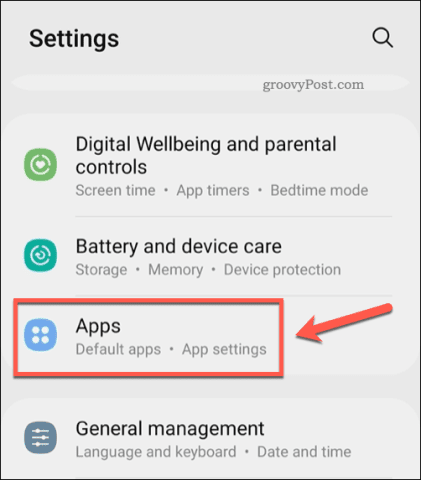
- Tap the three-dots menu icon.
- Tap Special access.

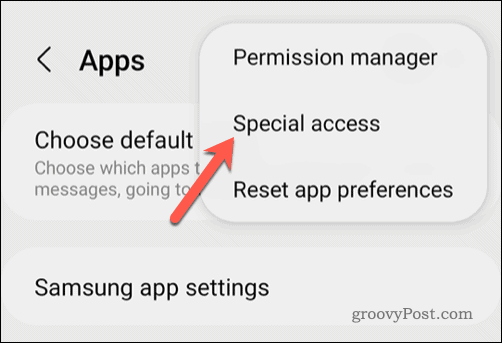
- In Special access, tap Install unknown apps.

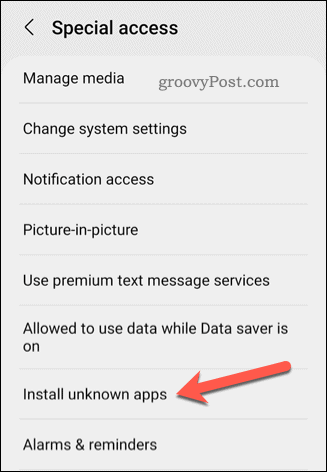
- Tap the slider next to your web browser or file management app in the list to allow APK installation from it.

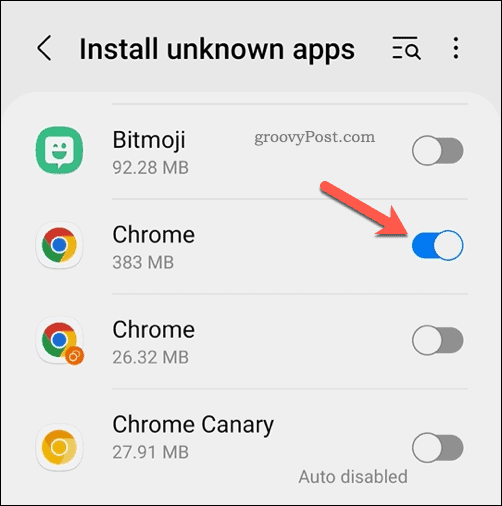
Where to Download APK Files on Android (And Is It Safe?)
If you decide you want to sideload your Android apps, consider this piece of advice first.
APK files can be dangerous, especially if they ask for permissions that can log your personal data, control your device settings, or perform tasks (such as call or text your contacts). You should only download and install APK files from a source you completely trust.
If you’re unsure, stop. There are third-party marketplaces that offer some protection, but you may want to look elsewhere. If you’re willing to risk it, your best bet to download APK files is to find an APK download site.
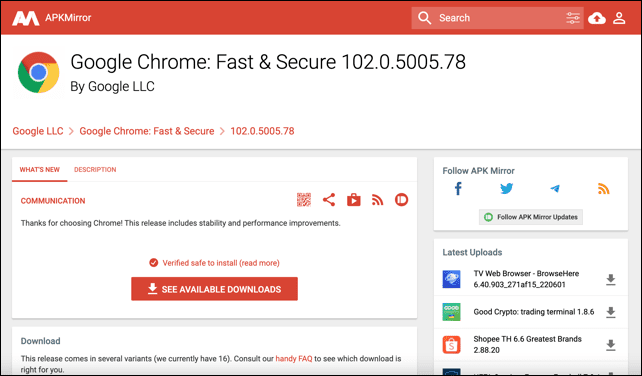
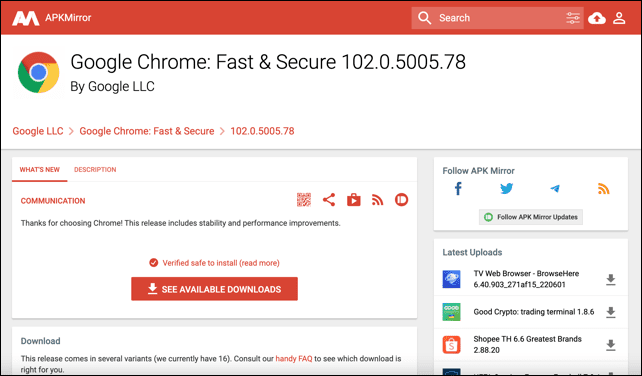
Some sites are better than others. In particular, sites like APKMirror (owned by Artem Russakovskii, the founder and former owner of the Android Authority news website) should be trustworthy enough to use. APKPure is another long-standing alternative that offers APK downloads. Note that these sites include several ads, so ensure you are selecting the right APK while navigating the store.
You should also make sure that the APK file you’re installing is from a trusted developer. Check any reviews and do a quick Google search to confirm this before you proceed.
When you’re ready, use sites like APKMirror or APKPure to locate the APK files you want to install and download them. Once the APK files are on your Android device, you can install them using a file explorer app.
Using Your Android Device Safely
The steps above show you how to install APK files on Android, but as we’ve mentioned, it isn’t always the safest option. You should only download APK files from sources you trust. If you’re unsure, use a trusted third-party marketplace like the Amazon Appstore instead.
This article is only useful if you’re looking to sideload APK files on Android. It’s much harder to install newer AAB app files and, at the moment, we’d recommend only trying to install apps that use this format via a marketplace like the Google Play Store. You may also be able to find an alternative APK for an AAB app file using an APK download site instead.
5 Comments
Leave a Reply
Leave a Reply





Junrey
January 31, 2023 at 2:08 am
Why not working on my techno Pova 3
Ekeria Blessing
June 15, 2023 at 10:16 am
It worked thank you so much☺️
eric
November 27, 2023 at 9:59 am
The last step shows you how to ENABLE install from Chrome, but not how to actually install it.
The app in question is legit but says “App not installed” (and nothing else) if I find it in a file explorer and try to Install.
Astro
April 23, 2024 at 9:50 pm
Exactly pls I need more info, I tried the steps but my phone keeps regecting APK files
Jeff Butts
April 25, 2024 at 1:04 pm
What version of Android are you running, Astro?