How to Increase the Transparency of Windows 10 Start Menu and Taskbar

The Windows 10 Taskbar and Start menu are transparent by default, but you might want to add even more transparency. Here’s a Registry tweak to do just that.
Windows 10 allows limited control over the transparency of the Taskbar, Action Center, and the Start menu. You can make it transparent or solid in Settings. It is a bit transparent by default, but you might want to add a higher level. Here’s a look at how to increase the transparency by hacking the Registry.
Increase Windows 10 Start Menu Transparency
First, use the keyboard shortcut Windows Key + R and type: regedit and hit Enter or click OK.
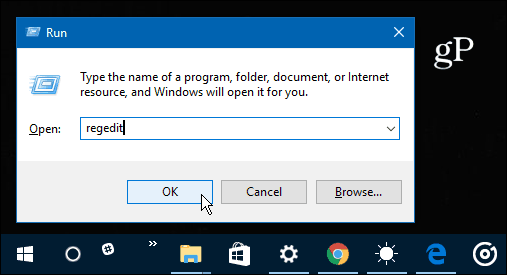
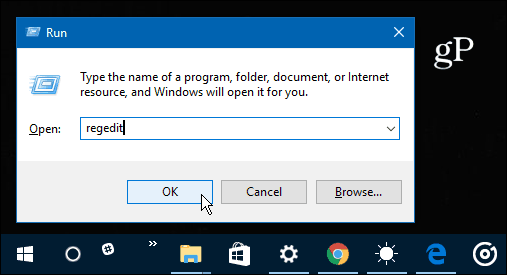
Next, navigate to the following path:
HKEY_CURRENT _USER\SOFTWARE\Microsoft\Windows\CurrentVersion\Themes\Personalize


From there, double click on EnableTransparency and change its value from 1 to 0 and click OK.
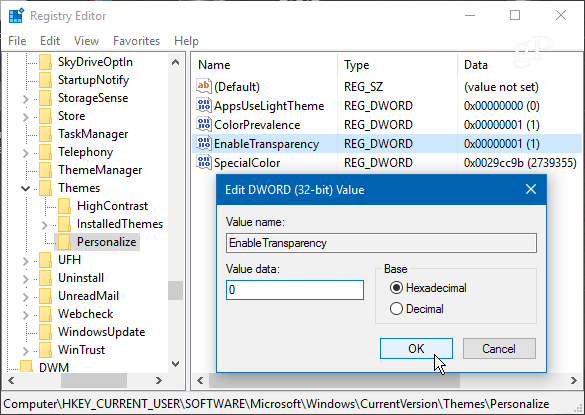
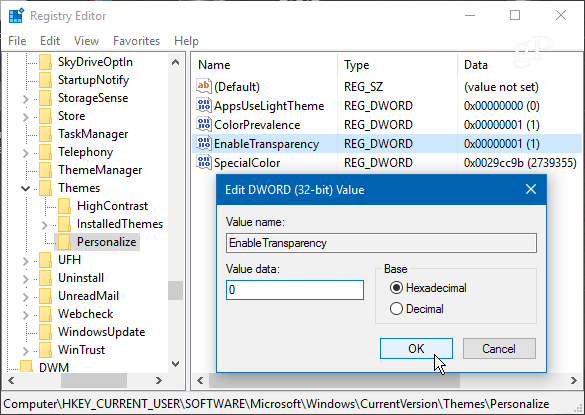
No restart is required. In fact, after changing the value to zero hit the Windows Key and you’ll see the difference. If you’re not a fan of the look just change the EnableTransparency key back to a value of one.
Here is what the default transparency looks like:


And here it is after changing the registry value — much more transparent:


Increase the Transparency of the Windows 10 Taskbar
If you want to change the transparency of the Taskbar, head to the following path in the Registry:
HKEY_LOCAL_MACHINE\SOFTWARE\Microsoft\Windows\CurrentVersion\Explorer\Advanced


Now you need to create a new DWORD 32-bit value and name it UseOLEDTaskbarTransparency and give it a value of 1.


To force the change, go to Settings > Personalization > Colors and toggle the Make Start, taskbar and action center transparent switch off and back on again.


Here’s what it looks like by default:


And here is what to expect after making the changes to the Registry:


It would be nice to see a slider control in Settings that would allow you to fine-tune the transparency. Something like the slider for color temperature for the Night Light (formerly called Blue Light) feature in Windows 10 Creators Update.
Still, this is a cool trick to give a try if you like to have more control over how the Windows UI looks. Give it a try and let us know what you think in the comment section below.
22 Comments
Leave a Reply
Leave a Reply







Romkslrqusz
March 5, 2017 at 9:32 pm
Seems that for me, I can’t use both tweaks at the same time.
Changing the enabletransparency key for me works the same way as toggling the switch.
Natasha
March 22, 2017 at 3:54 pm
I’m having the same issue, if anyone knows how to have them both be super transparent that’d be super
Will
March 24, 2017 at 3:34 pm
Make that three having the problem of not being able to have both the taskbar and start menu using Organic LED Transparency at the same time. I tried both fixes and when I force one, the other reverts back.
Jakub Bláha
April 28, 2017 at 8:57 am
Me too :(
Nick
August 18, 2020 at 11:06 pm
you can actually go to the microsoft store and search TranslucentTB which lets you make the taskbar completely transparent with a few changes. as for the start menu i dont know any software that makes it transparent
Marcelo Meireles
August 24, 2019 at 1:23 am
It’s barely transparent for me. :/
Ali
June 1, 2017 at 3:24 pm
Same issue here, one of them stays transparent and the other one becomes default
William
March 21, 2018 at 7:58 am
The ‘EnableTransparency’ Key just controls whether you will have Transparency enabled in Windows 10. It doesn’t make the transparency level os StartMenu Higher.
Guylaine Lanthier
September 16, 2019 at 10:40 am
Hello!
Doing this didn’t change anything, Start Menu and Taskbar still the same appearance after?!?
Any suggestions?
Marcelo Meireles
September 16, 2019 at 3:09 pm
Maybe the newer Windows versions are no longer affected by those configs.
Djordje
October 25, 2019 at 6:58 pm
I found a solution guys. There is a program called TransculentTB it makes the taskbar fully transparent. Only catch is you have to open that program every time you start your PC. GOOD LUCK :)
Marcelo Meireles
October 28, 2019 at 3:38 pm
Djordje, that solves the problem for now. Thank you for sharing!!!
Nick
August 18, 2020 at 11:08 pm
you can change the setting so that it launches as soon as you boot up
Jonathan
April 28, 2020 at 2:59 am
the first one “taskbar transparency” work for me but “start menu and action center transparency” was not working.
User
June 12, 2020 at 8:48 pm
If I change the enable transparency to 0, it becomes NO transparency.
Your Helper
June 25, 2020 at 5:39 am
SOLUTION FOUND:
Just change the EnableTransparency value to 2 and disable Transparency Effect under Settings > Personalization > Color. That made my taskbar fully transparent :)
Hero
March 18, 2021 at 8:08 am
yes, taskbar fully transparent.
How to do it for start menu?
user
July 5, 2021 at 8:52 pm
just turn the transparency back on and it will fix it. the higher the value in the EnableTransparency the more transparent effect it will be. but probably there is a limit to it too
user
May 16, 2021 at 11:03 am
for me nothing worked
Kay
June 11, 2021 at 3:31 pm
Has anyone found a solution to make the start menu fully transparent? Is there a way to do this with system windows too? Such as Settings, File Explorer, Task Manager, etc?
barkuti
April 26, 2022 at 3:55 am
OMG!
Disabling “EnableTransparency” fixed my fully transparent menu and taskbar after a graphic driver update.
Thanks a lot!
me
August 27, 2023 at 12:48 pm
None of this works in 10.0.19045 latest build as of 8/27/23