How to Manage AutoArchive In Outlook 2010 & 2013

If you haven’t used Archiving in Outlook before, give it a try. It’s sure to help keep things clean and move old, unused email items out of your Primary Mailbox/.PST file.
Since the beginning of Outlook, Microsoft has always included the Archive and AutoArchive features, and Outlook 2010 is no exception. The AutoArchive feature automatically moves or deletes the older emails from your Primary Mailbox into an Archive Data File stored on your local hard drive. These files are called .PST files. In the past, when Outlook .PST files had a 2 GIG limit, the Archive feature was much more important as it archived older emails out of your Primary .PST file and into an Archive.pst file. That being said, even though .PST files in Outlook 2010 have a 20 Gig limit, it’s still a good idea to let it manage your older email to keep your .PST files small and system performance up.
What Does the AutoArchive Feature Do?
AutoArchive reduces mailbox size by deleting or moving old items to an archive data file or .PST. The process works pretty much the same whether you’re using Microsoft Exchange at work or IMAP or POP from a home or small business setup. It’s essentially just like taking a few stacks of paper off your desk and placing them in an organized quick-access file cabinet or .PST file, as mentioned above. This process is different from exporting in two ways. Exporting will allow you to move the emails into multiple different external formats, whereas Archiving only lets you move the older emails to a .pst file or delete the email entirely. Archiving also allows easier access to old emails since there is a tab in the Outlook navigation pane. Of course, you can also set up AutoArchive to delete your old mail as well.
How To Enable Default AutoArchive For All Outlook 2010 Folders
1. In Microsoft Outlook and click the File menu and select Options.
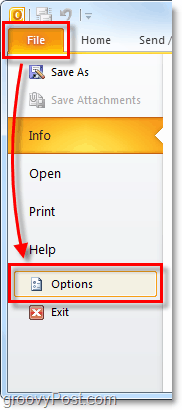
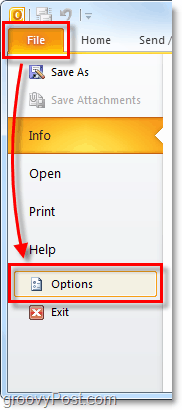
2. In the Options menu, click the Advanced tab and then click the AutoArchive Settings button.
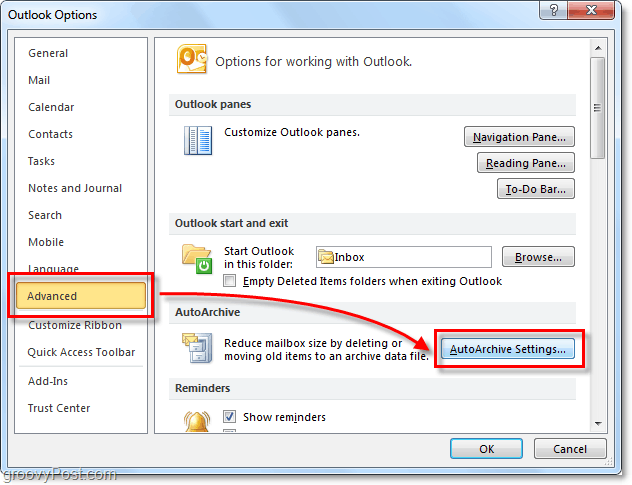
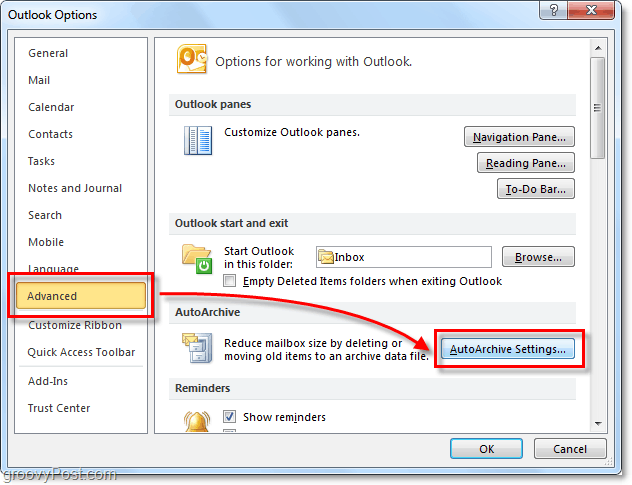
3. Click the checkbox for Run AutoArchive every [14] Days. From here, you can further customize the AutoArchive settings for Outlook 2010; however, by default, once enabled, AutoArchive will move (not delete) all mail older than six months into an Archive.pst file. I suggest you keep the Prompt before AutoArchive runs checked so that you’ll be alerted whenever an archive happens. You would be surprised how often people ask me about missing messages. Normally it’s an AutoArchive function. Once you have the settings where you like them, click Apply these settings to all folders now.
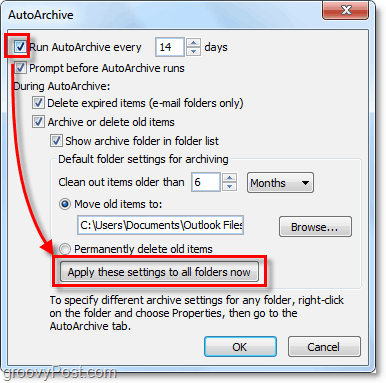
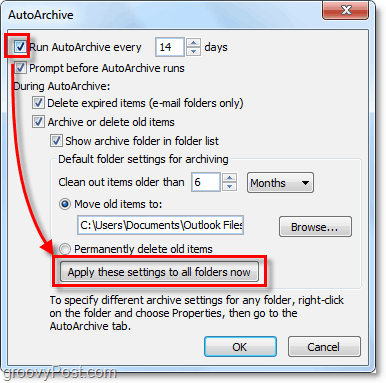
If you followed the above steps, AutoArchive enables all of your Outlook messages. If there is a folder you want to exclude from AutoArchive, or if you only want it to apply to a few folders, we can do that too. Outlook 2010 allows you to customize the AutoArchive settings for each folder; here’s how.
Change AutoArchive Settings For Single Outlook 2010 Folders
4. In Outlook, look in the left-side navigation pane. From there, right-click any folder and select Properties to set its AutoArchive policy.
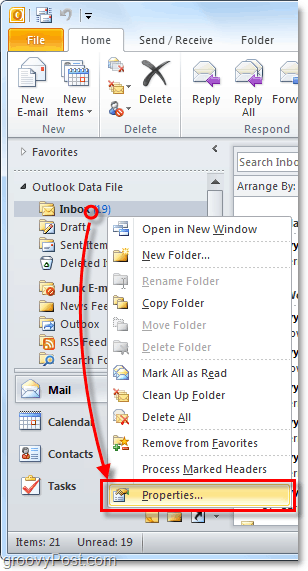
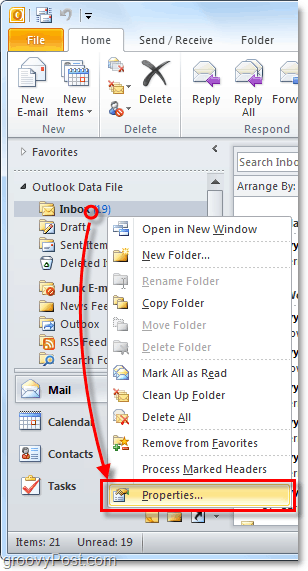
5. In the Inbox Properties window that appears, click the AutoArchive tab. Here you can customize the AutoArchive settings for this folder or even disable AutoArchive for it entirely.
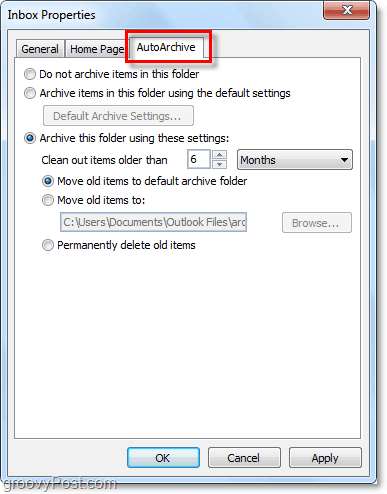
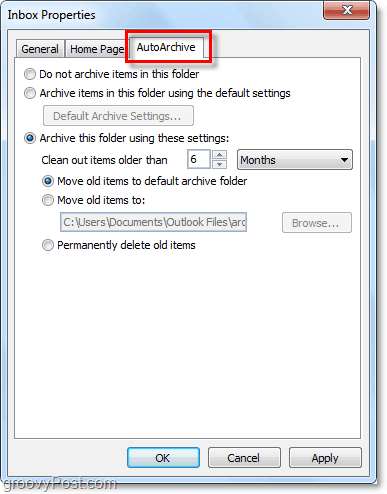
Alright, now we know how to AutoArchive individual folders. But what if you don’t want to use AutoArchive at all? If you aren’t a fan of the automatic feature, you can still use Archiving by using the manual process.
How to Manually Archive Items
6. In Outlook, click the File > Info menu tab and select Cleanup Tools > Archive.


7. In the Archive dialog that appears, select which Folders you want to Archive. This process is nearly the same as AutoArchive, except it’s a one-time deal. Something different is that you can even override the “Do not AutoArchive” property if you’ve applied that to some folders, but that is optional.


Where Are Outlook Archived Items Located?
8. In Outlook, you can access archived items from the Archive folder in the left-side email navigation pane.


9. You can also access archives from the Outlook .pst file where they store. You can get there by clicking the File > Open menu tab and select Open Outlook Data File.


10. By default, the Outlook archive .pst file location is:
%UserProfile%DocumentsOutlook Files


If you haven’t used Archiving in Outlook before, give it a try. It’s sure to help keep things clean and move old, unused email items out of your Primary Mailbox/.PST file. It’s also a nice way to keep the .PST file size under control. And that will help with system performance!
23 Comments







Dr. Tariq Javid Ali
February 23, 2011 at 8:55 pm
This document has solved my problem with auto-archive. I was used to do it by right-click and arhive this folder now… type of stuff. I learned how to use archive features in outlook 2010. This is a good article and I will circulate link to my colleagues.
tom
April 13, 2011 at 6:42 am
This document is flawed.
As far as i know. you were Never able to archive IMAP folders in any edtions of outlook since its not based on date of email but date on accessed time. since imap access emails everytime its open you wont be able to archive this. That is what lead me to this website. im trying to find a work around to this.
JonJon
April 13, 2011 at 7:20 am
According to KB2500686:
“By default, Microsoft Office Outlook 2007 archives different items based on the item type:
Email message: The received date or the last modified date and time, whichever is later.
Calendar item: The last modified date and time or the actual date that an appointment, event, or meeting is scheduled for, whichever is later.
Task: The completion date or the last modified date and time, whichever is later. Tasks that are not marked as completed are not archived. Tasks that are assigned to others are archived only if the status is completed.
Note: The last modified date and time.
Journal entry: The date when the journal entry is created or the last modified date and time, whichever is later.
Contact: Not archived.
RESOLUTION
After you apply the following update, you can configure the ArchiveIgnoreLastModifiedTime registry value to make Outlook archive items based on a date that is specific for the item type.
2458611 Description of the Office Outlook 2007 hotfix package (Outlook-x-none.msp): December 14, 2010 “
Also see KB2458611
tom
April 13, 2011 at 10:58 am
im using outlook 2010, which this fix does not apply to. and i still have this issue.
you figure after people complaining for years about this problem they would have had this figured out by now.
Dale Peronteau
November 1, 2011 at 12:22 pm
Tom,
I am curious. Have you ever found a resolution to this matter?
I have a rather large imap data file that is approaching 20 gig. I need to do something. And short of deleting, i haven’t found anything.
peronteau@gmail.com
thanks,
Dale
jake
November 8, 2011 at 8:43 am
Try http://support.microsoft.com/kb/2553550.
Same change for 2010, although this one leaves out the step of adding “Preferences” in the registry (which in my case is needed).
Dale Peronteau
November 28, 2011 at 5:40 pm
Hi Jake,
Thanks for this info.
I have downloaded and installed the hotfix.
I have written and modified the registry exactly how it is discribed.
the only thing it didn’t discribe is whether or not i needed to do it in 32 or 64 bit. Since I have a 64 bit operating system (7) and Office installed in 64 bit, i made an assumption.
Restared Office and it still will not archive old emails. I am not an idiot, but this situation has be dumb-founded.
My only option if i cannot get this to work is a very time consuming copy of the pst file and ultimate manual deletion of the emails i don’t need anymore.
I could really use a better solution than that. I am going to attempt writing the registry in 32 bit as well and see if that fixes things. if it does, i will report back.
thank you,
dale peronteau
Dale Peronteau
November 28, 2011 at 5:48 pm
VOILA!!!
That seems to have done it. When i recreated the registry entry in 32 bit even though i have Office/Outlook installed in 64 bit, it now seems to be archiving.
It is in the process as I am typing this. And it will take some time to purge this file as it is Large.
But, as long as all goes well, you will not see another update.
Thank you Jake for pointing me in the right direction for an ultimate fix to a nagging issue.
Dale Peronteau
krishna
November 21, 2011 at 1:22 am
Beautifully explained
Ym
March 23, 2012 at 9:59 am
Auto-archive is the the easiest way to lose messages you need. The worst thing it does is provide a false sense of security. unless you know what the hell you’re doing and monitor it frequently, stay away from the feature and manually copy items to pst file instead. I work in a fairly large organization and more data is lost to this feature than any other. Microsoft should have removed it long ago or changed the default behavior to filter on the received date.
bbc
April 5, 2012 at 10:19 pm
hello i would like to set auto archive when the mailbox is 150 mb instead of setting the auto archive every 5 days. is it possible .please advise. thanks cheers
achilles
July 6, 2012 at 8:53 am
hello to all
although i have completed successfully the auto-archive procedure and now i have all my past emails into the archive.pst the Outlook.pst (that is my active data file) did not become smaller in size but seems to have all the emails inside.
However, when I check through Mailbox Cleanup tool ( View Mailbox Size) my mailbox size is the difference between the current emails and the archived ones that is very small indeed.
Why my Outlook.pst when i check it through Windows Explorer is so big?
thanks
Steve Krause
July 7, 2012 at 8:24 pm
Hi Achilles,
PST files are just small databases so even if you move mail out of them, you still need to compress them to gain back the space.
To do this, Just click the mail folder on the left sideback and Click Data File Properties, Then Click the Advanced button them Click Compact. This will compact the file and remove all the mail you deleted from it.
This sounds like a How To we need to write. I’ll add that to the queue!
-S
achilles
July 8, 2012 at 12:06 am
Dear Steve,
Thank you very much for your answer! I’ll try it right away. I thought for a moment to choose the Compact option (and I actually did for some time but I interrupted the whole compression procedure) because I believed that the Compact option is total different way of optimizing the PST files.
I did not know that these two actions are connected.
Thank you again for your prompt feedback!
Cheers
Steve Krause
July 8, 2012 at 9:08 am
It was My pleasure!
Keep me updated if it works!
achilles
July 8, 2012 at 9:12 am
Yes it did!!! :) Now the PST file is smaller than 1 GB. Thank you again for your help Steve!
lschmidt
July 16, 2012 at 7:05 am
Hello.
I use Outlook 2010 with one exchange account and 3 IMAP accounts. Is there a way to have multiple autoarchive settings? In other words the exchange emails need to go into their own pst file and should be archived on one schedule. The 3 IMAP accounts will be archived to 3 separate files. It seems that for each file that is not included in the “master” auto archive rule, archiving is a “when initiated by user” process. Am I missing something?
rajni
August 17, 2012 at 12:14 am
Hi to all,
I use Outlook 2010 and successfully configured the auto-archive as per above steps, but my mailbox size still the same and e-mails not moving into the archive.pst.Please advice
Sachin
March 7, 2013 at 5:56 am
Try this free utility to archive any IMAP account in Outlok 2010+ http://ansura.net/software/emailarchiver/index.html
It creates a new Outlook PST file called archive_,pst in your “Documents/Outlook Files” folder. You can also set the archive time frame (default is six months old) to a suitable period. Please tick the “Test Run” option checkbox when running for the first time to provide a summary of the messages that will be archived. Folder structure is maintained in the archive.
Disclaimer:
I am the author of this utility.
Tony
November 9, 2013 at 12:55 pm
I created an Auto Archive in Outlook 2010 to move my IMAP messages because there’s a 2GB limit with me being at 1.9BG. The big problem was that I couldn’t force it to “Apply these settings to all folders now”. Over the last few weeks I’ve been able to add some of the folders manually, but would like to know how to get them all added to the process automatically.
This thread runs over 2 years and 9 months, and I see comments at the beginning saying it can’t work for IMAP. My experience over the last two months suggests it can, because the IMAP action has moved the archived messages off the server and freed up space. The bigger issue seems to be getting all the folders into the process.
Patrick
December 6, 2014 at 3:30 pm
DId you ever find a solution to this problem? I’m in the same boat. It’s hit or miss, whether the button will apply the settings to all of the folders or not. I’ve got multiple IMAP accounts in Outlook,and the settings have applied to two of them (one the first time through, and one just happened to apply today).
Have a great day.:)
Patrick.
Alexandr
September 5, 2014 at 12:15 am
Is it possible to create archives rule by script (powershel,vbs) or something else? I want to create archives rule on all of the client in organisation… with out manuals, is it possible?
Missy
May 17, 2016 at 3:13 pm
Is there any way to NOT archive the calendar in Outlook? I would like to just leave it on there indefinitely.