The Google Nexus 7 is a great Android tablet and, while battery life is pretty good out of the box, there are a few things that can be done to improve it. Here are a few easy tips for eking out as much power as possible.
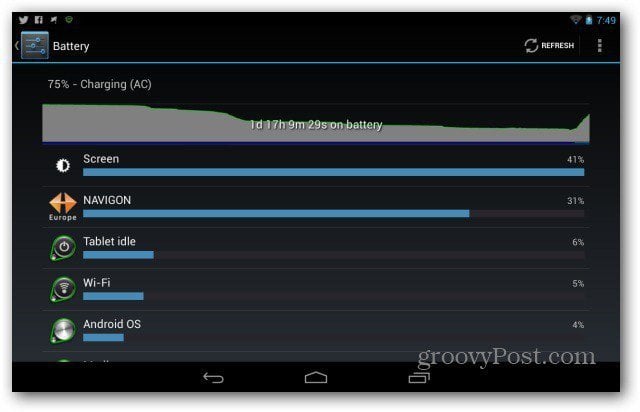
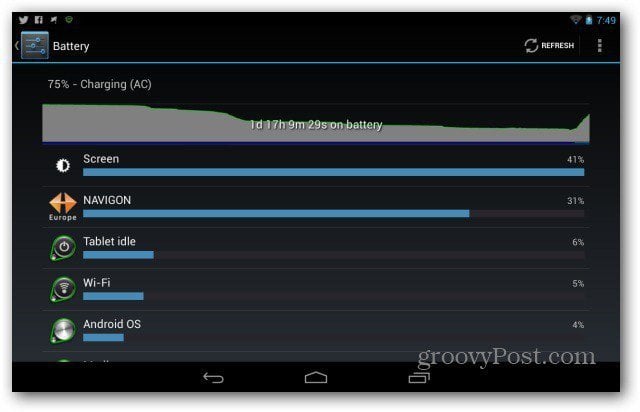
Disable Location-based services
While having Google services personalized based on location can sometimes be useful, it’s also a serious battery eater. I’m also pretty sure it’s useless for most of the time, so my suggestion is to just turn these services on only when you need them (for example, when using GPS navigation).
In order to do so, go to your Nexus 7’s Settings menu, choose Location Access, then make sure these settings are off. When needed, if the app that needs them doesn’t prompt you to activate GPS satellites access, you can always re-enable them from here.
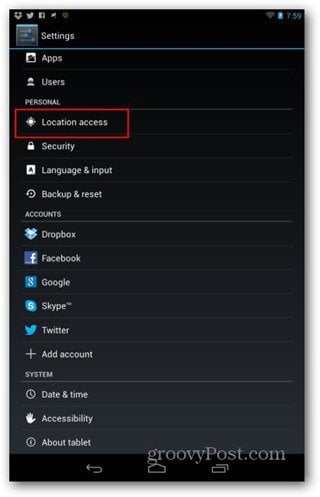
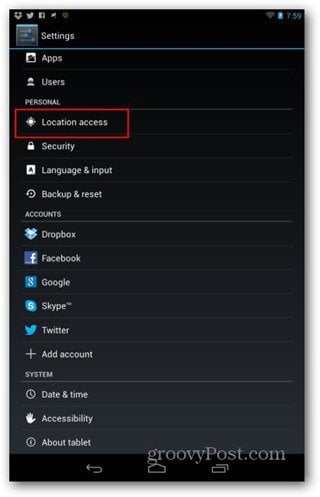


The Power Control widget
This is the Swiss Army knife for power control on your Nexus 7. It allows you to easily toggle some very power-hungry features of your Nexus 7 tablet. It should already present on one of your Android desktops, but if it’s not, you can find it in the widget list (accessible in the full application list, via the button on the top left side of the screen).


This widget is pretty self-explanatory. It allows you to turn off, with one click, a lot of power-hungry things – the Wi-Fi connection (you could do that if, for example, you’re reading a book or watching a movie), the Bluetooth connection (a safe thing to do, as it’s not used most of the time and can pose a bit of a security threat), the GPS locator (the tip above allows you to turn off GPS and Wi-Fi and mobile network location), as well as synchronization. As far as the latter goes, if you’re ok with checking for new email yourself and don’t need notifications every time someone likes something on Facebook, you can certainly turn it off.
The last button allows you to toggle your tablet’s backlighting. Clicking it a few times allows you to turn it to minimum, which can be ok in most cases. You can also switch it to auto, which will have your screen adapt to the lighting around it. Still, depending on the environment, this last option can eat more power than it saves.
Uninstall apps that consume a lot of battery
If you have noticed that your tablet’s battery life has become shorter since you’ve installed a certain app, you can check and see if you’re right.
In the Settings menu of your Nexus 7, go to Battery. You’ll see a graph of what’s been consuming the battery. You should consider uninstalling apps that eat a lot of battery and don’t do much for you.
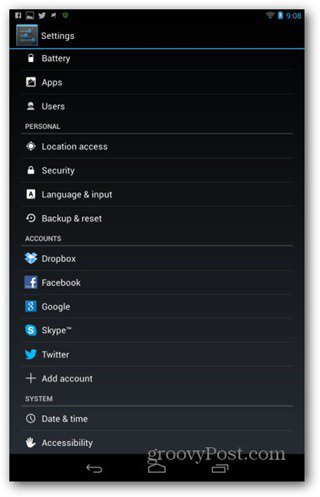
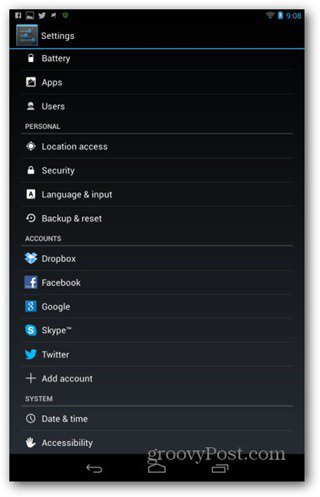


Doing this is easy. Click the app you want to uninstall in the graph, and in the screen that comes up, click App Info. You’ll find an Uninstall button in the next screen.
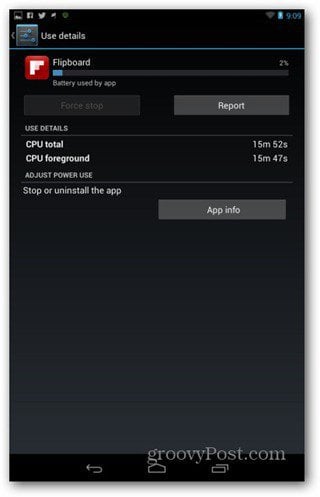
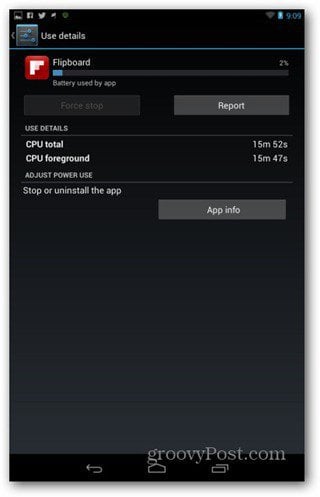
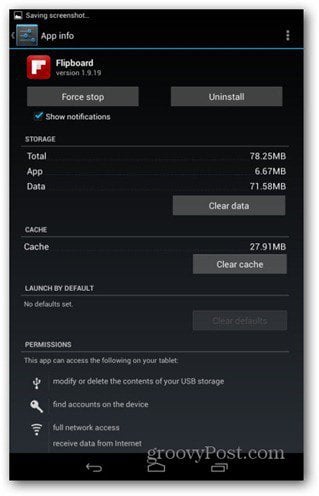
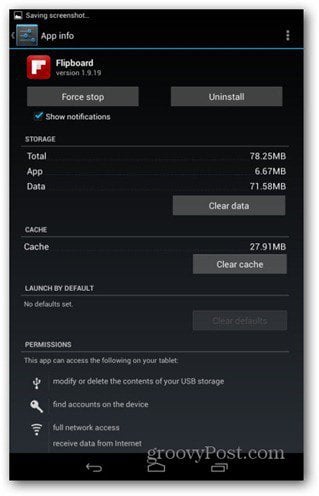
Do not use live wallpapers
While awesome to use, a live wallpaper that shows streaming water, leaves, flowers, or the cool aquarium types, is a serious battery eater. Use a static wallpaper if you want to extend your Nexus 7’s battery life.
If you already use one or if someone else has put a live wallpaper on your screen, hold the finger on your Nexus 7’s desktop, choose wallpapers and select an image you like from Wallpapers or Gallery.


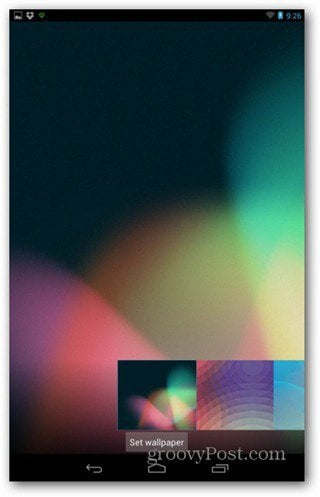
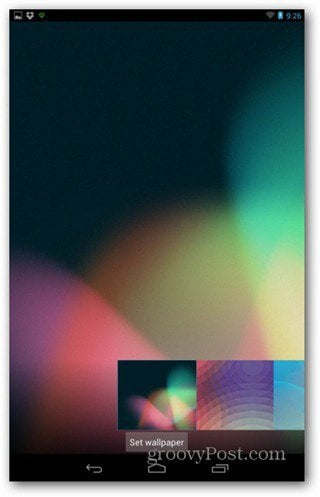
Avoid 3D or CPU-intensive apps
If you like to play games on your tablet, you’ll probably ignore this advice, but I’ll say it anyway. Try to avoid playing games or doing other things that use your tablet’s CPU intensively. These will usually heat up the tablet a bit, so you’ll most certainly notice.
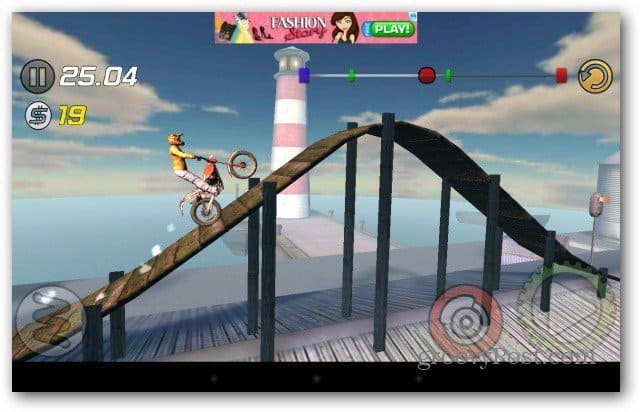
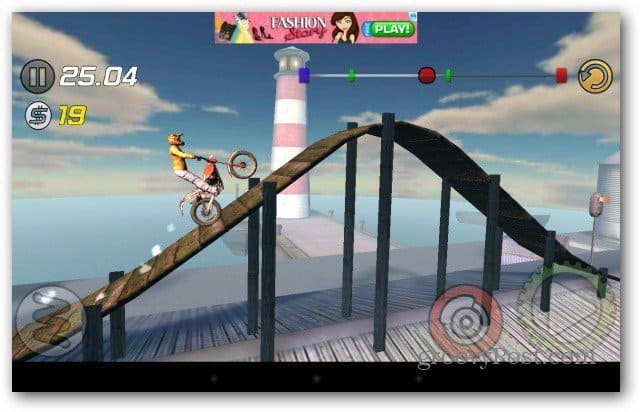
This is my Nexus 7 battery-saving advice. However, if you have your own, you’re more than welcome to post them in a comment.
For other mobile devices, check out our device for saving battery life:
- Maximize Battery Life on Kindle Fire HD
- Battery Saving Guide for iPhone, iPad, or iPod touch
- Save Battery on Kinlde E-Ink Readers
- Extend Battery Power on Android Smartphones
2 Comments
Leave a Reply
Leave a Reply

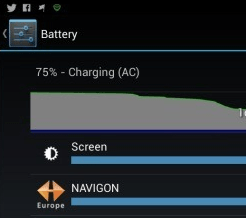




Ant Pruitt
January 21, 2013 at 2:28 pm
Thnx!
Bogdan Bele
January 22, 2013 at 4:24 am
You’re most welcome! Glad it helped.