

We’ve covered Google Docs in the past when they added Drawing mode and Translation, but this is a whole new ball game. It’s not anything huge like Skydrive, but it’s Google branded and works with anyone who has a GMAIL account (which is most people.) If we’re lucky, this could be the first step towards a “gDrive” or at least Google equivalent to Skydrive.


It’s always been frustrating attempting to upload things to Google Docs, only to receive an “incompatible file type” message. In the past Google Docs was limited to the types of files their service allows you to store online: HTML, .txt, .doc .rtf, .ods, .tsv, .pdf, .tsb, .ppt, .pps, .odt, .xls, and .csv. But now you can upload any file you want! The only thing is you must limit file space and size, but we’ll talk more about that later.
Let’s take a quick walk-through on uploading “Anything” to Google Docs.
How To Upload Files and Documents To Google Docs
1. Open your Google Docs account, https://docs.google.com/, and then Click Upload.
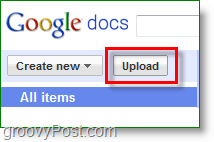
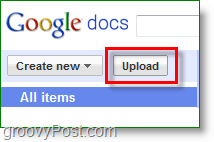
2. Use the browse button to Select ANY File on your computer, even .zips. Keep in mind the individual file Limit is 250mb. Click the File to go into it.


3. Now if you like, you can Share your file. My favorite way is to Click Share then Select Get the link share.


4. Check the Allow anyone with this link to view (no sign-in required) and then Right-Click the link and Select Copy. Then Click Save & Close. Don’t forget to Save & Close or it won’t work.


Just paste the link to your favorite website or in an email, and you’re all done! Now anyone visiting the link will have access to your file on Google Docs, so use good judgment as to what you upload, correlating with where you post your link.
Alright, now you know how to upload anything to Google Docs! Let’s look at the limits.
What are the Google Docs Storage limits? How much space does Google Docs Give?
According to Google:
“You’ll have 1 GB of free storage for files you don’t convert into one of the Google Docs formats (i.e. Google documents, spreadsheets, and presentations), and if you need more space, you can buy additional storage for $0.25 per GB per year.”
So to reiterate:
- 1GB of free storage space for NON-CONVERTED files uploaded to Google. (including .zip)
- 5000 Google Docs (including Presentations, and spreadsheets)
- Documents have 500k per Limit, embedded images count separately (see picture limit)
- Presentations max is 10MB each, or 200 slides
- Spreadsheets are limited to only 1000 total, cell # limit: 200,000, sheet limit: 100
- 5000 Google Pictures (2MB max Per, larger pictures count towards the 1GB unconverted)
- If you want more space its $0.25 per GB charged annually – very inexpensive
Purchased Picasa Storage is shared with Google Docs now too so you don’t need to purchase space separately.
It’s still a little complicated to read it. Here is a flowchart to help explain!
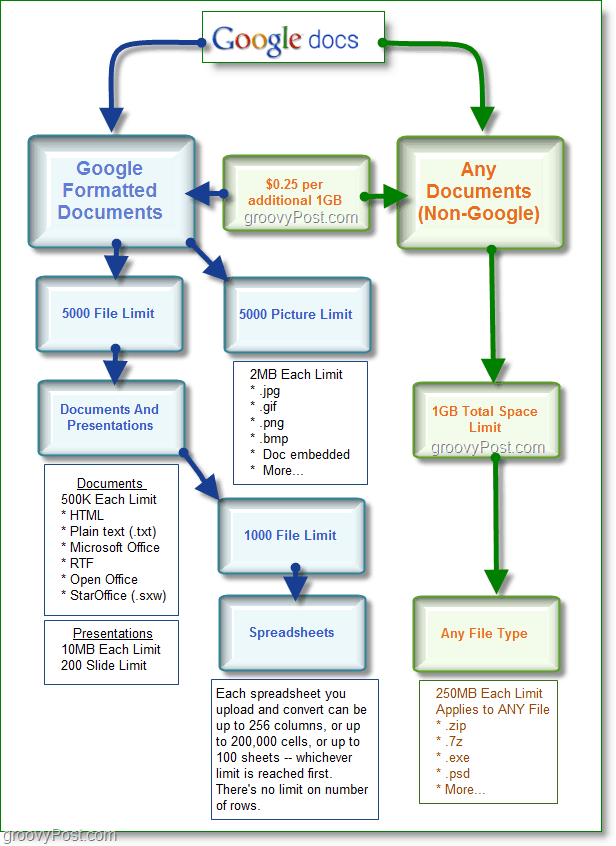
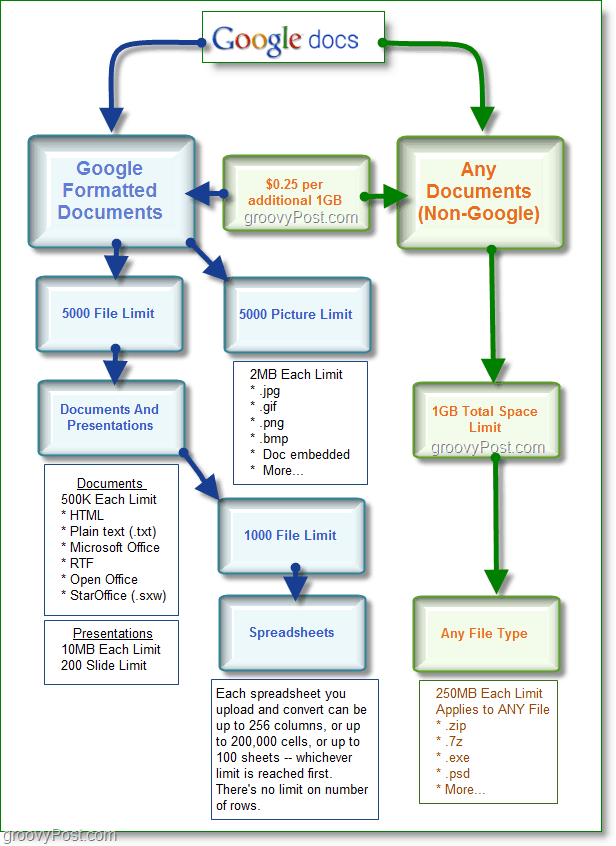
Leave a Reply
Leave a Reply




