How To Stay Organized with Google Keep on Android
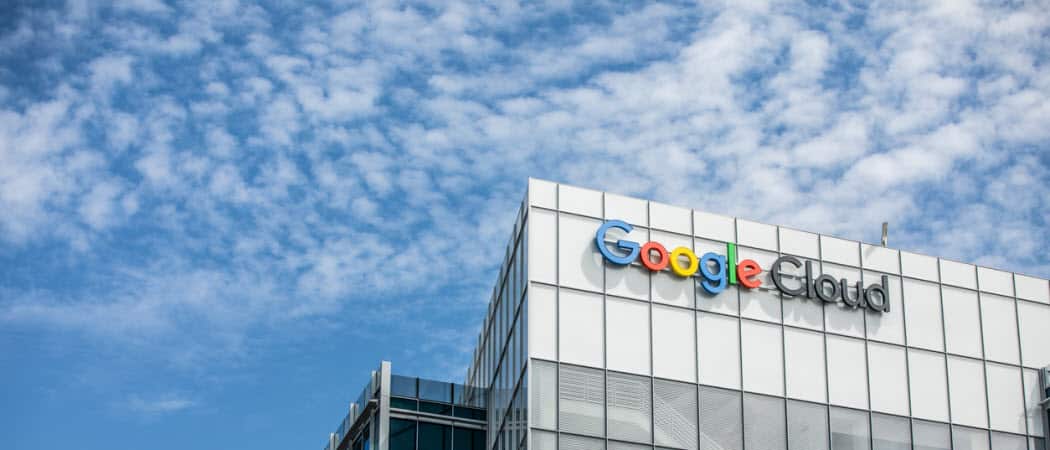
The new service from the search giant, Google Keep is available from the Google Play Store for devices running Android 4.0.3 Ice Cream Sandwich and above.
The new service from the search giant, Google Keep is available from the Google Play Store for devices running Android 4.0.3 Ice Cream Sandwich and higher. It’s a free note-taking app for Android and accessible from any device with a browser and internet connection. Here are a few things you can easily do with it.
Google Keep for Android
In case you don’t already have Google Keep installed on your smartphone or tablet, you can get it here, in the Google Play Store. It installs just like any other Android app, be it from your computer or Android device.
First of all, let’s see what it is. Google Keep is nothing more than clean-looking, easy to use note-taking app that syncs your notes in the cloud. It is simple and can be useful in many situations.
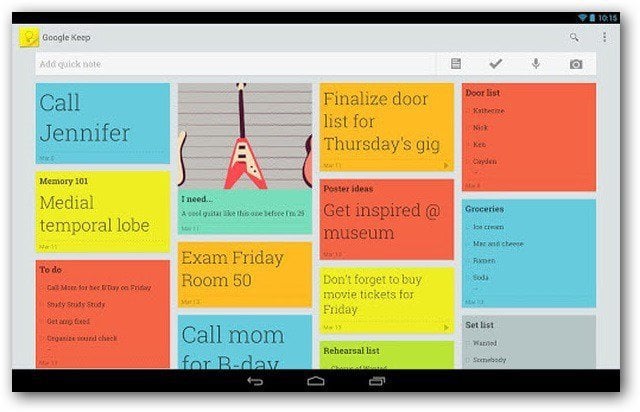
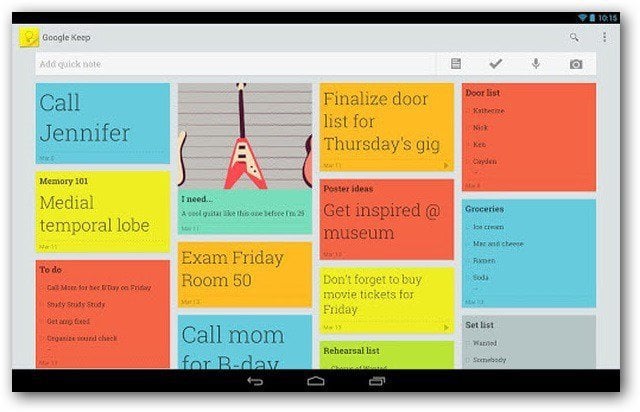
In order to make the most of Google Keep, you should use the included widget from the home screen. It gives you direct access to all of the app’s features.
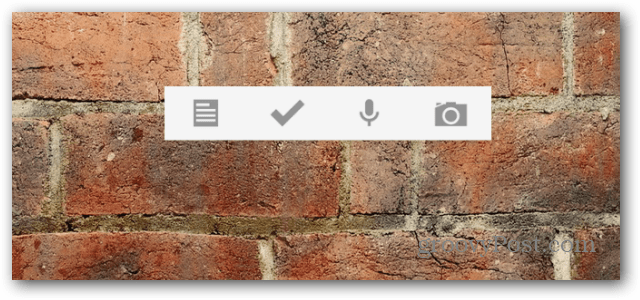
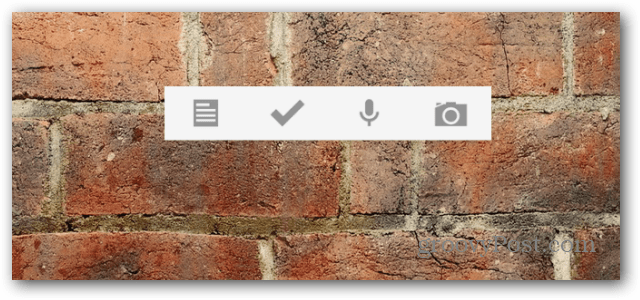
Another essential thing is that you can always access all of your notes (as long as you’re logged into your Google account), at drive.google.com/keep, in a web browser, and said notes get synced across all of your devices.
Voice notes
There are a few possible usage scenarios. The app’s great for moments when you get an idea and you don’t want to forget it. And in order to achieve that, you can make a voice note. You just press the microphone icon in Google Keep or the widget for that, and the note gets recorded.
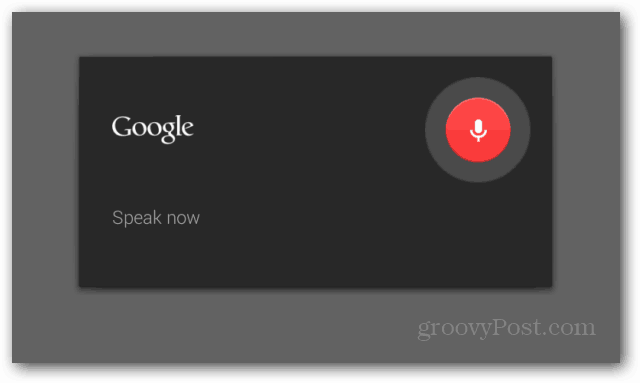
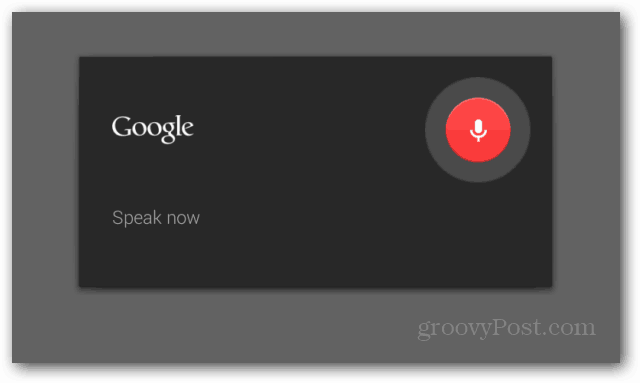
The groovy part is that it doesn’t just keep a recording; Google Keep will also transcribe what you said (or try to transcribe, at least, but I’ve noticed it can be pretty accurate).
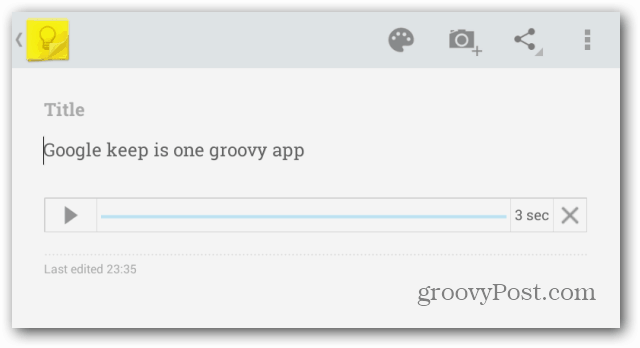
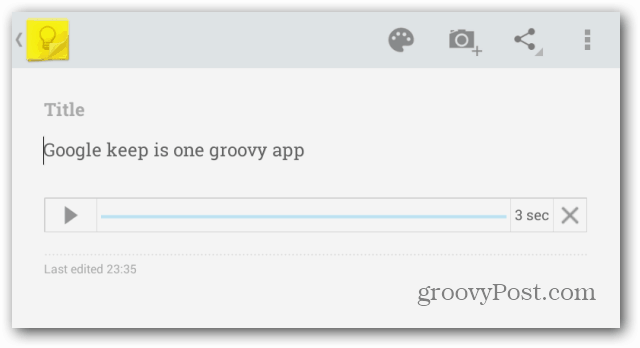
As with every note in Keep, you can share these ones across all platforms. Also, if you use the palette, you can give your note any of the colors you want *eight options are available).
Shopping list
This is my favorite feature in Google Keep. Click the check symbol in the widget or the app to create a list of things to buy, problems to solve, or whatever you need. You can, of course, give it a nice color and tick whatever you’ve already accomplished.
The advantage here is that it gets synced all over your devices, which means that, similar to Avocado, your significant other will be able to see on the computer (provided you’re using the same Google account) if you’ve bought what you promised.


The same as Google Now cards do, a note will disappear if swiped in the list, getting archived.
Pocket replacement
I use Pocket to remember things I want to read a little later, but Google Keep is pretty good for that, too. And it works exactly the same way. You just find it in Android’s share options, and the content will be saved as a note.
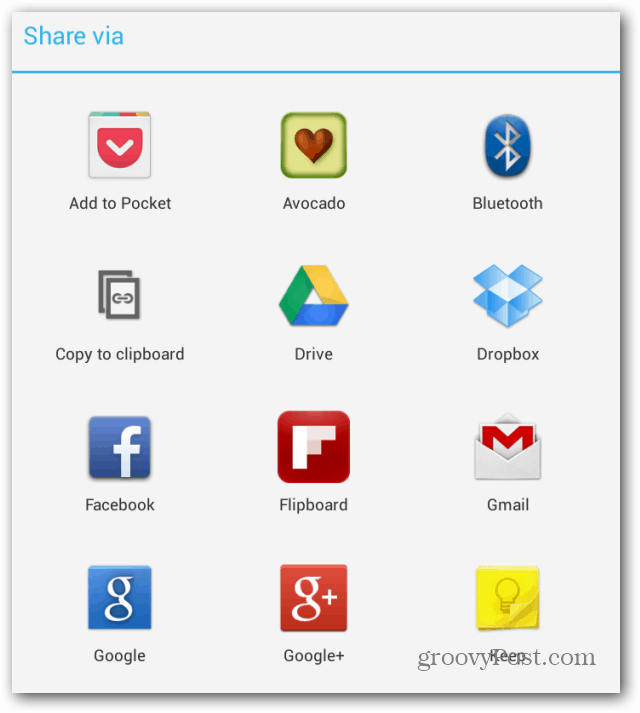
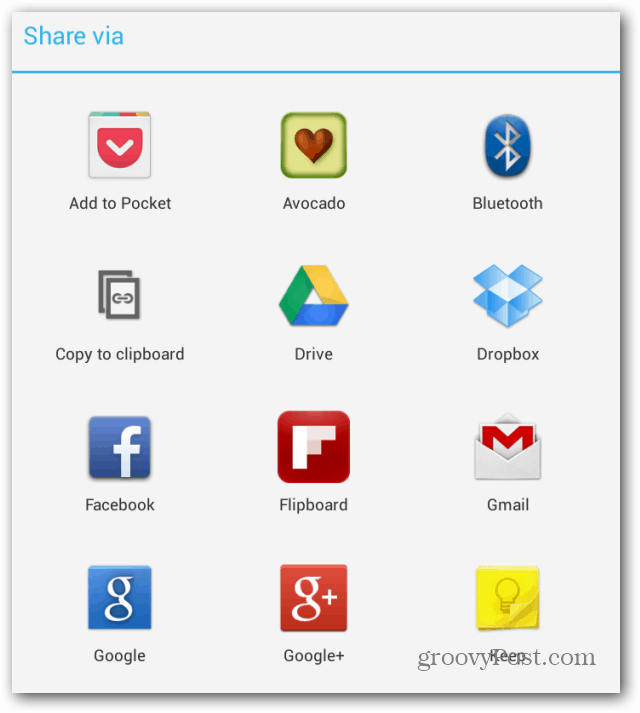
These are just a few things you can use Google Keep for. Have you tried? What do you use it for?
3 Comments
Leave a Reply
Leave a Reply





forresthopkinsa
April 20, 2013 at 8:04 am
Versus evernote?
dpcrn
November 5, 2013 at 2:56 pm
Does Google Keep integrate with Calendar? I.e., if I create a note that has a deadline, will it show up in calendar when I am on my laptop?
Ms Hanson
July 6, 2014 at 7:30 am
Google Keep isn’t going to go the way of Google Read, is it?