How to Fix Last Line No Longer Available on iPhone

If your iPhone has a dual-SIM or multiple eSIMs, you might get the “Last Line No Longer Available” error. You can fix this error using the fixes in this guide.
If you use an iPhone that includes a dual-SIM or even a modern eSIM, you might have some issues making calls. The problem is accompanied by an error message (Last Line No Longer Available).
This iPhone issue is caused when your phone has trouble detecting the default or preferred line to use out of multiple cellular plans on your device. Several iPhone 13 users with a dual-SIM have reported getting the error. Even with eSIMs in the iPhone 14 and later, you may still see the error.
Let’s look at how to fix Last Line No Longer Available on iPhone below.
Manually Switch Phone Lines
As we’ve mentioned, this problem occurs when your iPhone has multiple cellular plans using a dual-SIM device (or by using eSIMs). If you try to dial out using your default SIM using Phone > Recent, you might see the error occur.
One fix you can use is manually switching to another line with a different cellular plan attached.
To switch phone lines on iPhone:
- Before dialing a number, tap the current line at the top of the screen and choose your “main” line.


- Open the Favorites or Recents list and choose the number to dial.

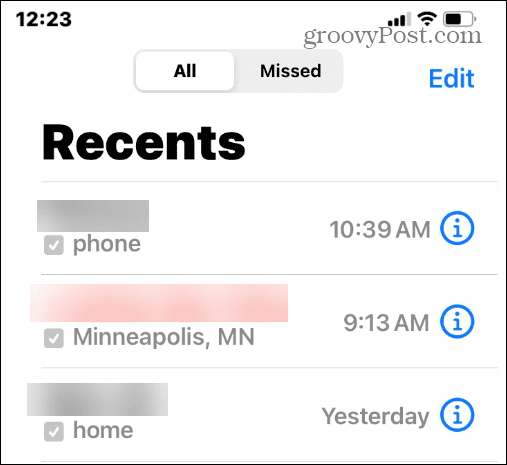
Reset Airplane Mode
Resetting airplane mode on your iPhone can fix issues with Wi-Fi and cellular connectivity. For this, we’re just going to toggle it on and off.
- Swipe down from the top of your iPhone’s screen to bring up Control Center.

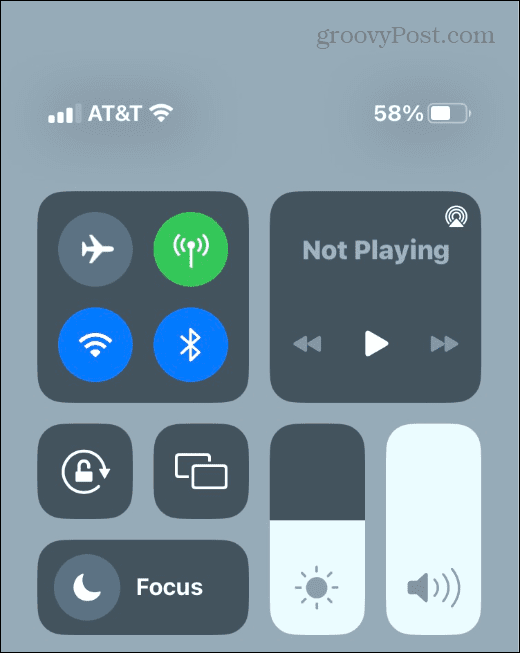
- Tap the Airplane Mode button to enable it.
- Wait 10-15 seconds and toggle it back off.

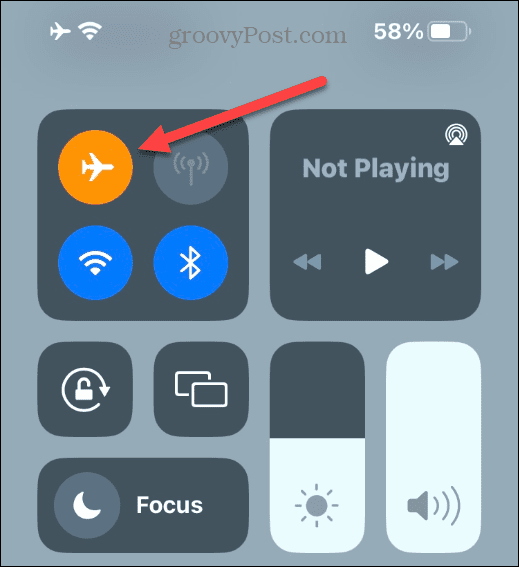
Check for Software Updates
Having the most recent software updates installed on your iPhone is important to have access to the latest features and security fixes. Even if you have automatic updates enabled, it’s important to check for updates manually, especially if you’re getting errors.
To check for iPhone software updates:
- Open Settings from the Home Screen.

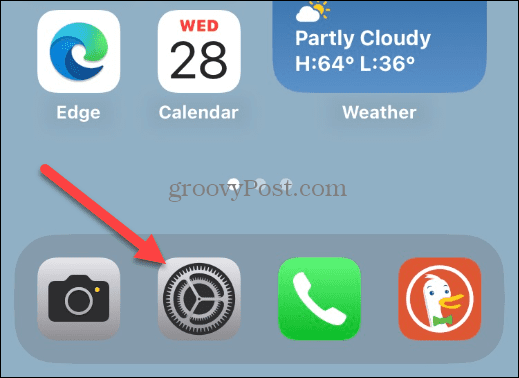
- Navigate to General > Software Update and download any available iOS updates.

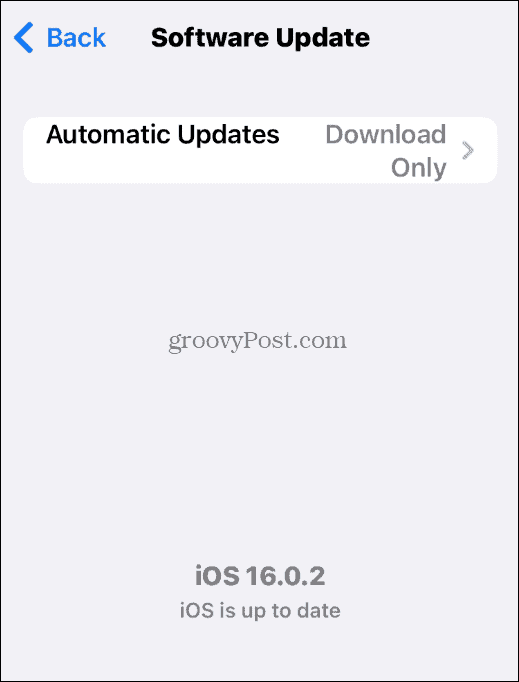
Restart Your iPhone
If it is not working correctly and you continue to get the error, restart your iPhone to try and resolve the problem.
This process differs depending on the device you’re using. For instance, restarting your iPhone 13 or iPhone 14 isn’t necessarily the same as restarting an iPhone X, 11, and 12.
Ensure you leave it off for at least a full minute for everything to reset and power it back on to see if it’s working.
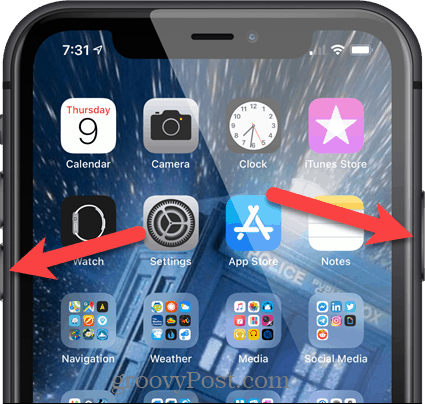
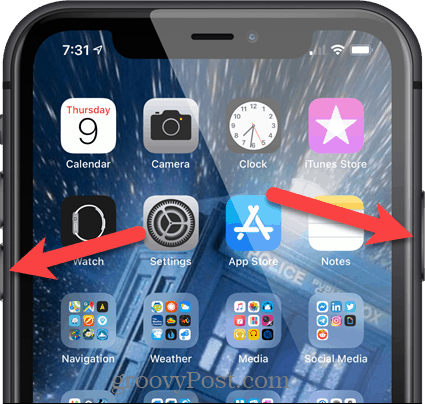
Update Your Carrier Settings
Another option you have is to update your carrier settings. For example, there could be a pending update from the carrier that your phone is waiting for.
To update carrier settings on iPhone:
- Open Settings from the Home Screen.

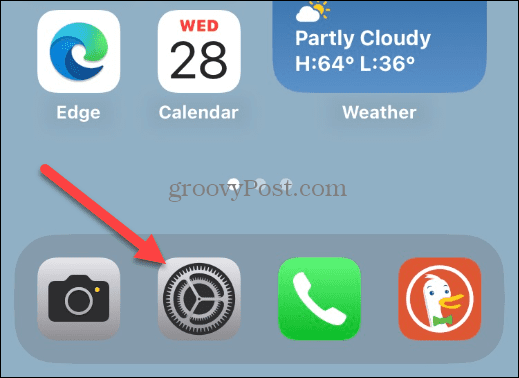
- Go to General > About and scroll to the Carrier section.
- If a Carrier Update Available prompt appears, tap Update to install it.


Fixing Last Line No Longer Available on iPhone
If you’re receiving the “Last Line No Longer Available” error on your iPhone, using one of the fixes above should resolve the problem. Unfortunately, there isn’t a “perfect fix” when dealing with this error. Most options above are anecdotal, but iPhone owners in the community endorse them.
If you’re still having trouble, contact your service provider to see if there’s an issue with your network access. You might also need to check with Apple that your device is working correctly. Another thing you’ll want to try is removing the SIM card (if you have one) and placing it back in the slot. After jostling your phone around for years, it might slip out of its bezel.
Lastly, it’s a good idea to disable Wi-Fi calling if you use it and have it turned on, as this can sometimes (although rarely) cause issues with your ability to dial out.
Leave a Reply
Leave a Reply






