How to Fix Google Chrome Error Err_Too_Many_Redirects
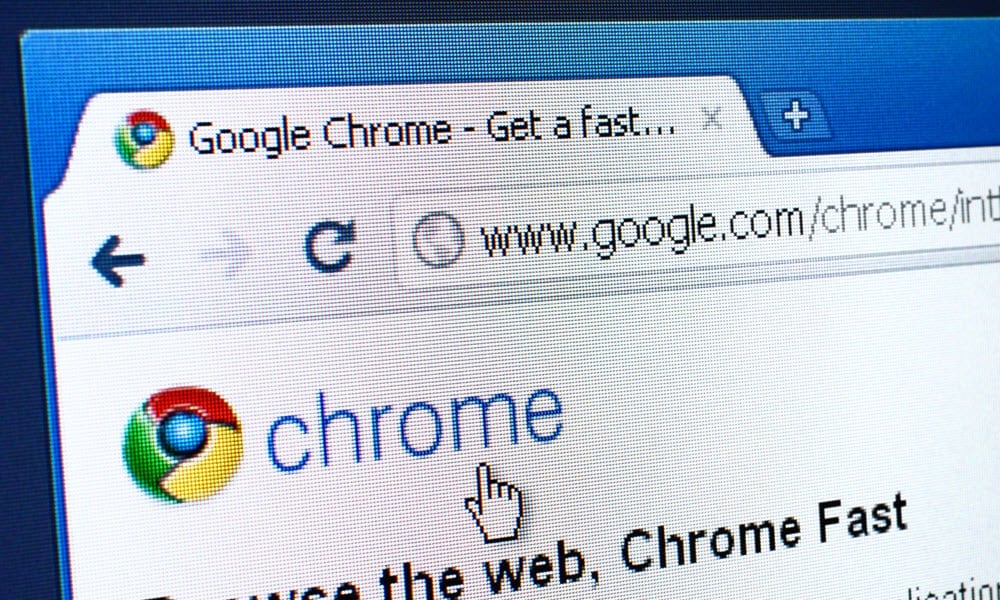
If a webpage won’t load, Chrome may display what’s wrong. For example, you can try to fix the Google Chrome error message Err_Too_Many_Redirects.
Google Chrome is the most well-known popular browser on PC and Mac. It’s a phenomenal web browsing tool and has thousands of available extensions. But it isn’t without its fair share of problems. For example, you may find yourself facing the Google Chrome error message Err_Too_Many_Redirects.
The error indicates that the webpage you are trying to access is stuck in a redirect loop. When a page redirects more than 20 times, Google stops the process and displays an error message.
There are various reasons why this Chrome error occurs. For example, the page you’re trying to access might be misconfigured, your computer might have a corrupt local browser cache, there may be conflicting extensions, and other reasons.
If you are sure a webpage is correctly configured and you continue receiving the error message, there are troubleshooting steps you can take to remedy the problem. On the other hand, if a site is misconfigured, your best bet is to contact the site’s administrator. So, in this guide, we’ll show you what you can do locally to fix the Err_Too_Many_Redirects error or determine if it’s a problem on the website’s end.
What is Google Chrome Error Err_Too_Many_Redirects?
As noted, this error will appear when a webpage is stuck in a redirect loop. If the page redirects more than 20 times, Google Chrome stops the process and will display the error message.
The reason for this error varies. For example, it could be due to a corrupt browsing cache, ad-blocking extensions stopping the elements of the page from loading, or something misconfigured on the web server. You can take steps to get past the error from your end. However, if that doesn’t work, you’ll need to wait until the website’s administrators fix the problem.


Clear Cache and Browsing Data
When you get the error, clearing Chrome browsing data is the first place to start troubleshooting on your end. This includes clearing browsing history, cookies, and cached images and files. Removing the data ensures Chrome loads the latest version of files from the web server.
To Clear Chrome Browsing Data
- Launch Google Chrome on your computer.
- Use the Ctrl+Shift+Delete keyboard shortcut to open the Clear browsing data screen.
- Set the Time range dropdown menu to All time.


- Select the Advanced tab and select all items on the list.
- Click the Clear data button.

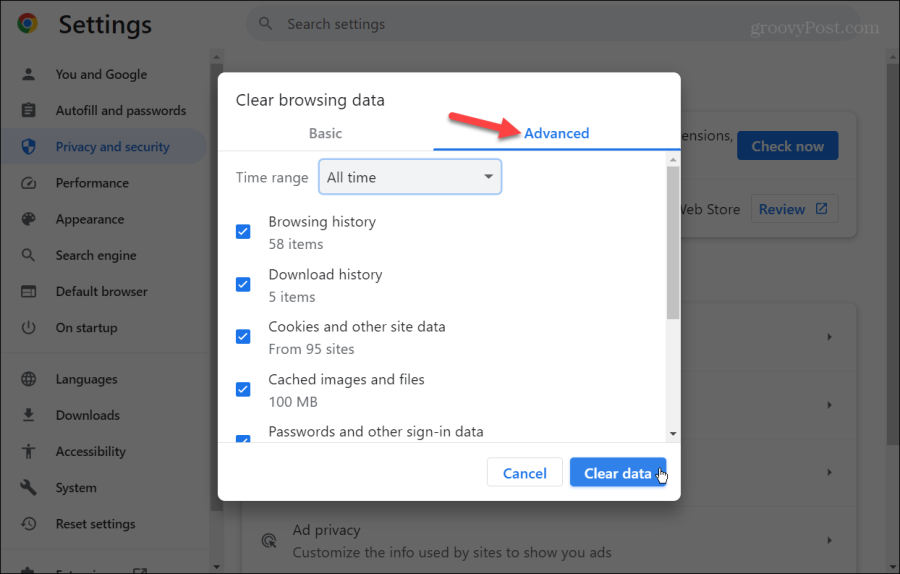
Disable Chrome Extensions
Sometimes, poorly coded or misconfigured extensions can cause a site not to load. Even well-known, high-quality extensions like Adblock Plus can cause critical elements of a page to load incorrectly or not at all. In that instance, the site may try to refresh the page and display the error message continuously.
To Disable Chrome Extensions
- Click the Extensions icon (puzzle piece) on the toolbar and select Manage extensions at the bottom of the menu.


- A list of all your installed extensions will be displayed. Toggle off the switch next to each one you suspect might be causing the site not to load. When in doubt, disable the extension since you can always reenable it later.


- Once suspected extensions are turned off, see if the page generating the error loads successfully. If it doesn’t, continue disabling extensions and try loading the page.
Reset Google Chrome to Default Settings
If you continue to experience the error after clearing Chrome’s browsing data and disabling extensions, you can try to reset the Chrome browser to default settings. A reset will revert settings and shortcuts, disable extensions, and delete cookies and other temporary data. However, bookmarks and passwords will not be affected.
To Reset Google Chrome
- Launch Google Chrome on your computer.
- Open Settings and click the Reset settings button in the left panel.

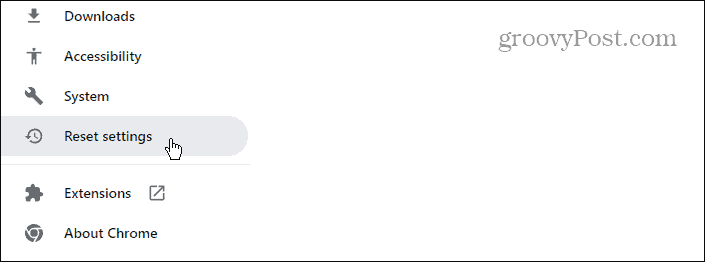
- Click the Restore settings to their original defaults button on the left side of the screen.

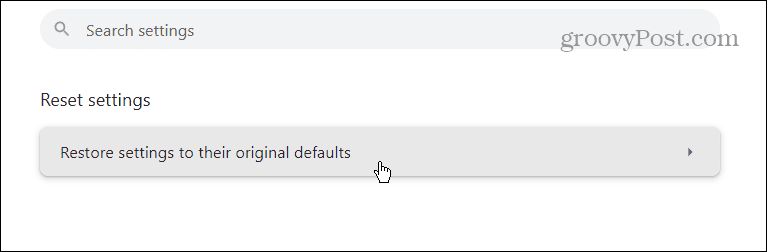
- When the notification message appears, click the Reset settings button.

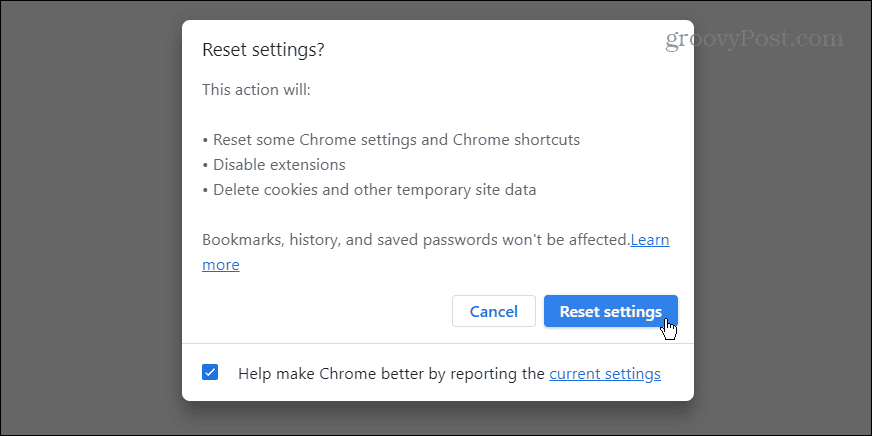
- Once the reset is complete, try opening the page that gave you the Google Chrome error message Err_Too_Many_Redirects.
Try Redirect Checker Website
When the above options don’t work to fix the Chrome error, it may be out of your hands. However, you can use a redirect checking site like Kinsta Redirect Checker or Redirect Checker.
Remember that when you use a redirect-checker site, enter the page causing the Err_Too_Many_Redirects error and not the site’s main URL (unless it’s causing the error).


If there are more than 20 redirect attempts, Chrome will throw up the error message. Unfortunately, at this point, there’s nothing you can do other than wait or try to contact the site’s admin team. If you don’t know who to contact, try a writer from the site on social media or look up who owns the domain via WhoIs.
Fixing Google Chrome Error Err_Too_Many_Redirects
It can be frustrating when you cannot get to a webpage you need. Luckily, Google Chrome typically displays an error message, which, in these situations, can be helpful.
Try to get things working on your end first by clearing Chrome browsing data and turning off any extensions causing the page to load incorrectly. If you do everything on your end and still experience the Err_Too_Many_Redirects error in Chrome, try checking a redirect site for potential errors on the web server’s end.
Another thing you can try is using a different web browser to see if the site loads in it. If not, try contacting the site’s admin or other site members to alert them there’s a problem so they can fix it.
Leave a Reply
Leave a Reply




