How to Fix Embedded Videos Not Playing in Google Chrome

If you have run into a situation where videos are not playing in Chrome, here are a couple of things you can do to fix the problem.
Google Chrome is arguably the best, and most certainly most popular, web browser available, according to statistics from NetMarketShare. However, even the best and most popular software can have hiccups. I recently ran into an issue where embedded videos on websites weren’t working at all. If you have run into a similar situation where videos are not playing, here’s a couple of things you can do to fix the problem.
Fix Videos in Websites Not Playing in Chrome
The other day I was tinkering with various settings in the Chrome browser. I didn’t have a reason to start turning things on and off other than being bored and curious. It was late at night, and I didn’t remember which settings I messed with. Well, the next day, I realized that embedded videos were not playing in Chrome.
Frequently, websites—ours included—feature embedded content from video streaming services such as YouTube or Vimeo. Well, when I would come across one, the problem was the video boxes were blank.
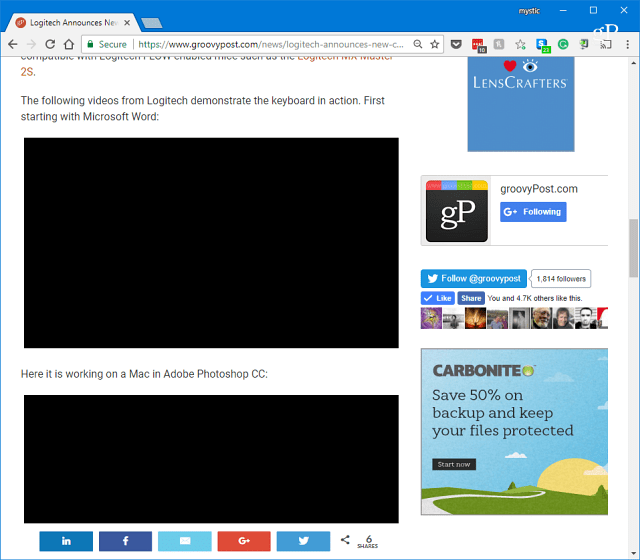
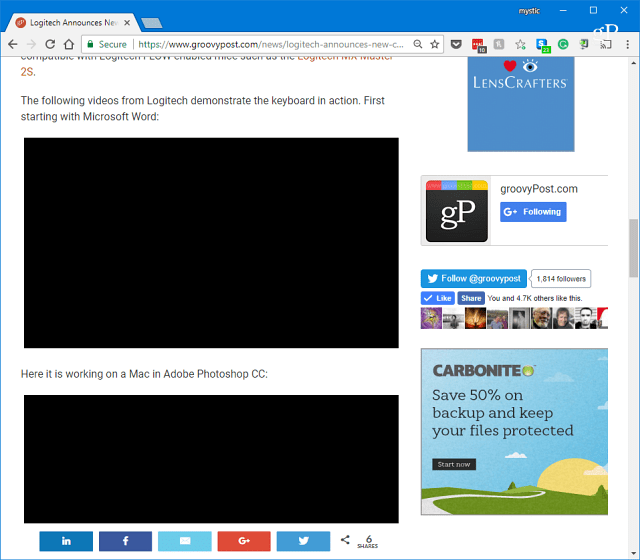
Example of blank YouTube video boxes on a website.
Or, sometimes (like this example from the Android Oreo site), the video displayed the featured thumbnail, but would be blank when pressing play. The video’s audio, video, and playback controls were not accessible either.
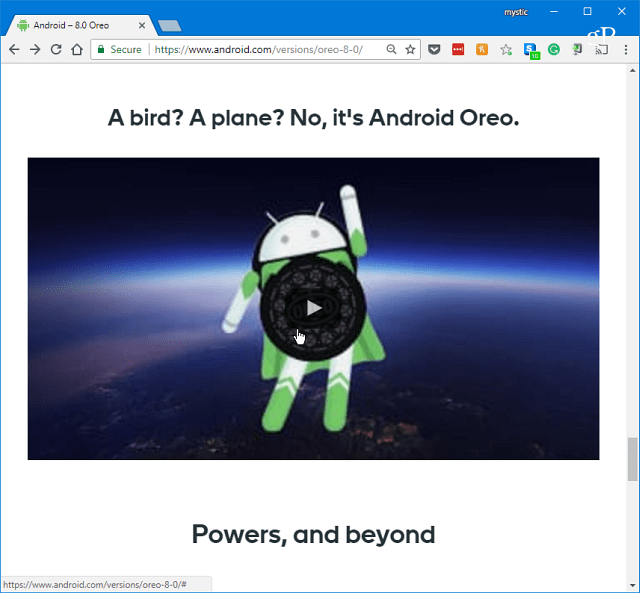
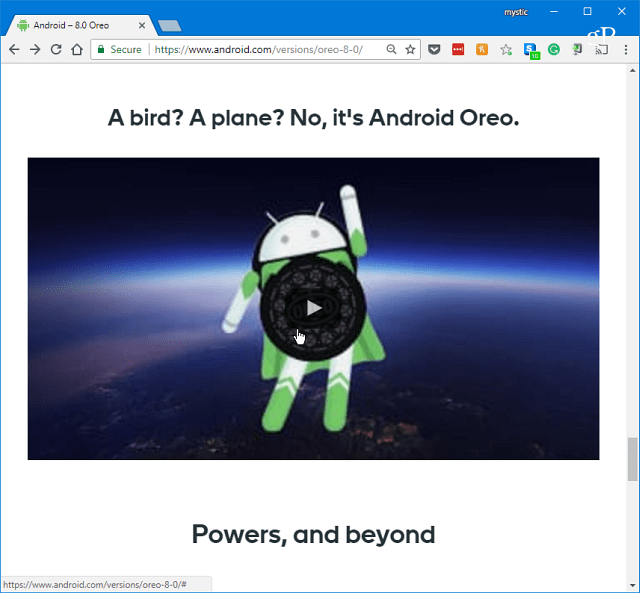
Tweak Google Chrome’ Video Settings
The first thing to try is disabling hardware acceleration in Chrome’s Advanced Settings to fix the problem. You can get to Settings from the Options menu or type chrome://settings in the address bar and hit Enter.
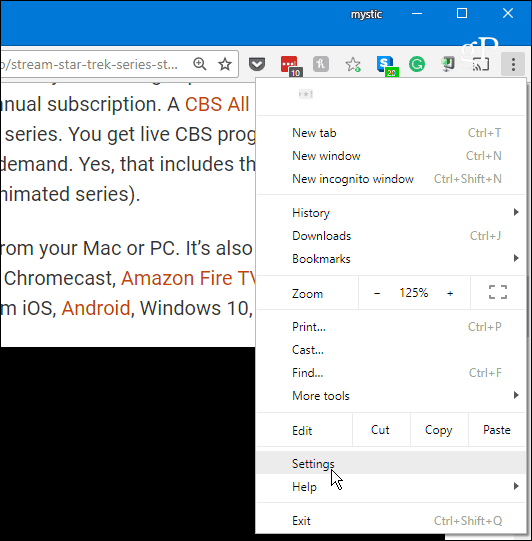
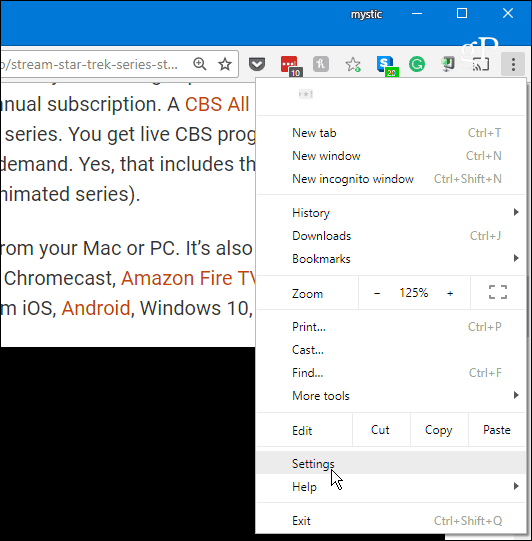
Next, scroll down near the bottom and under the System from the left column.


Under the System section on the right, toggle off the Use graphics acceleration when available switch. Click the Relaunch button to complete the process. The cool thing here is that you won’t lose any of your open tabs.


After Chrome relaunches, head to a site where a video was giving you a problem to see if it works.
Clear Google Chrome Browsing History
If that doesn’t work, the next thing to do is delete some browsing history. This will usually fix any problems you have with video playback on websites.
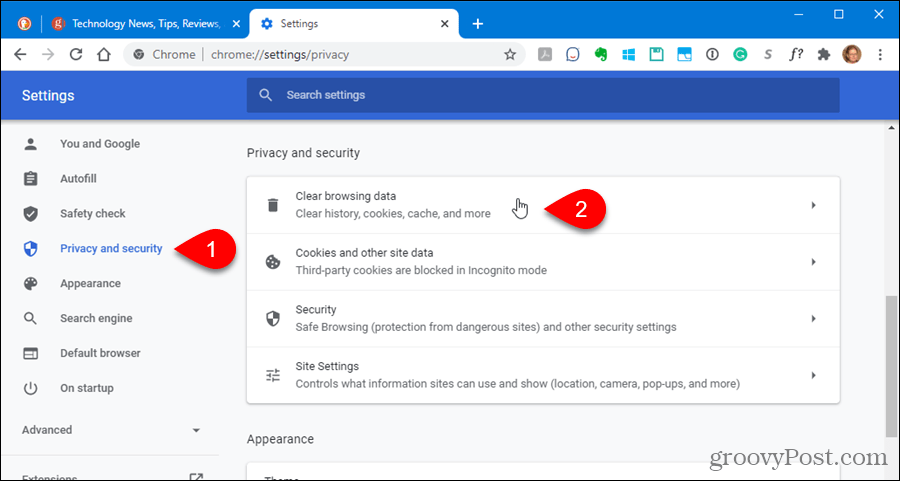
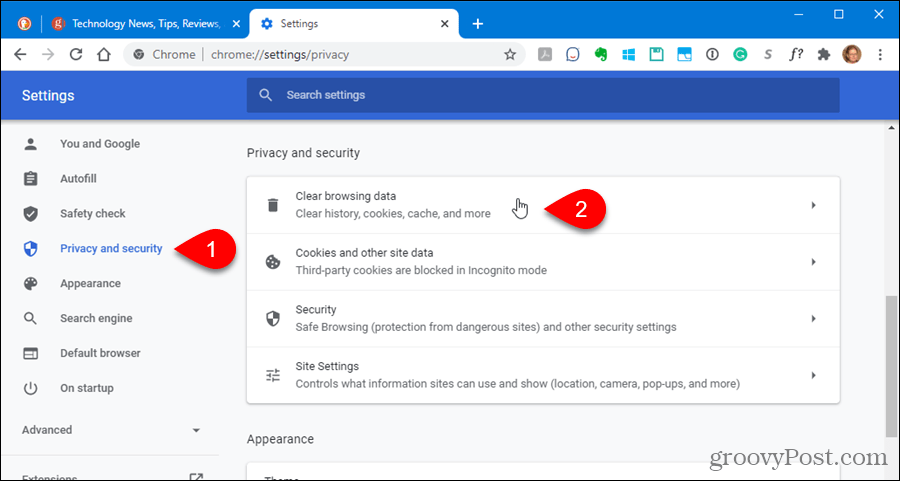
Select Browsing history, Download history, Cached images and files, cookies, and other site data. Choose how far back you want to go — pick a time when you first noticed the problem if you don’t want to clear everything.
Here is a helpful tip for clearing browsing history in Chrome. Launch Chrome, press Ctrl + Shift + Delete on your keyboard. It will bring up the Clear browsing data option in a new tab. Select the items you want to remove, the time range, and select the Clear data button.
If you don’t want to use the mouse, press Ctrl + Shift + Delete, press Tab once, and press Enter.


Reset Google Chrome Browser
It’s also importatnt to mention that if clearing cookies doesn’t get a video to play, you can use the nuclear option and completely reset Google Chrome. A Chrome reset restores settings, disables extensions, and clears cache including cookies, browsing history, and other cached data.
It only disables extensions; it doesn’t uninstall them. In addition, passwords, bookmarks, and accessibility features are unaffected by the process.


Enjoy Your Videos in Chrome
Whether you use one of the options above or have to use both, you should be able to play videos again in Chrome. However, there will be times when a video simply is no longer available. That happens often for old videos that are taken down by the original poster.
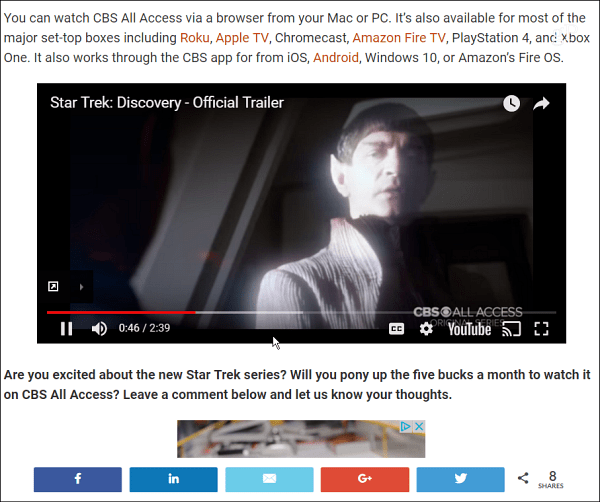
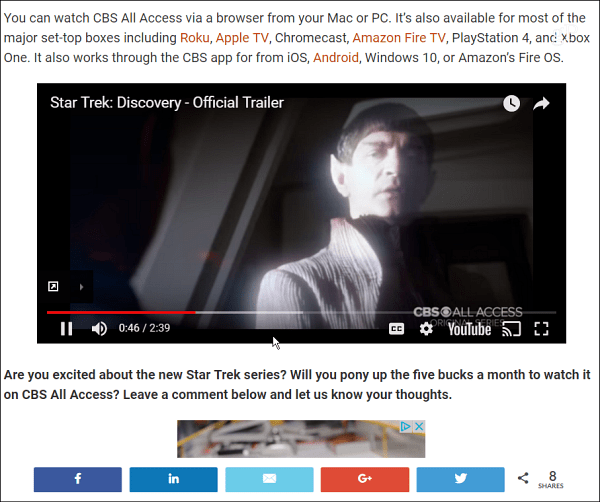
Keep in mind that clearing your cookies will sign you out of most websites that require you to log back in. That is a bit irksome if you don’t have Chrome set to remember your passwords or use a third-party password manager like Bitwarden, LastPass, or 1Password.
That’s why I suggest turning off Hardware Acceleration first. Hardware Acceleration is designed to give your CPU a break and handoff graphically-intensive tasks associated with displaying pictures, text, and videos to your system’s GPU.
In general, this should result in pages loading faster, but it can also cause quirky problems from time to time. If that fixes your problem, you can go in and turn it back on.
69 Comments





lee
December 19, 2017 at 1:19 pm
This did not work. The problem actually started a few days ago AFTER I cleared the cache, cookies, history, etc.
Ian
June 1, 2018 at 4:21 am
This did not work for me either My videos on youtube netflix or anything else do not render.
alan
June 17, 2018 at 12:38 am
This didn’t work at first for me either. Then I re-enabled hardware acceleration, relaunch, then disabled hardware acceleration, relaunch. Then it worked.
Jim
January 30, 2018 at 8:57 am
Thank you. I had tried everything. This fixed it.
Michael
March 14, 2018 at 11:22 am
Just to tag on to Jim’s comment … thanks, turning off the hardware accelerator did the trick for me.
Ilse
March 29, 2018 at 10:10 pm
” scroll down near the bottom and under the System section, turn off “Use hardware acceleration when available” and relaunch Chrome.” Ditto. After many sites and many tries, this did the trick.
Kate
September 25, 2018 at 9:18 am
Thank-you! Finally a fix for the black embedded videos. Turning off the hardware acceleration worked for me too.
Mel
January 31, 2018 at 3:13 pm
Thank you! The first option worked, I didn’t have to delete cookies. Easy instructions were much appreciated. Technology challenged here.
Dave Zamora
February 17, 2018 at 1:36 am
Thank You for your help all my videos are back to Normal.
Or Il
February 17, 2018 at 7:56 am
Thank you ! after 20 min search and tries I found this page and it solved the issue!!!
AlisonC
February 24, 2018 at 5:48 am
Thank you – hardware acceleration was the problem here too.
Alperen
February 24, 2018 at 6:18 am
It solved my problem. Thank you so much for help.
Luann
February 27, 2018 at 6:53 am
Thank you! The first option solved my problem and the instructions were easy to follow.
Boomhauer
February 28, 2018 at 9:48 am
That worked, thank you.
Nancy Sue Smith
March 1, 2018 at 10:01 am
I LOVE YOU! Success! I KNOW I didn’t reset this one! Videos are playing fine now. Hardware acceleration was ON! And finally a website that helped me find the answer. All the others were concerned that my Flash wasn’t on “ASK First” or that it wasn’t updated or that my Chrome wasn’t running the latest version. This has been bothering me for several weeks. Thanks again!
Arek
March 1, 2018 at 12:11 pm
Thanks. It really worked for me to turn of accelleration!! :-)
Fuzzy
March 3, 2018 at 10:46 am
Bravo! Well done, this fixed my problem in no time! Thanks a lot man!
ataraxia PRIME
March 4, 2018 at 2:10 pm
The hardware acceleration fix worked for me. Very much appreciate the information!
Ralph Dowdell
March 4, 2018 at 8:06 pm
I have tried all of the above steps, deleting “All” caches. It still won’t play embedded video. Straight YoutTube video works fine. Embedded video played fine just a couple of hours ago. Any other suggestions?
George
March 5, 2018 at 11:25 am
Turning off hardware acceleration fixed the problem for me. After turning it off don’t forget to click relaunch…
Thanks!!!
Craig
March 6, 2018 at 8:57 am
Thanks!! Hardware acceleration was the FIX! Never would have found that on my own…..
Mike
March 6, 2018 at 9:46 pm
Thank you!! This fixed it!
Keith
March 7, 2018 at 11:30 am
Switched to Firefox. Problem fixed
Mike
March 7, 2018 at 3:08 pm
Thank you for this information. The Hardware acceleration fixed the problem
Fred
March 7, 2018 at 3:12 pm
It was the Hardw2are Accelerating that caused my problem……thanks for helping me out…..Google does not even mention this one :o(
Prasanna
March 9, 2018 at 12:09 am
First option fixed my problem. Thanks a bunch !
Kevin Kretzmar
March 9, 2018 at 6:19 am
Thank you – hardware acceleration was the problem
Rena
March 9, 2018 at 1:12 pm
I just want you to know, I tried everything…resetting Chrome, all the advanced settings, plenty of other things but this worked!! Thank you now I can do my homework!!
Andre
March 16, 2018 at 11:25 am
This was the fix! Been a problem for a couple of weeks. It was difficult to find out current information on how to fix this. Am curious about WHY it happened in the first place, and why the answer was so elusive! It seems Microsoft doesn’t want you to know, so you’re essentially FORCED to use Edge out of sheer frustration…
Lilia
March 20, 2018 at 12:54 pm
Yes, I turn off hardware acceleration and I solved the problem. I found the information in another site but thank you for your explanation because now I know why that solves the problem
MH
March 25, 2018 at 3:37 pm
Unfortunately both ways still not fixed my problem to view twitter videos
Any suggestion?
Thanks
Mathew Jose
March 26, 2018 at 8:41 am
Thank you. After trying quite a few things, this worked.
Misty M
March 26, 2018 at 11:56 am
Nope, none of it worked. Have sound but no picture. This started when I updated Chrome. What changed in the update?
Sandy
March 29, 2018 at 3:18 am
I think the most recent Chrome update messed up settings but turning off hardware acceleration worked. Many thanks, saved me time and money at tech helpdesk.
Mel.
April 1, 2018 at 12:14 pm
ThANK YOU SO MUCH this has been driving me insane turning off hardware acceleration worked- you have saved hours of fruitless tinkering. x
WILLIAM A GREENE
April 3, 2018 at 1:29 pm
THANKS ! WORKED FOR ME , AND I TRIED EVERYTHING
Ronny
April 4, 2018 at 1:21 pm
Finally I can play videos again. Turning off and on the “Use hardware acceleration when available” under advanced settings did it. Such a small thing worked for me. Thanks
Brent
April 5, 2018 at 7:36 pm
Thank you!! “use hardware accel….” did the trick. Bless you Brian…Bless you!
Me Meme
April 11, 2018 at 4:50 pm
THANK YOU! That did the trick!!!
Ian Rutherford
April 14, 2018 at 8:02 am
Turning off hardware acceleration worked for me. Many thanks!
Paul Lundgren
April 14, 2018 at 6:33 pm
I appreciate this very much. The hardware acceleration was my issue.
Debra Wright
April 16, 2018 at 6:46 am
thanks.. after hours of trying to fix it, your suggestion worked.
Raja Prat
April 16, 2018 at 2:24 pm
The hardware accelaration tweak worked for me
BB
April 18, 2018 at 4:41 pm
AWESOME it worked for me to turn off the acceleration. Thank You!
C
April 19, 2018 at 10:31 am
Hdwre accel fixed it.
Thanks
doolhoofd
April 20, 2018 at 1:33 am
Thank you! Turning off hardware acceleration fixed it instantly.
edek
April 20, 2018 at 12:08 pm
The hardware acceleration fix worked for me. Very much appreciate the information!
Timon
April 24, 2018 at 12:08 pm
Yay! “Hardware acceleration” was the culprit. I tried everything: uninstall Chrome, reset Windows, fiddle with various video settings,
directing increasingly loud obscenities at my computer, but nothing worked. Until I chanced upon your suggestion.
Terry K
May 9, 2018 at 2:18 am
Disabling HW acceleration worked perfectly. Thank you so much
david moreno
May 10, 2018 at 1:10 pm
disabling hw acceleration worked great for me i hadn’t been able to watch a video for about 3 months so thank you very much..
Steve Krause
May 11, 2018 at 8:28 am
Awesome! Glad we were able to assist!
groovyPost
kevin
May 18, 2018 at 10:53 am
Relaunching Worked! Thew experts could not fix my problem, you did… Thank you.
Tracy
May 18, 2018 at 3:04 pm
I disabled hardware acceleration and it worked! Thank you!
Francisco Ibarra
May 26, 2018 at 4:07 pm
Yes you are right, disabling hardware acceleration fixed the problem. Thank you.
Joseph Sarnak
May 28, 2018 at 9:28 am
Thanks Guys, (of course , Gals are included)
I am a poker player, I have software called Pokertracker4 this has embedded videos and they also have a website with same videos. A week or so prior my videos would not play on the website or in the software. I racked my brain believing it had something to do with Adobe Flash player. After hours of attempting everything I could think of, and anything i could find on “help” sites, I was ready to throw in the towel. I stumbled upon this amazing article and I unchecked the acceleration in Chrome and it worked- WooHoo!! But how did this fix my problem in the software? And also in Microsoft Edge ? Is Chrome running my operating system? Afraid of “Google”
Scott Chumbley
June 1, 2018 at 4:22 am
Tried evrything! Turning Hardware accelerator off worked! THX!!!!!
Steve Gardner
June 16, 2018 at 10:36 am
Worked like a charm. Thanks!
Mike
July 6, 2018 at 10:00 am
Did as you advised and turned off the hdwr. accel. and hit relaunch. Worked like a charm! Thank you!
To bad google doesn’t take the time to answer or post things that can helps their users. Oh well.
Thanks again!
Carmen
July 20, 2018 at 10:08 pm
Thanks so much for the advice! The videos on instagram and twitter weren’t playing properly for me and I was pulling out my hair trying to fix this. Your tip to turn off hardware acceleration solved the problem. Cheers!
Katy
August 3, 2018 at 12:27 am
worked like a charm!! thank you!!
John Schickling
August 8, 2018 at 6:39 am
Turning off the accelerator worked like a charm. Thanks for the help.
Damian
August 9, 2018 at 1:53 am
Turning off the accelerator worked like a charm form me tto. Thank you very much for the help!
john
August 12, 2018 at 2:25 am
I deleted stuff before I came here and no dice. Then I googled the problem like I should have done in the first place and the accelerator thing worked. I was not expecting it to work for some reason. As if people on the internet lie or do not know what they are talking about. I really appreciate your help/post. My problem occurred immediately after a windows 10 update on 8/10 or 8/11/18. I do not know if that had anything to do with anything.
Steve Krause
August 12, 2018 at 8:58 am
Hi John,
I’m glad our solution helped you out. Thnx for the comment. Hope to see you around more here on my blog.
Steve
groovyPost
Sam
August 18, 2018 at 5:46 pm
Turning off hardware acceleration worked for me. Thank you!
Burt
September 18, 2018 at 7:43 am
I had tried a lot of things but this fixed it. Thanks
Ashley Penn
September 18, 2018 at 10:37 am
Thank you! I’ve been trying to fix this issue for a while. Tried java and flash etc. Turns out it was a hardware acceleration issue. Many thanks!
BS
October 10, 2018 at 7:50 pm
IT WORKED! Oh, my gosh. I have had this problem for about two years! I watched all my TV shows from the various network websites. Then, apparently after an update or after I messed with some settings, I couldn’t watch any videos on CBS.com while in Chrome. I always ended up using Internet Explorer, which is not preferrable, but it worked!
Finally, after a solid week of struggling with different “fixes” — C++ distributable packages not loaded or pieces missing, fixing a file that had a file name changed, cleaning out the cookies, the cache, and the browsing history — a fix that actually works! Turn OFF “Use hardware acceleration when available”.
I am sooooo happy! Thank you.
Urpo Taskinen
October 17, 2018 at 4:02 am
The first one of the suggestions “turn off “Use hardware acceleration when available” and relaunch Chrome” made it! Now I can see the messages in Twitter! Probably it solved other problems also. Thank you very much!