Fixing Windows 7: Enable Hibernate Mode

If you want to save where you are in Windows, Hibernate allows you to do that and save energy. Here’s how to bring it out of hiding on a desktop PC.
Windows 7 doesn’t have a Hibernate option out of the box, as you might have noticed. However, you can bring it out of hiding and make it an option for you when powering down your PC. It takes a few more steps compared to enabling Hibernate mode in Windows 8, but it can be done. Here’s how.


Editor Note: Since approximately half of the world’s computer users are still running Windows 7 and haven’t have upgraded to Windows 8.1, we’ve decided to start revisiting Windows 7 in this new series of articles on Fixing Windows 7. We’ll be covering some of the biggest Windows 7 annoyances and how to fix them. Also, if we have helpful tips or solutions that we never got around to, we’ll get those up as well. This week is how to uncover the hidden Hibernate option.
Update: If you skipped Windows 8 and upgraded directly to Windows 10, you saved yourself a lot of problems, so good on ya! The same power options exist on it as well. Make sure to check out our article on how to enable Hibernate on Windows 10 and our guide on how to shutdown, restart, hibernate, or sleep Windows 10.
Enable Hibernate in Windows 7
First click Start and Type: power options in the search box and hit Enter. Next in the right-hand pane select Change when the computer sleeps and then click Change advanced power settings.
In the Power Options window, expand Allow hybrid sleep and switch it to Off and click OK.
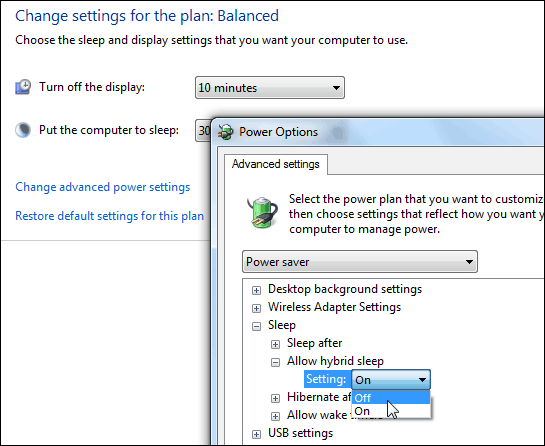
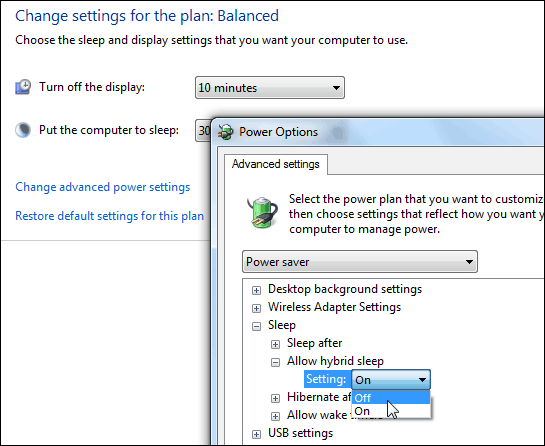
Now you’ll have your Hibernate option listed on the power button.
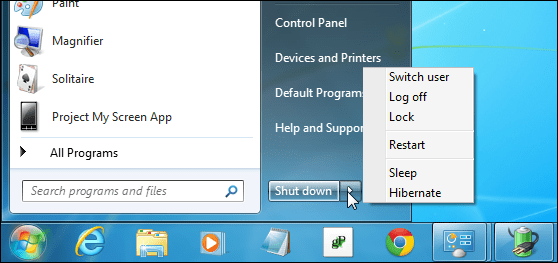
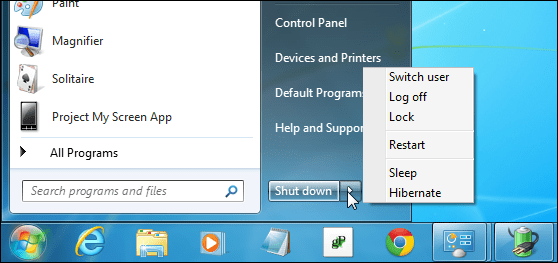
After enabling Hibernate, it will also show up in other locations, for example when you use the keyboard shortcut Alt + F4 to get the Shut Down Windows options.
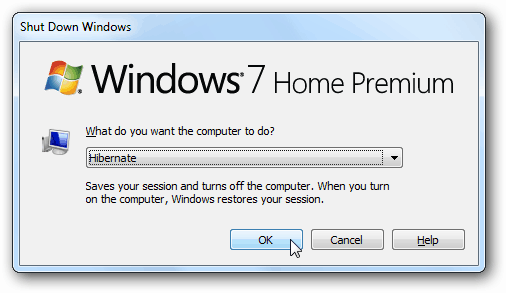
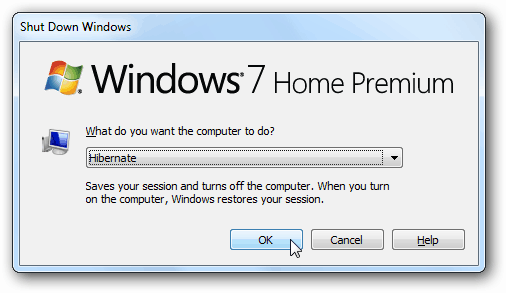
This adds the Hibernate feature and doesn’t replace anything, so you’ll still have the Restart, Log off, and Sleep options too. If you’re curious about the difference is between Sleep and Hibernate, check out our article: Understanding PCs and Devices: Sleep versus Hibernate.
28 Comments







Ziggy
June 11, 2014 at 9:24 pm
Hi Brian. The following link (http://support.microsoft.com/kb/920730) will take you to Microsoft’s Fix it solution for disabling or re-enabling hibernation for Windows 7.
I disabled hibernation on my laptop to save disk space as I rarely use that feature. Using the Fix it from Microsoft will allow me to easily re-enable hibernation if I should need that feature again in the future.
James
December 28, 2015 at 2:44 pm
That fixed it! The steps in the article did not account for the fact that my “Hybrid Sleep” option had been removed. Microsoft’s reg-fix worked.
poch
June 12, 2014 at 9:23 am
Why does my netbook continue to heat up when it’s on hybernate?
soran
March 13, 2015 at 3:34 pm
tnx
amoo
April 26, 2015 at 5:30 pm
Thanks!
David
May 21, 2015 at 5:39 pm
Thank you very much! Worked!
Omar Ehab
June 18, 2015 at 4:57 pm
Thank you alot :) worked for me
Ross Baldwin
September 10, 2015 at 3:53 am
These instructions are fine if hibernate is just off by default, but if it’s been disabled, the “Allow hybrid sleep” option may not be available at all. In that case, you need to use a command prompt run as administrator and enter “powercfg.exe /hibernate on”, as in the Microsoft instructions that Ziggy posted a link to. If you’re comfortable using a command prompt, you might find it quicker and easier to use powercfg to enable or disable hibernation, rather than using the power options menu.
Shane
December 19, 2015 at 10:54 am
Thanks for this!
Gaurav
September 13, 2015 at 9:14 am
Thanks a lot for help.. :D
Tanmay ghosh
October 7, 2015 at 4:01 am
thanks..
Kamalesh
November 22, 2015 at 3:06 am
thank you admin.. great work
Dev
December 2, 2015 at 8:37 pm
Thanks a lot Brian \m/
DHarshanaN
December 9, 2015 at 1:43 am
Great job
fhfjhbbb
April 9, 2016 at 6:00 am
worked,thanks.. :)
sarfraz khan
May 8, 2016 at 12:44 pm
Thanks man. I was not aware of this. But now I did exactly and got the hibernate option. Thanks!
VerySmartGuy
July 17, 2016 at 9:59 pm
“powercfg.exe /hibernate on” in cmd box. (Window Key+R, type “cmd”). Much simpler. Turning off method is obvious.
golden ideas
May 2, 2017 at 11:22 pm
THANKS!!! Much easier.
J
August 24, 2016 at 7:57 pm
Off is already selected for the hybrid sleep option. :(
endomondo
October 2, 2016 at 5:52 am
I read or say somewhere that a user needs to type powercfg -h on on the command prompt and then turn off the “Enable hybrid sleep switch”.
Just saying cause that is what i did to enable Hybernate in Win7.
britt
January 3, 2017 at 9:49 am
what do i do when my laptop power options shows sleep and hibernation buttons as faded ie inactive
and the above solution did not work
Raja Hamid
February 9, 2017 at 5:54 am
Thank you very much for sharing. Desperately needed this option.
Haresh Ashar
February 22, 2017 at 1:03 am
Thank you “Team – GroovyPost”. You people are doing great social services.
Thangs again.
MAHESH
May 23, 2017 at 7:22 am
THANKS FOR GIVING SIMPLY
p satish
January 21, 2018 at 3:32 am
thanks bro its working
p
March 27, 2018 at 10:37 am
Simply great.
Akshat
May 5, 2018 at 12:15 pm
I always use hibernation for my laptop as it saves me much of time. thanks for this trick.
Mark Arizo Arizo
January 4, 2019 at 6:27 am
Thanks! Worked!