How to Automatically Upload iPhone and iPad Photos to Dropbox
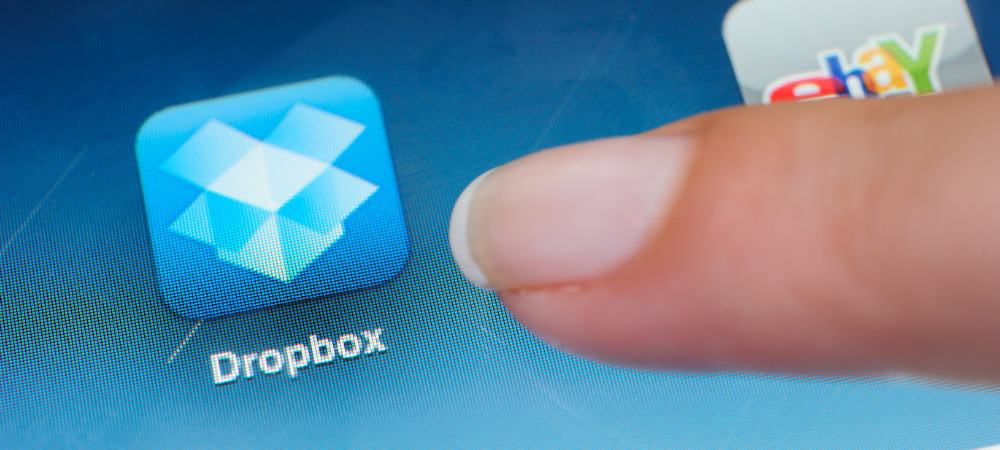
Enable Dropbox Camera Upload on your iPhone and iPad to easily backup photos and videos to the cloud and sync them across all your dropbox devices.
Although Apple would prefer you use iCloud to back up iPhone and iPad photos to the cloud, Dropbox users can enable a feature called Camera Upload to back up photos and videos to your Dropbox account. Personally, since I have Dropbox on all my machines and devices, this is the process I use to centrally backup and copy all my mobile photos/videos to the Dropbox folder on my PC, where they get backed up with Crashplan and later processed into my Picasa archive for editing/tagging/archival. Although Brian tells me daily… I should be using OneDrive to backup my photos; Dropbox works for me.
How to Enable Camera Upload to Dropbox on iPhone and iPad Devices
Open Dropbox on your iPhone/iPad. Tap Settings, Camera Upload.
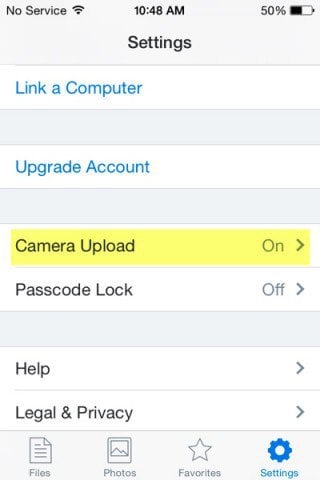
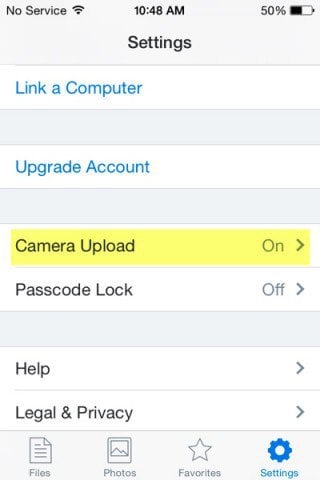
Tap Camera Upload to enable it. Background Uploading should also be enabled so you won’t need to open Dropbox to back up your files.
Starting out, you might want to keep Use Cellular Data disabled, so Dropbox will only upload photos when you are connected to Wi-Fi. However, if you don’t mind burning data on your mobile plan, feel free to enable the Use Cellular Data option as I did below. Personally, I have an unlimited plan so burning a few gigs is no big deal.
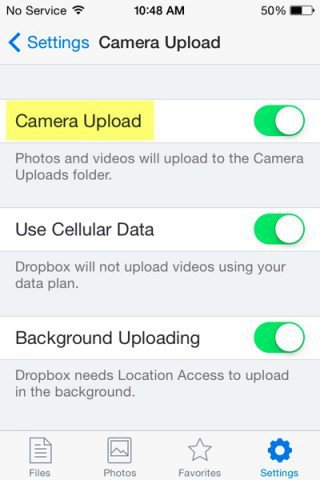
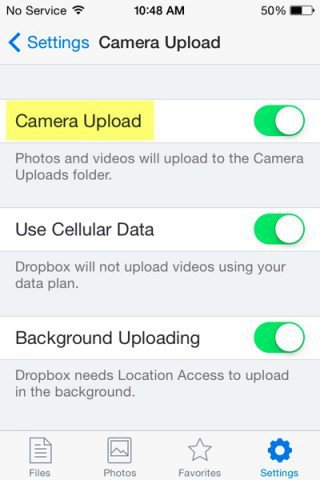
Files uploaded to Dropbox will be placed in the Camera Uploads folder in the root of your Dropbox folder on all devices syncing to your Dropbox account.
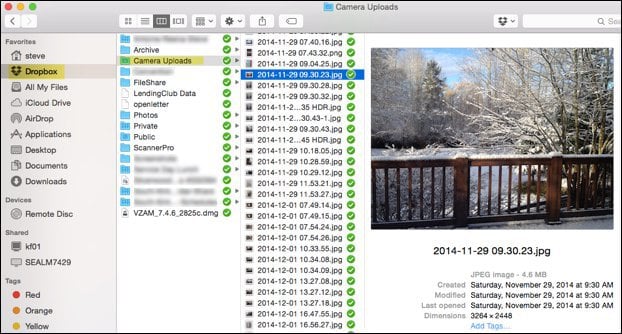
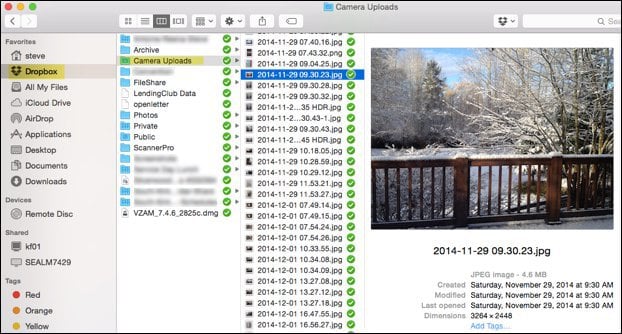
A side benefit of having all your photos backed up to Dropbox can easily create Dropbox Photo Galleries. It’s a quick and easy process, especially if you want to share a few shots with family and friends quickly.
Do you have a Dropbox tip? Please drop us a comment below! Although we have tons of Dropbox tips and tricks, I’m always looking for a new angle for future Dropbox articles.
2 Comments
Leave a Reply
Leave a Reply







Kathy
August 26, 2015 at 3:29 pm
thanks for helping me get my photos uploaded into Dropbox.
M kumar
July 26, 2021 at 5:38 pm
Using Dropbox for camera uploads earlier all my photos use to get uploaded but since few weeks not happening. I updated my ios on iphone also tried deleting the dropbox app and re downloded and installed but then also it is not uploading. I checked all possible setting for camera upload and tried many times but it is not uploading automatically on background. Only manually i am able to add.
Can you explain step by step all setting in Dropbox as well as other settings on iphone11 so that i can resume uploads on backgroundin dropbox. Thanking in advance