How to View Saved Passwords in Microsoft Edge

Just like Google Chrome, Microsoft Edge will ask you to save password credentials when you log into a website. It saves and syncs your passwords as part of a feature. This makes it easier for you to use different complex passwords for each different site.
While this is a handy convenience there may be times when you need to view saved passwords. You might need to know your password for Hulu Live when signing in on your TV, for example. Or maybe you need to log in to an online service from a different browser. Whatever the reason you need to view saved passwords in Microsoft Edge, here’s how to do it.
View Saved Passwords in Microsoft Edge
To get started click the Options (three dots) button at the upper-right corner of the screen. Scroll down and click Settings from the dropdown menu.
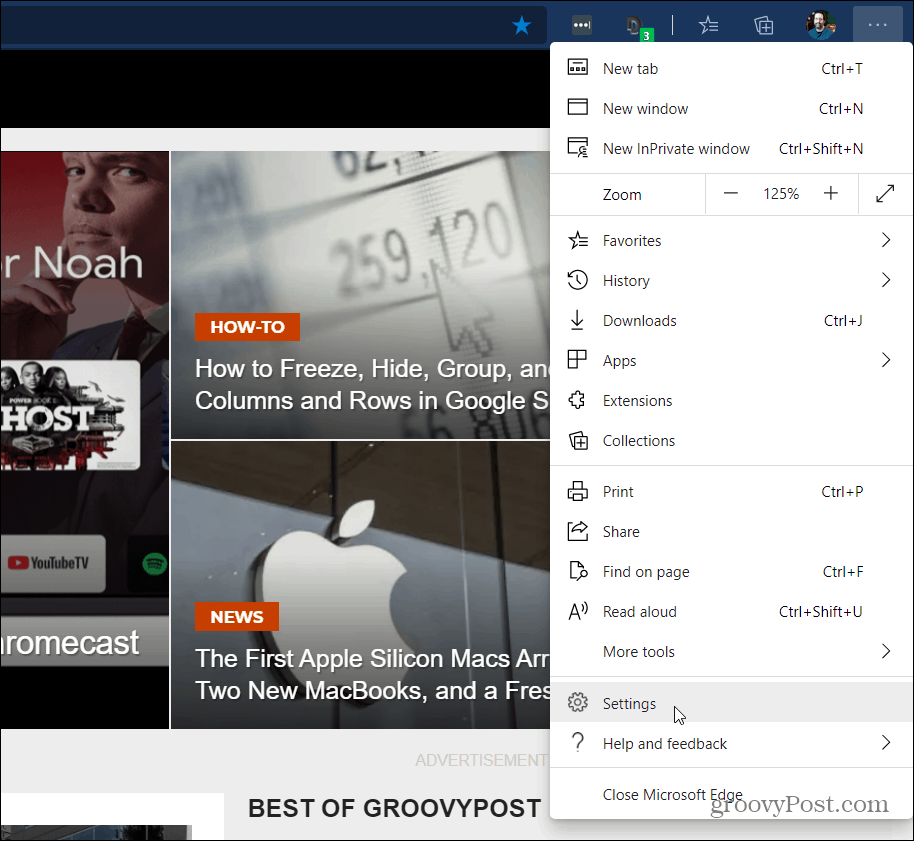
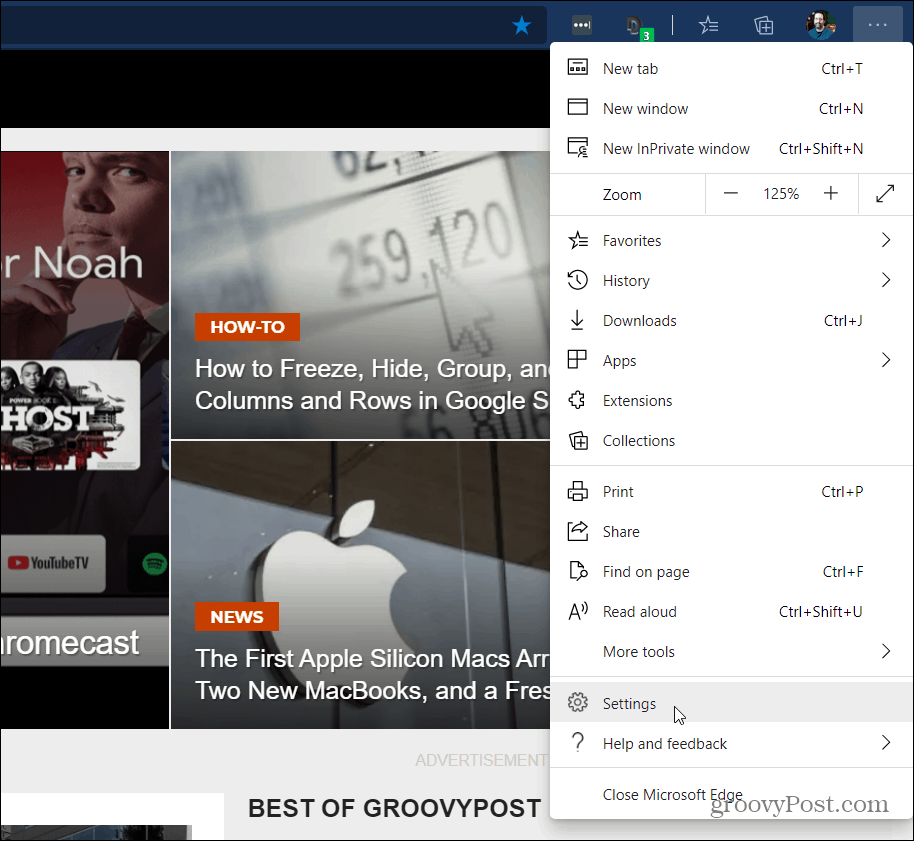
On the following screen click on Passwords underneath the Sync option.
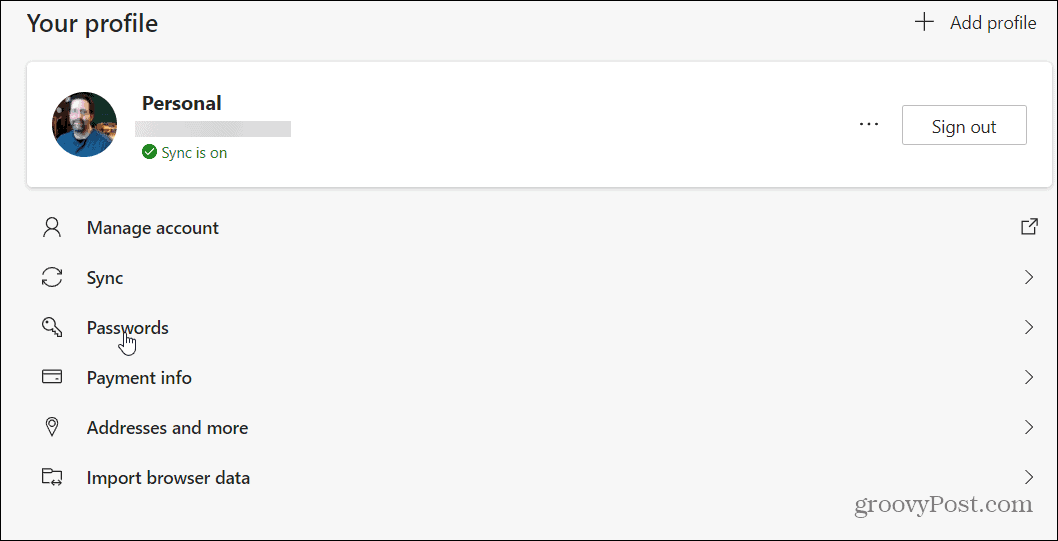
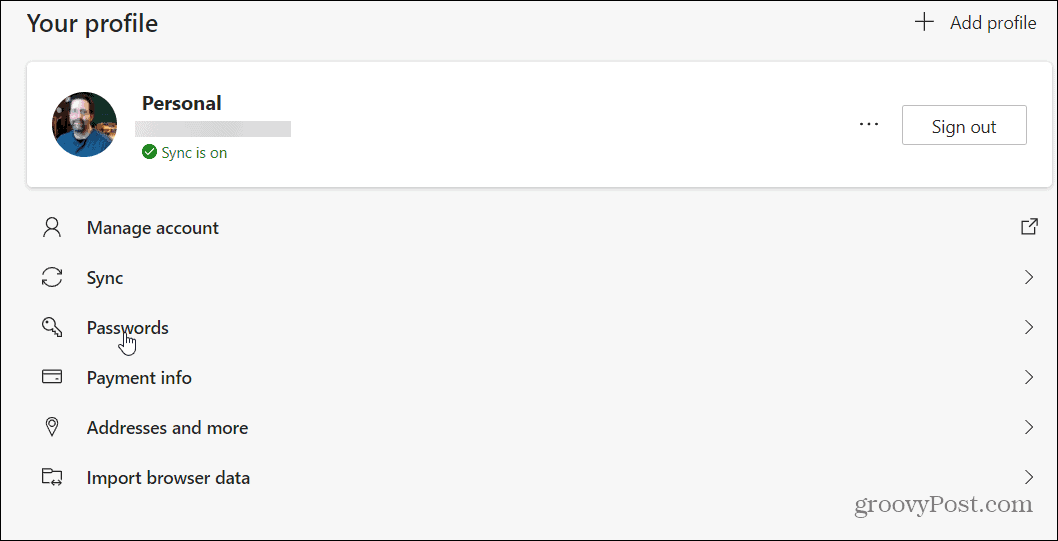
Next, under the “Saved Passwords” section, you will see a list of websites that you have saved passwords for. Click the eye icon next to the site’s password you want to view.


As a security precaution, you will then need to enter a password to the computer. This is security so you can authenticate your account. Type in the username and password, PIN, or biometrics method that your computer asks for.
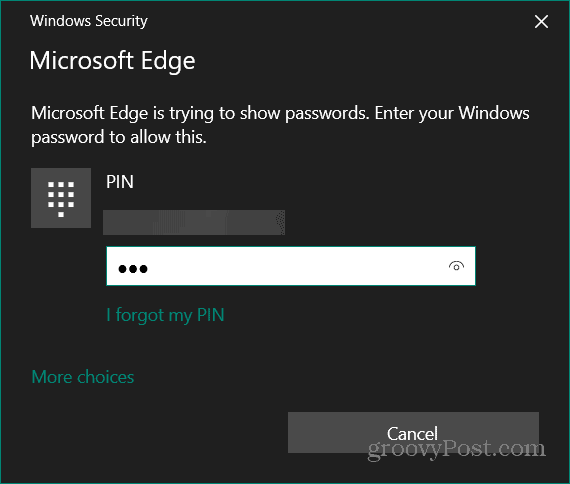
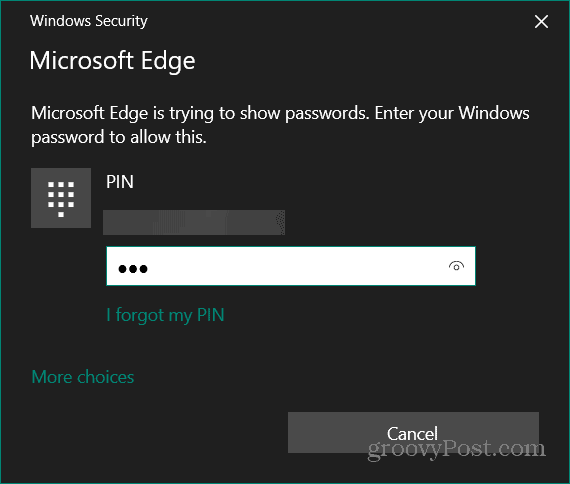
That’s all there is to it. Now you can view saved passwords from Microsoft Edge. Your password for the site you selected will be shown in plain text. You will have access to your passwords whenever you need them when logging into a site or service from another browser or device.
This can be particularly helpful when you need to log into a streaming video service on Apple TV, Fire TV, or Roku. Regardless of the reason, you might need them. It is nice to have an option to view saved passwords in plain text.
And for more on Microsoft’s Edge browser check out some of our other articles like how to install Chrome themes, how to export passwords, and how to manage user profiles.






