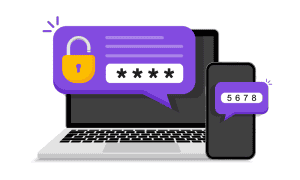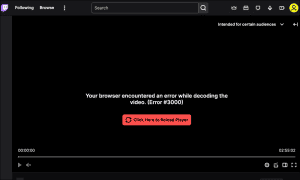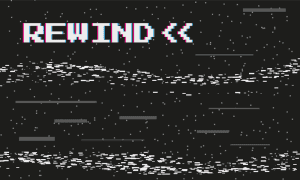How to Donate on Twitch

Looking to support your favorite Twitch streamers with donations? There are a few ways you can do it. This guide will show you how.
Twitch has gradually become one of the most popular social media platforms in the last few years, and it’s still the top of the pack when it comes to live-streamed content. If you have a favorite creator on the platform, then you may be wondering how to donate on Twitch so that you can support them.
In this guide, we’re going to cover all of the different ways you can donate to your favorite Twitch streamer as well as some free ways to support their success.
What Are Twitch Donations?
Twitch donations are any means you use to financially support a creator. There are ways to provide cash to your favorite Twitch streamer without spending money, but most Twitch donations will cost money.
The reason these donations are called “donations” is that they aren’t required. You can watch Twitch for free, but you’ll be subjected to ads once every hour. To avoid these ads, you can donate to a streamer.
How To Donate On Twitch
Donations come in all shapes and sizes on Twitch, from the familiar subscription to the uncommon “Twitch Bits”. We’re going to cover them all below, so read through to discover all of the ways you can support Twitch streamers’ success.
Subscribe To A Twitch Streamer
The core method for donating on Twitch is through a subscription. Subscriptions last for one month, are specific to one Twitch streamer’s channel, and usually cost just $5. When you subscribe to a Twitch streamer, you instantly remove all ads from their content and provide them with a significant portion of that $5.


You can subscribe to a Twitch streamer at any time, even if they aren’t currently streaming. If they are streaming, though, then they’ll usually get a notification telling them that you’ve just subscribed. This can be a fun way to interact with Twitch streamers, especially if you’d like them to shout out your name during a live stream.
How to subscribe to a Twitch streamer on desktop:
- Go to the Twitch streamer’s channel on Twitch.
- If the Twitch streamer is live streaming, you can select the purple Subscribe button in the bottom-right of the screen.
- If the Twitch streamer is not live streaming, then you’ll see a purple Subscribe button in the bottom-right of their channel page. Select it.
- A pop-up will appear with a Subscribe button at the bottom showing the cost of subscribing to this Twitch streamer. Select it and enter your payment information to subscribe to the streamer.
- You’ll also notice on some Twitch streamers’ channels that they offer different subscription tiers. These tiers can unlock unique features for a higher monthly subscription price. They also have the benefit of providing the Twitch streamer with more monthly cash. Choose one of these options if they interest you.
How to subscribe to a Twitch streamer on mobile:
- Open the Twitch app on your mobile device and go to the Twitch streamer whose channel you want to subscribe to.
- If they’re currently streaming, start watching the live stream and select the video. This will make the purple Subscribe button appear.
- If they’re not currently streaming, go to their channel homepage and you should see the purple Subscribe button prominently displayed.
- Select the Subscribe button. This will bring up a pop-up where you can choose to subscribe.
- Pick the tier option of your choosing, enter your payment information, and subscribe!
Subscribe To A Twitch Streamer Using Amazon Prime
Another method for tipping a Twitch streamer is to subscribe using Amazon Prime. Because Amazon owns Twitch, it offers one free Twitch subscription to Amazon Prime subscribers each month.
This free subscription gives you all of the benefits of a normal Twitch subscription (including financially supporting your favorite Twitch streamer) without the price. A great way to avoid ads and give a Twitch streamer a bump.
Note: You cannot subscribe using Prime in the Twitch mobile app. It has to be done online. You can still do this on your mobile device by going to Twitch’s website, but you cannot subscribe with Twitch in-app.
How to donate with an Amazon Prime subscription:
- Visit the Twitch website and go to your account settings by selecting your profile picture in the top-right and choosing Settings.
- Select the Connections tab.
- Select the Connect button next to Amazon and follow the steps to connect your Amazon Prime account to Twitch.


- Once your Amazon Prime account is linked to your Twitch account, navigate to the channel you want to subscribe to.
- Select the purple Subscribe button.
- You’ll notice a new checkbox near the bottom of the pop-up menu that appears that says Use Prime Sub.
- Check this box. The Subscribe button at the bottom of the page will no longer show a dollar amount. Select it to subscribe for free using your Twitch Prime sub.
Keep in mind that Twitch Prime subs do not last for more than one month, so each month you will need to repeat this process. Additionally, you only get one free subscription per month, so use it wisely!
Cheer A Twitch Streamer On With Twitch Bits
The third method for Twitch donations is to use Twitch Bits. Bits are Twitch’s built-in “currency” of sorts. It’s a fun way to send your favorite Twitch streamer some extra cash. You can think of it as tipping them.
The Twitch community uses Bits most often as a way to cheer streamers on. If a streamer is winning, playing a game you like, or told a story you loved, then you can send them some bits with a word of encouragement.
You can only send Twitch Bits to a Twitch streamer while they are live streaming, so bear that in mind.
How to send Twitch Bits:
- Select on the Twitch streamer’s channel to who you want to donate Bits to while they are currently streaming.
- Select the diamond icon in the top-right or bottom-right of the chat.

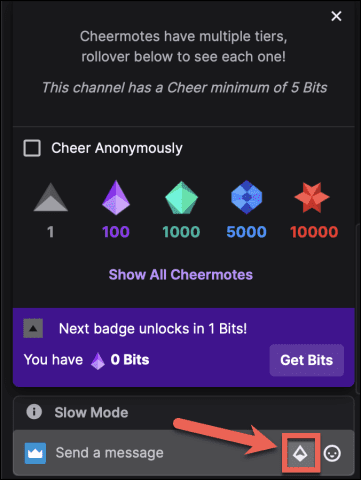
- Choose the number of Bits you would like to purchase.
- Send the Bits as a cheer in chat using the bottom-right diamond icon.
Gifting Subscribers On Twitch
The last method we’re going to cover for Twitch donations is gifting subscribers. Gifting a sub means giving subscriptions away to other followers of a particular Twitch streamer. This is a great way to support that streamer as well as reward their audience for watching. People often gift subs as a way to celebrate victories and help build a community.
How to gift subs on Twitch:
- Go to the channel of the Twitch streamer whose community you want to gift subs to.
- Select the purple Subscribe button.
- Select the Gift a Sub button.

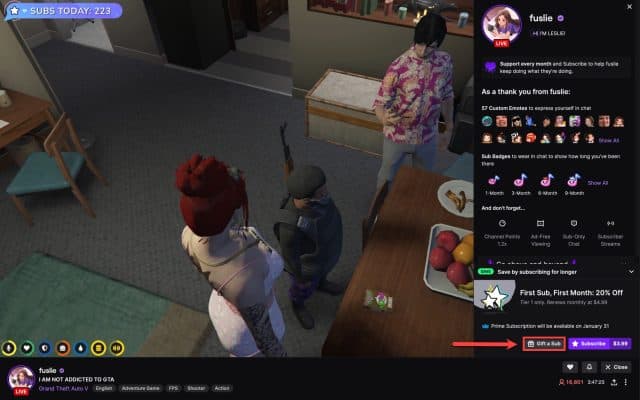
- Choose the number of subs you want to gift from the available options.
Supporting Twitch Streamers
Using the steps above, you can support your favorite Twitch streamers with donations or subscriptions. You can also support them for free by being active in chatting and creating a friendly, supportive atmosphere for the creator.
That’s everything you need to know about how to donate on Twitch. It’s a great way to participate in the Twitch community and support your favorite Twitch streamers. You can use this info to build up creators you already love or to become a Twitch creator yourself!
Leave a Reply
Leave a Reply