How to Disconnect Your Apple Watch

If you want to sell your Apple Watch, or you have a new phone, you’re going to need to unpair it. Here’s how to disconnect your Apple Watch.
If you’re upgrading your Apple Watch, or don’t use it anymore, you might decide you want to sell it or pass it on to a friend. Before you can do so, you’ll need to unpair it from your iPhone. You might also need to unpair your Apple Watch if you’re upgrading your iPhone to a newer model.
Unpairing your Apple Watch is fairly simple to do; you can do it from your iPhone, or even on the watch itself, although you’ll still need to turn off the Activation Lock elsewhere.
If you’re ready to unpair your watch from your iPhone, then learn how to disconnect your Apple Watch below.
How to Disconnect Apple Watch from an iPhone
The easiest way to unpair your Apple Watch from your iPhone is through the Watch app on your phone.
- Open the Watch app on your iPhone.
- In the My Watch tab, tap All Watches at the very top of the screen.

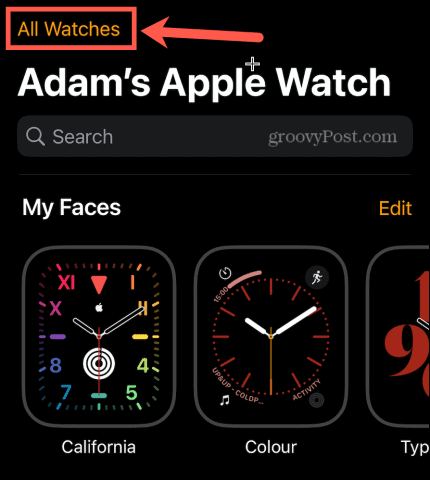
- Tap the i button next to the watch you want to disconnect.

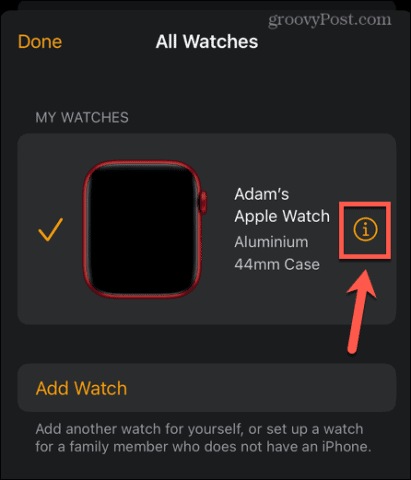
- At the bottom of the screen, tap Unpair Apple Watch.

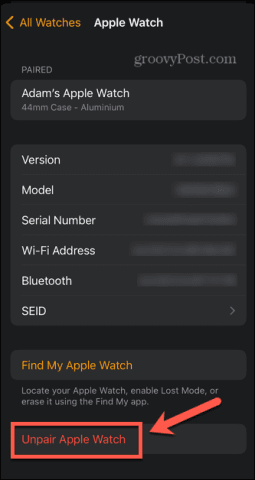
- Tap Unpair Your Apple Watch to confirm your decision.

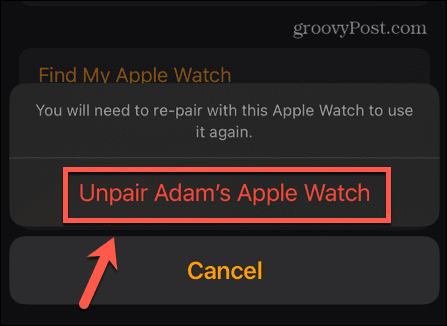
- Enter your Apple ID to ensure that your watch is unpaired and removed from your account and from Find My Watch. You’ll also need to do this to disable Activation Lock.
- Tap Unpair.


- A backup will be made of your Apple Watch so that you can restore it if needs be.
- Your Apple Watch will now unpair and erases all content and settings from your watch.
How to Disconnect Apple Watch from your Apple Watch
If you don’t have your iPhone to hand, you can reset your Apple Watch to factory settings directly from your watch. This will delete your content and settings, and unpair your Apple Watch from your iPhone, but it won’t disable Activation Lock. You’ll need to do this manually, following the steps below, if you’re planning on selling your watch or giving it to someone else. They won’t be able to use it until the Activation Lock is disabled.
To Erase and Unpair Your Apple Watch Without Your iPhone
- Open the Settings app on your Apple Watch.


- Tap General.


- Scroll to the bottom and tap Reset.


- Tap Erase All Content And Settings.

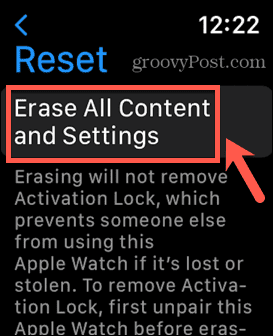
- You may need to enter your watch passcode.
- Tap Erase All to confirm your decision.

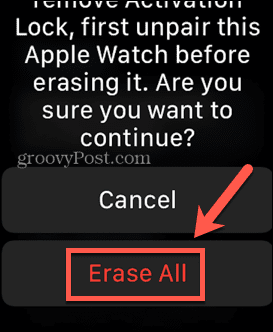
- Your Apple Watch will be returned to factory settings. It will no longer be paired with your iPhone and all content and settings will be erased.
- If you want to sell your Apple Watch or give it to someone else, you’ll need to disable Activation Lock by following the instructions in the section below.
How to Disable Activation Lock on Apple Watch
Activation Lock is a feature of your Apple Watch that protects it from being used by other people if it is lost or stolen. When Activation Lock is active, no one can pair or unpair your Apple Watch, or turn off Find My Apple Watch without entering your Apple ID and password. You’ll need to disable Activation Lock if you want to sell your Apple Watch or give it to someone else.
If you unpair your Apple Watch from your iPhone, Activation Lock will automatically be disabled. If you simply restore your Apple Watch to factory settings, however, then Activation Lock remains enabled. You can turn it off via the iCloud.com website.
To Disable Activation Lock via iCloud.com
- On your computer, navigate to the iCloud.com website in your browser and sign in with your Apple ID.
- Click the Menu icon.


- Select Find My.


- You may need to confirm your Apple ID and password again.
- At the top of the screen, click All Devices.

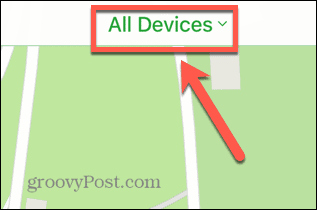
- Select your Apple Watch.

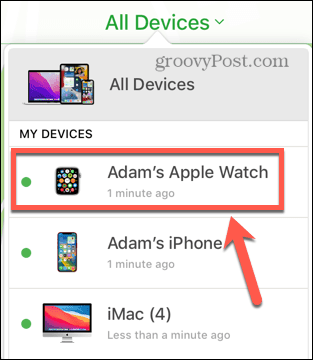
- Click Erase Apple Watch.

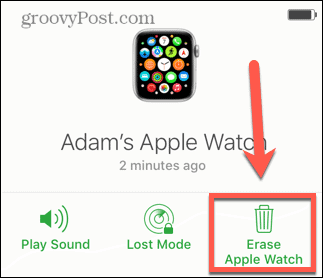
- Click Erase to confirm your decision.
- At the top of the screen, click All Devices again and select your Apple Watch.
- Click the small X next to your Apple Watch.


- Click Remove to confirm your decision, and your Apple Watch will no longer be associated with your Apple ID. You can sell it or give it to someone else.
Do More With Your Apple Watch
Learning how to disconnect an Apple Watch allows you to pair it with a new iPhone or sell your old Apple Watch if you’re no longer using it or your upgrade. You should be certain to disable the Activation Lock, as otherwise whoever you give it to or sell it to won’t be able to use it.
Leave a Reply
Leave a Reply






