How To Disable the Troublesome Gmail Promotions Tab
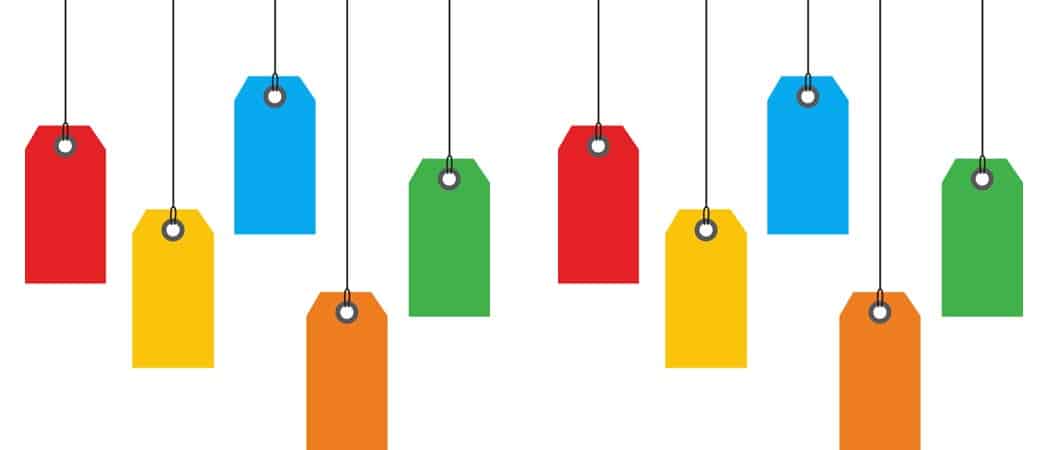
When Google introduced the Promotions tab in Gmail, it caused a lot of legitimate newsletters to be hidden from view. Here’s how to manage or disable it.
Google set up tabs in Gmail to make your inbox management easier, but the search giant decides where to put your email. Unfortunately, sometimes Google decides to stick a newsletter or items you want to see in the Promotions tab or vice versa. Here’s a look at managing the tabs and disabling them altogether if you want.
According to Google, the Promotions tab is for: “Deals, Offers, and other marketing emails.”
Disable the Troublesome Gmail Promotions Tab
The problem I have with that description is “other.” I’ve noticed newsletters that I want to read daily end up in the Promotions tab. Newsletters that are not marketing at all, but let me know what articles I can read on a website. In my opinion, the Promotions tab seems like the “pseudo-spam” tab. If this is the case for you, it’s easy to move them to your primary tab, which is ideally where all of your important mail should be.
To move a message from Promotions to Primary, just do a simple drag and drop.
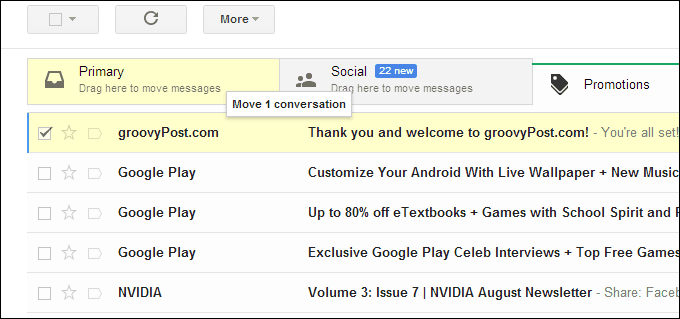
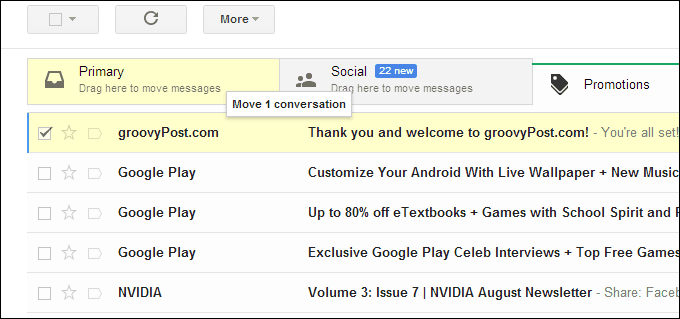
Then after moving your message to your primary tab, make sure to verify you want it to come there all the time.


Now ideally, that should be the last time you have to think about it, and the newsletter or message you want will always appear in your Primary box.
Disable Promotions or All Gmail Tabs
If you’re just sick of dealing with the tabs in general – get rid of them. Click the plus icon next to the Promotions tab.
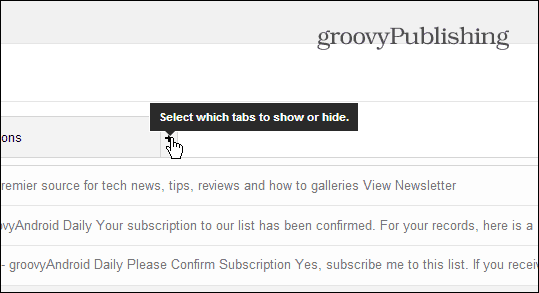
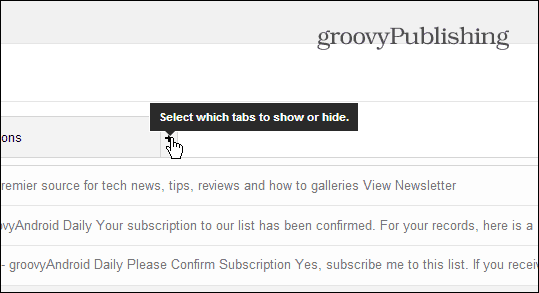
Then select the ones you want to get rid of and click Save.
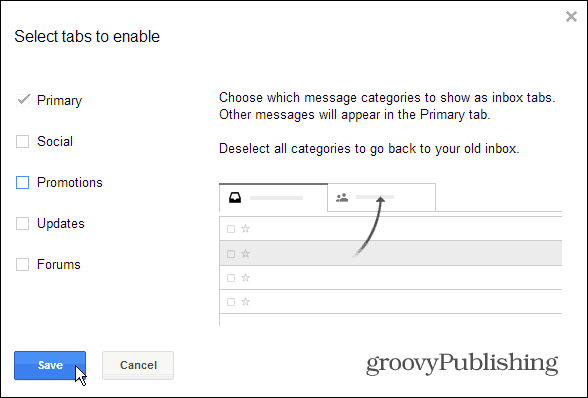
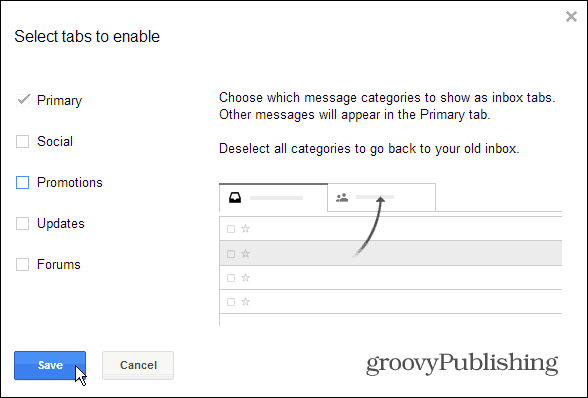
All done. Your Gmail box will look like it used to before the annoying tabs were added. If you want them back, you’ll need to go into settings and turn them back on.
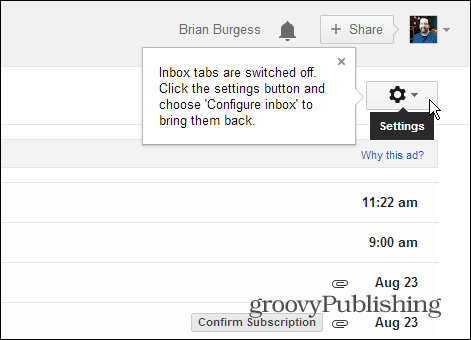
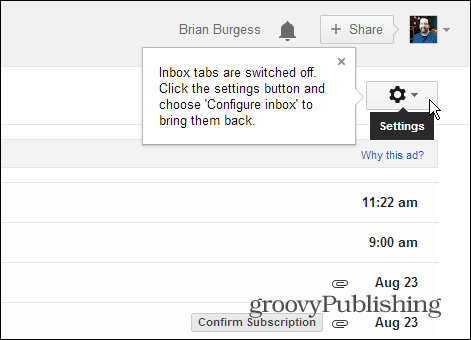
What’s you’re opinion on the tabs in Gmail? Do you like them, or are you going to turn them off?
10 Comments
Leave a Reply
Leave a Reply





KONRAD POTH
August 26, 2013 at 9:45 am
The tabs seem to work well for me and I have been able to sort incoming mail to the proper tabs. My only real objection is that I cannot rename tabs or create new tabs of my own.
Dave
September 4, 2013 at 12:54 pm
Got rid of mine, as I use Thunderbird. Bad enough having to go to the web page to check the spam folder for stuff that shouldn’t be there without having to fiddle around with other tabs.
Vicky Tagli
April 25, 2020 at 3:21 pm
Got rid of them. Unnecessary.
Kate Yare
November 13, 2020 at 4:49 am
Drag and drop never works. Gmail conversation dragged from Promotions won’t “stick” in Primary.
ferg
March 20, 2021 at 8:23 am
if i disable promotions folder , what happens to the email in that folder ?
if i open a email in promotions folder and click on the box ‘not promotios’ ,email is not moved to inbox and seems to be gone for good !
Any ideas ?
Steve Krause
March 20, 2021 at 9:15 am
Good questions. I’ll have to test it out. My assumption is, if you click “Not promotion”, it should start to arrive back in your inbox. If it’s not there, check your SPAM folder. And, after disabling your Promotions tab, all the email should be back in your inbox OR your SPAM folder if it hits those triggers as SPAM…
Mary Beth
October 1, 2021 at 7:18 am
Any idea if hiding/eliminatin the promotions tab will free up my storage space in gmail? Does disabling the Promotions tab also delete all those promotions emails? I have 47,000 in promotions and so Google wants me to buy more storage space. I would love if hiding the promotions tab will delete them all and then I’d have my storage space back to where I won’t have to buy more. Thoughts? Thx for your help!
Steve Krause
October 1, 2021 at 1:24 pm
Hi Mary,
No – it will not delete all those emails. The Promotions tab is just a “View”, pulling those emails from your inbox. My suggestions would be to archive or delete the emails before you remove the tab — archiving probably being the after option.
Mary Beth
October 2, 2021 at 4:56 am
Will fo – thx!
Will
August 21, 2022 at 8:58 am
You need to go into your inbox settings and disable the categories as was pointed out.
But then, when you’re scrolling down to the bottom to save your changes, you must also change the setting labeled “Filtered mail:” to “Override filters” so that the inbox will always receive those messages but the categories will not.
I have done this, saved it, and all my categorization nightmares are over without having to add extra filters or do any other work.