How to Disable the Startup Sound in Windows 7

Having Windows 7 play a sound each time you start up your computer can be annoying. Heres how to disable it.
Do you want to disable the annoying startup sound in Windows 7? Here’s how to quickly do it.
Disable Windows 7 Startup Sound
Open Start Menu and go to Control Panel.
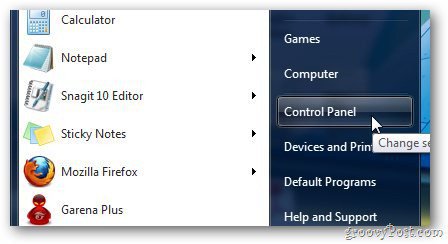
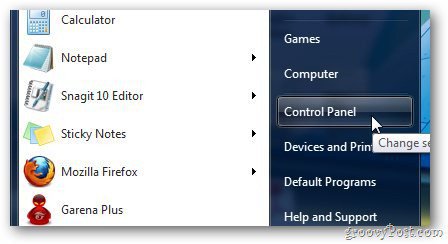
Click on Hardware and Sound.
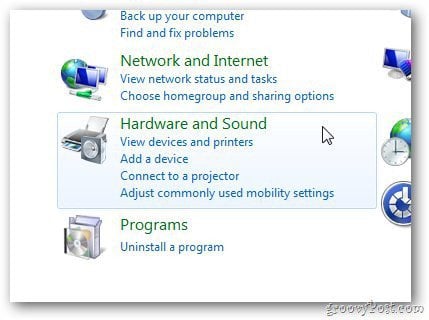
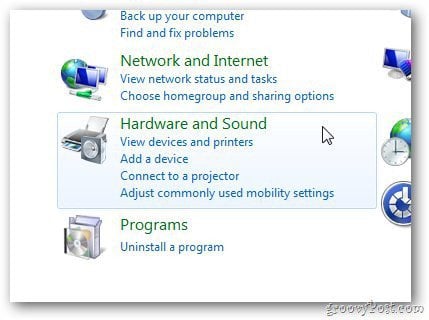
Under Sound Options, click on Change System Sounds.


From the Sounds Settings window, uncheck Play Window Startup sound as shown in the screenshot below and click OK.
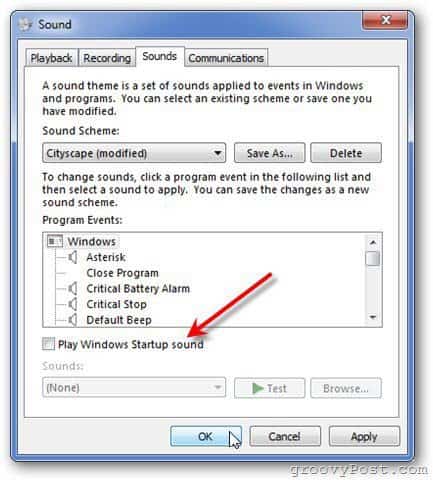
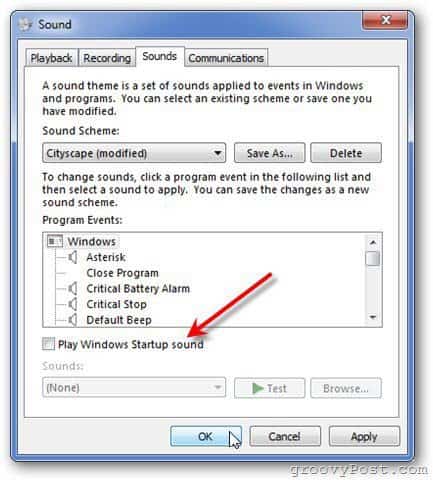
If you want to enable it again, follow the same steps. Then check the Windows Startup Sound option.
To get to the sound settings without clicking through the UI, click Start and type: sound options then click Enter.


Then click the Sounds tab and uncheck Play Windows Startup Sound and click OK.


While the Vista and Windows 7 startup sounds aren’t as annoying as XP, but you can still turn it off.
5 Comments
Leave a Reply
Leave a Reply







Jezz Dangles
December 21, 2011 at 1:46 am
Anyway of doing that to for the Mac?
Ziggy
December 21, 2011 at 2:33 am
Hope you find your answer at this link:-
https://discussions.apple.com/thread/2062133?start=0&tstart=0
Nathan
January 5, 2012 at 7:29 pm
Is there a way for it to make the sound when it is actually ready to use? What is it there for if I still have to wait to start new programs?
George Bollenbacher
July 1, 2016 at 6:36 am
For those who tried all this and still hear the annoying whoop at logon and logoff, it probably isn’t Windows, but another app using the same sound. In my case, it was Skype, which opens automatically when Windows starts. When I turned off the sound for “I sign in” and “I sign out”, in Tools>Options>Sounds, peace returned.
Captain Kelpbutt
May 6, 2017 at 8:00 am
You have 6 separate steps for a process that requires 2. Right click the sound icon in your system tray selecting “Sounds”, then uncheck the startup sound. it can literally be done in less individual clicks than you have steps here, 4 total.
More steps seems irresponsible as the average user looking this up, will have a less developed IT understanding and more steps are more intimidating. What is your reasoning?