If you’re annoyed with All Programs opening every time you open the Start menu, it’s easy to disable. Here’s how to do it in Windows 7 but it works on XP and Vista too.
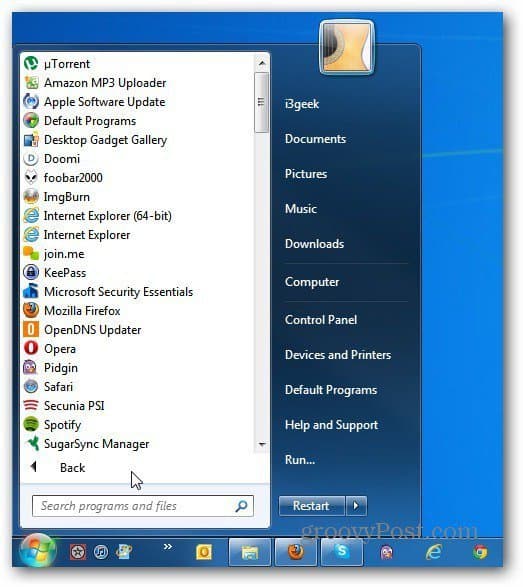
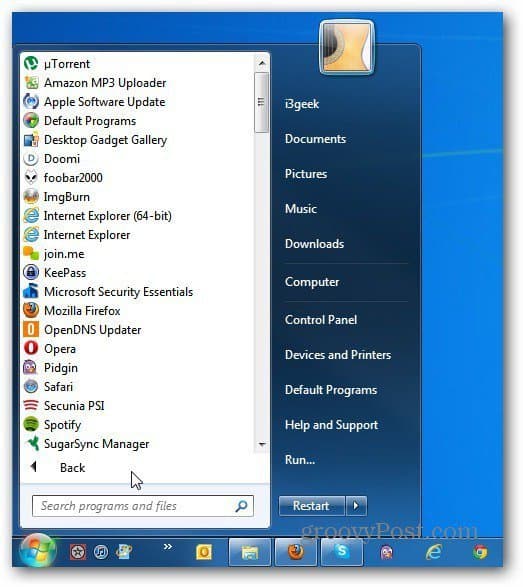
To disable this default feature, right click on the Start menu and select Properties.
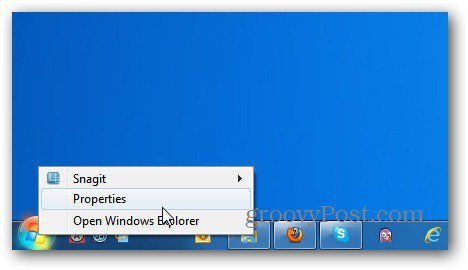
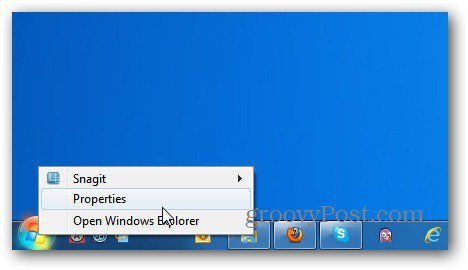
The Taskbar and Start Menu Properties windows comes up. Make sure the Start Menu tab is selected, the click the Customize button.


The Customize Start Menu screen comes up. Scroll down and uncheck Open Submenus When I Pause on Them with the Mouse Pointer. Then click OK.
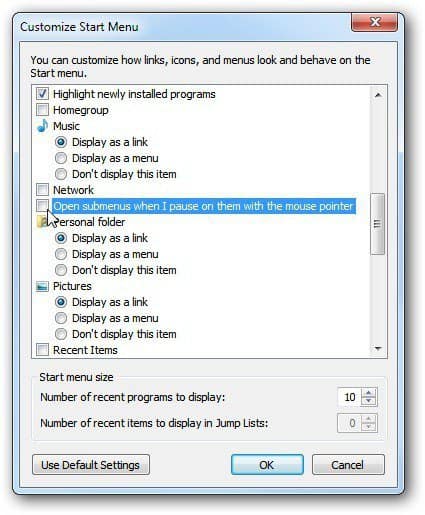
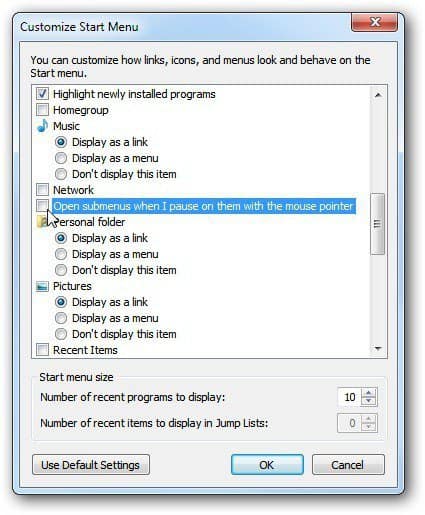
Click ok on the Start Menu Properties window. Now when you open the Start Menu, hover over All Programs, and it won’t come up. You’ll have to left click on it with your mouse to display it.
This default feature would always annoy me when I was using XP, and I’ve continued to disable it on Vista and Windows 7.
2 Comments
Leave a Reply
Leave a Reply







Pam
April 20, 2012 at 3:10 am
Hi Brain,
thanks a ton for your tip.
Cheers!
Pam
Brian Burgess
April 20, 2012 at 7:45 am
@Pam: You’re welcome! I hope you find it useful!