How to Create Memoji on iPhone and iPad
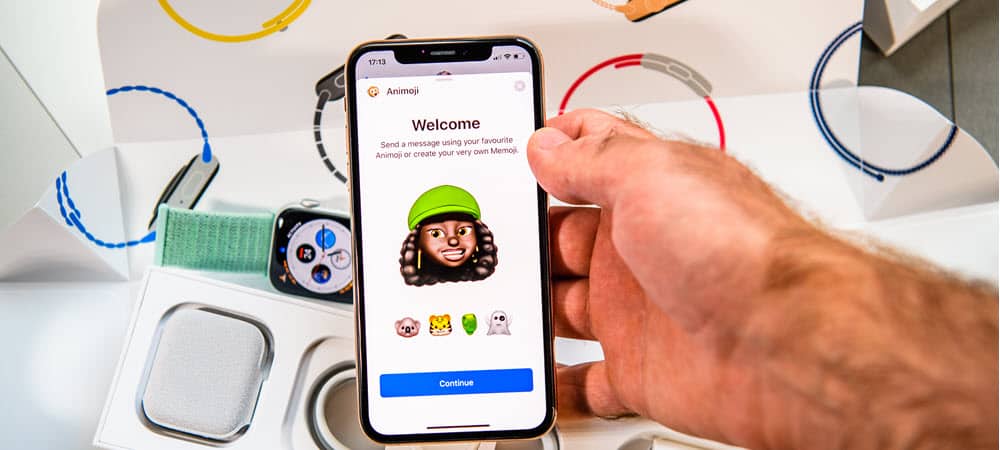
Creating a Memoji on your iPhone and iPad for a fun experience. Use animated Memoji or check out the impressive sticker packs.
Beginning with iOS 12, iPhone and iPad owners can start to create Memoji. These animated characters can match your mood or personality, and you can send them to others in Messages and FaceTime. You can also create animated Memojis that use your voice and reflect your facial expressions on some devices.
How to Create Memoji on iPhone and iPad
To create your first Memoji on iPhone and iPad:
- Tap on the Messages app on your iPhone or iPad.
- Choose the Compose button to start a new message. You can also create a Memoji in an existing conversation.
- Select the Memoji button.
- Swipe right, then tap the New Memoji button.
- Tap Get Started.
- Customize the features of your Memoji. In iOS 15 and later, you can adjust skin, hairstyle, brows, eyes, head, nose, mouth, ears, facial hair, eyewear, headwear, and clothing.
- Tap Done when finished.
- Repeat the three steps to create a new Memoji.
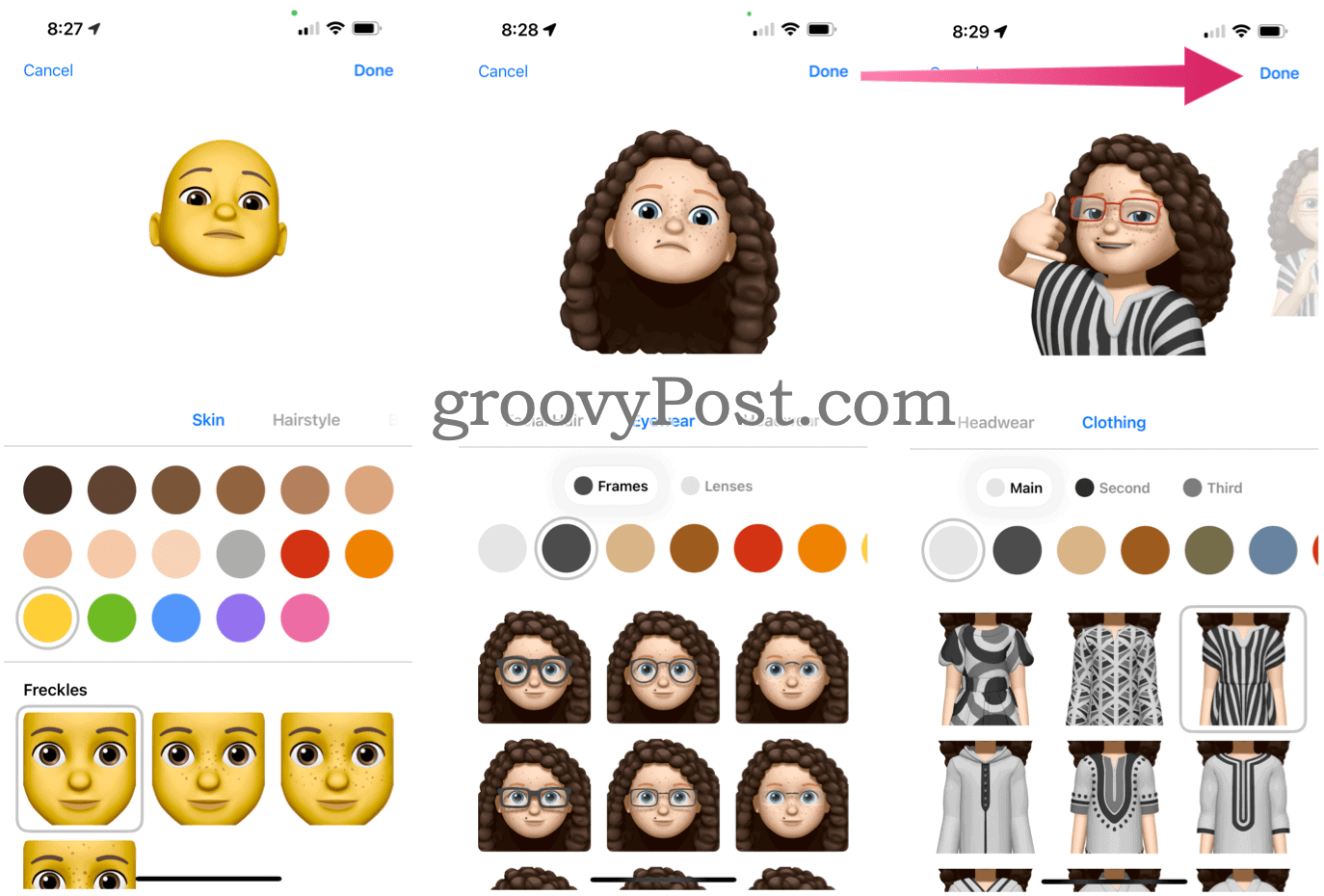
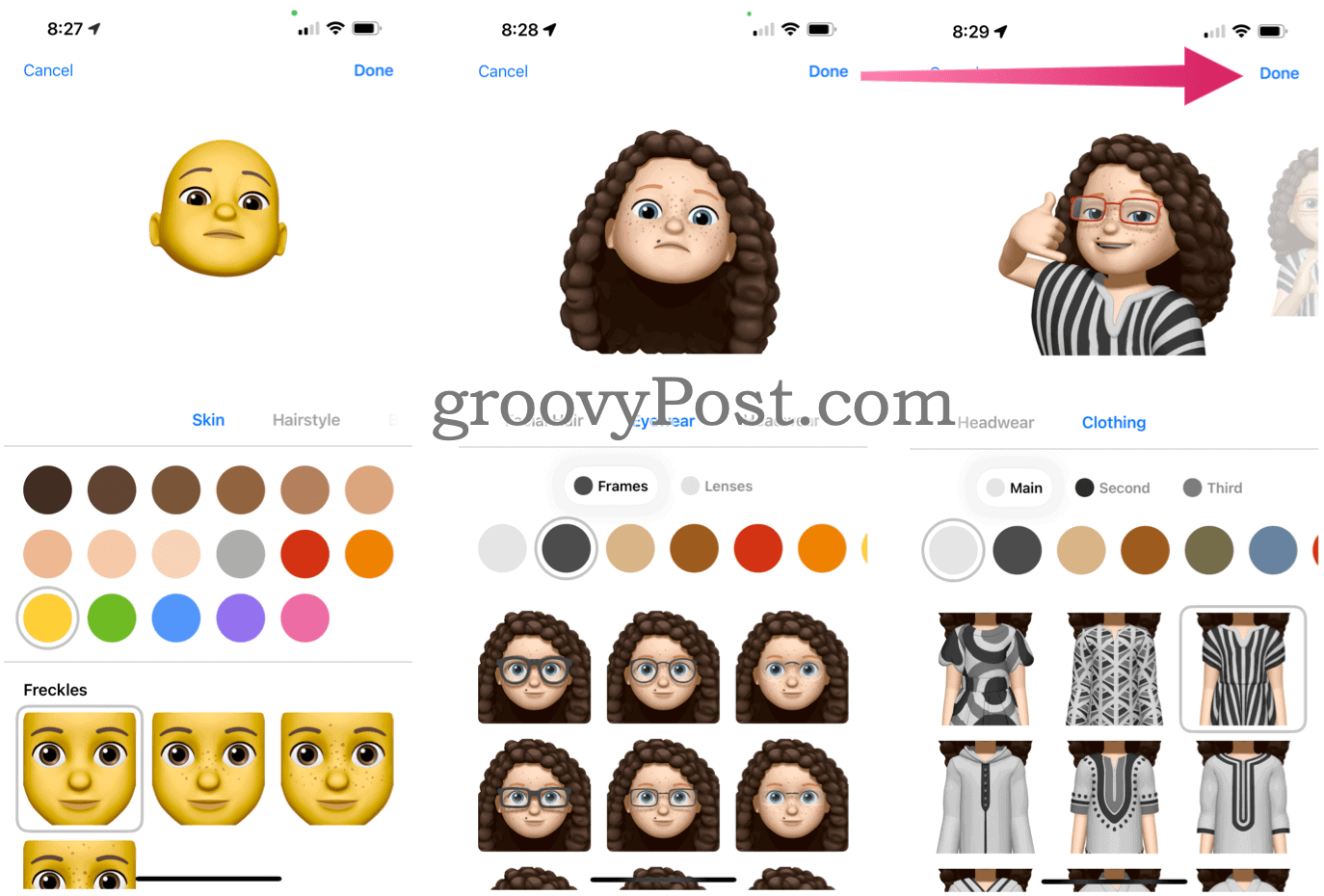
Using Sticker Memoji
Beginning with iOS/iPadOS 13, Apple started offering Memoji sticker packs that live on your device’s keyboard. The stickers come in various forms and are usable in Messages, Mail, and some third-party apps. They get added to the keyboard automatically when you create a new Memoji. Apple tends to update the sticker packs with each new iOS/iPadOS release.
After creating your Memoji:
- Open the keyboard.
- Tap the Memoji Stickers button.
- Select a sticker to use.
- Tap the Send button.


Using Animated Memoji
To use your animated Memoji, you must have an iPhone X or later, excluding the iPhone 8/8 Plus and iPhone SE. It’s also available on the iPad Pro 11-inch, iPad Pro 12.9-inch (3rd generation), iPad Pro 12.9-inch (4th generation), iPad Pro 12.9-inch (5th generation), iPad Pro 11-inch (2nd generation), and 11-inch (3rd generation).
To use animated Memoji:
- Open Messages.
- Choose the Compose button to start a new message. You can also use an existing conversation.
- Tap the Memoji button.
- Swipe left, then pick your Memoji.
- Select the Record button and, using your voice, record a message for up to 30 seconds. Notice how the Memoji’s expressions change as yours do!
- When finished recording, press the stop button.
- Tap the Send button. Choose the Delete button if you have decided not to send it.


After creating an animated Memoji, you can choose a different one that uses the same recording. To do so, tap another Memoji from your list.
Using Animated Memoji in FaceTime
You can also use animated Memoji during a FaceTime call. Once again, make sure you’re using a compatible device.
- Open FaceTime.
- Make a call.
- Tap the Effects button after the call starts.
- Tap the Memoji to use.
- Choose X if you no longer want to use the animated Memoji on the call.
- To change the Memoji during the call, repeat Step 3 through Step 5.
Keeping Track of Your Memoji
If you’re using two-factor authentication, your Memoji sync across all of your compatible devices. You’ll need to be signed into the device with the same Apple ID. The iCloud Drive also needs to be turned on.
You can edit, duplicate, and delete Memojis at any time:
- Open Messages.
- Choose the Compose button to start a new message. You can also use an existing conversation.
- Tap the Memoji button or the Memoji Stickers button.
- Select the Memoji you want to change.
- Tap the More button, then choose Edit, Duplicate, or Delete.
- Choose Done.
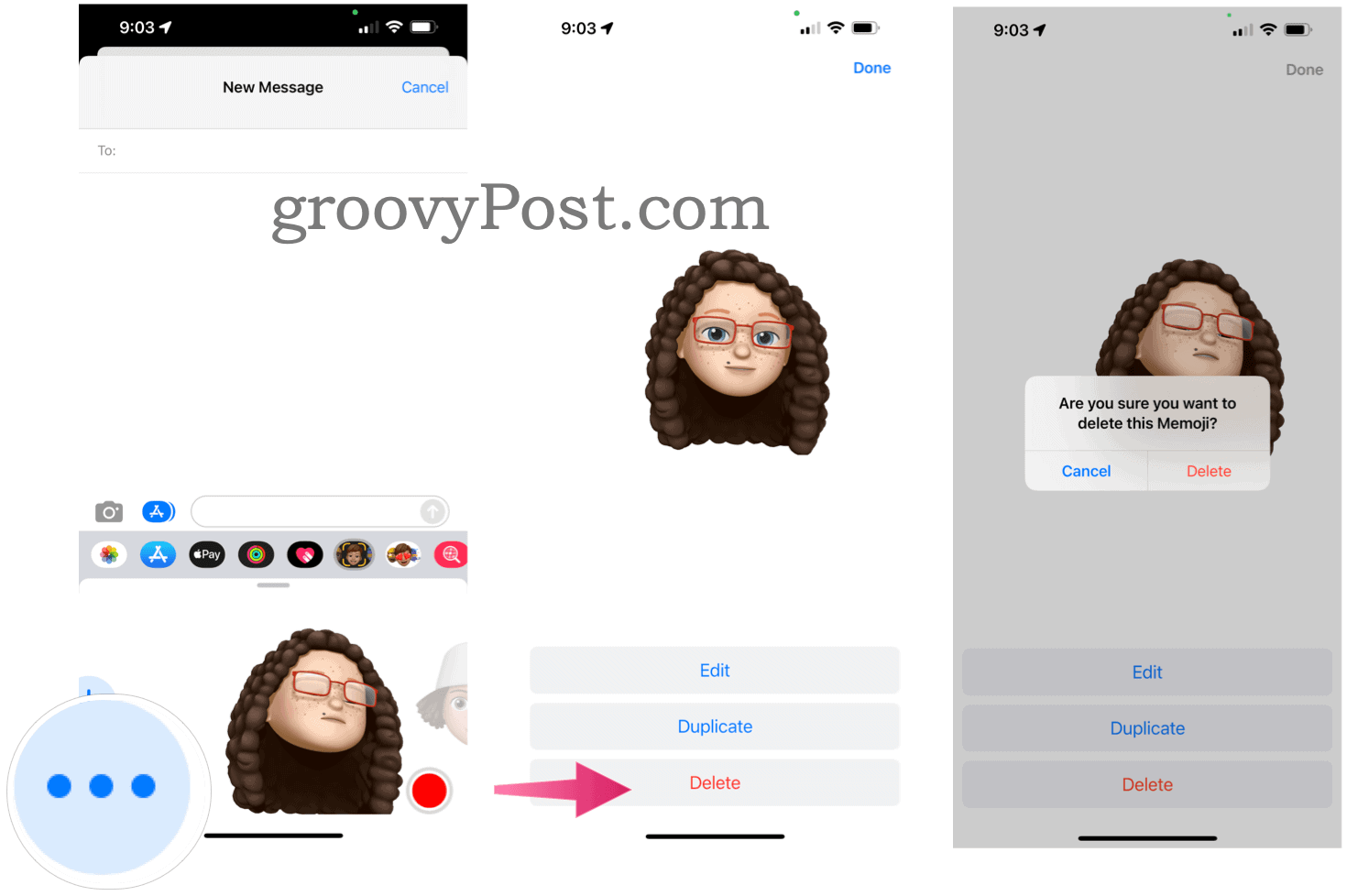
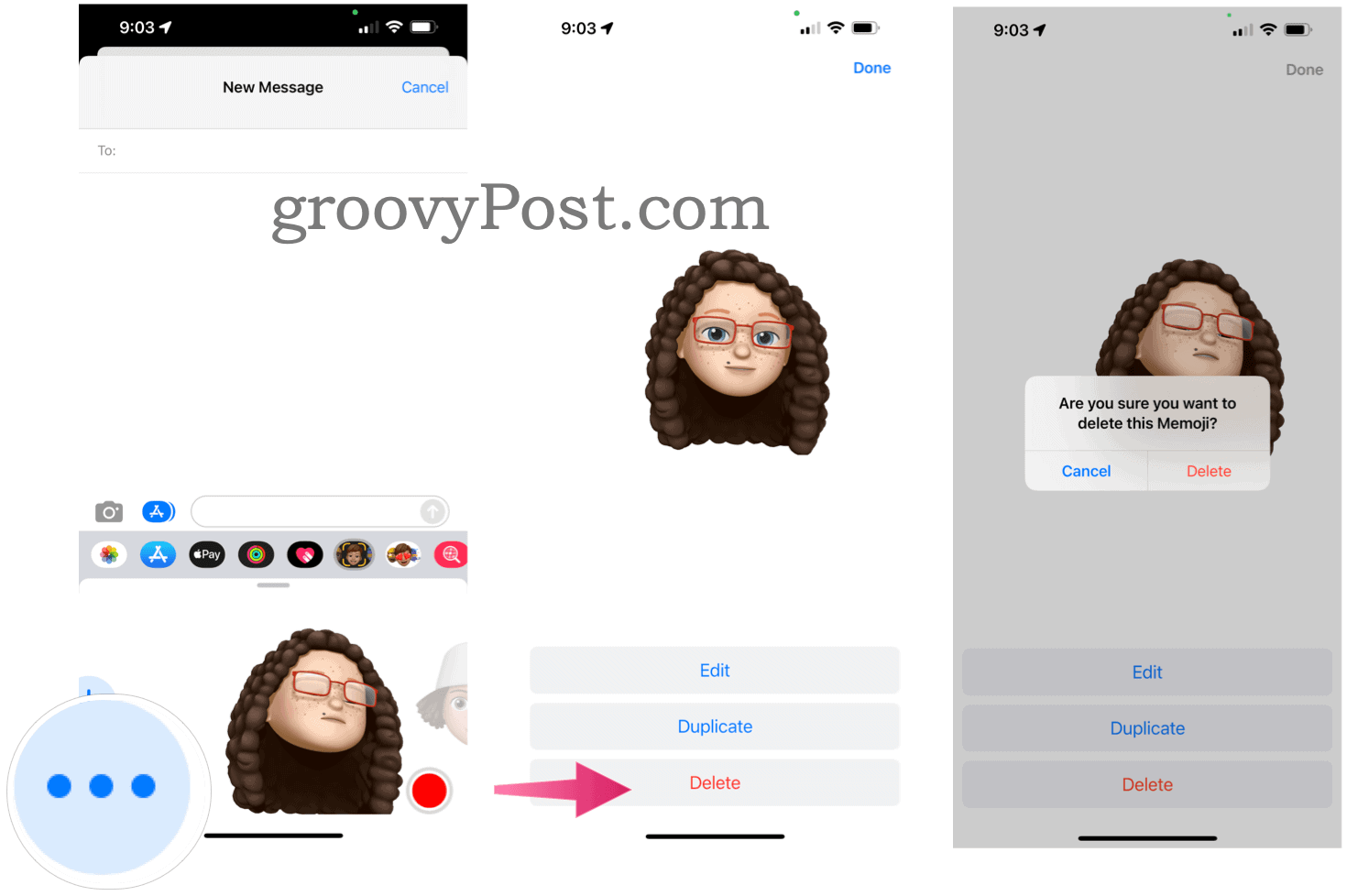
What’s New in iOS 15 and iPadOS 15?
In the latest iOS and iPadOS versions, Apple made subtle changes to Memoji to enhance the experience. New features include over 40 outfit choices to reflect your style, mood, or current season. Cupertino has also added new glasses, multicolored headwear, different eye colors, and new stickers. The updates also include new accessibility options so Memojis can consist of cochlear implants, oxygen tubes, or a soft helmet.
If you create your own Memojis on iPhone and iPad, you’ve created a fun way to enhance your texting and calling experiences. Have fun!
Leave a Reply
Leave a Reply






