How to Share Wi-Fi Without Giving Out Your Password (ASUS Router Guest Network)

A guest network lets visitors access the internet without sharing your password with them. Here’s how to do it on your ASUS router.
If you bristle when people ask, “Hey man, what’s your Wi-Fi password?” then a guest network is right up your alley.
Huh? What is a Guest Wi-Fi Network?
Editor’s note: A guest network provides internet access to visitors at your home or business while restricting access to your regular Wi-Fi network. It’s a great way of keeping your home Wi-Fi network secure, along with your various IoT devices. For example, I used to hate it when guests would come over and mess with my Sonos. I’m the commander of music in my home!
Another excellent idea for Guest Wi-Fi Networks is using them to set up a separate guest network for your kids, too, as parental control. But that’s a topic for another time.
Here’s how to set up a guest network in 60 seconds or less.
- Log in to your ASUS router administration page by visiting https://router.asus.com and then click Guest Network.
- Click one of the Enable buttons.
- If you have a multi-band router, you’ll have Enable buttons for each band. It doesn’t matter which you choose. 2.4GHz has a better range and broader compatibility. 5GHz has a shorter range but faster speeds, as long as the device has a wireless AC receiver.

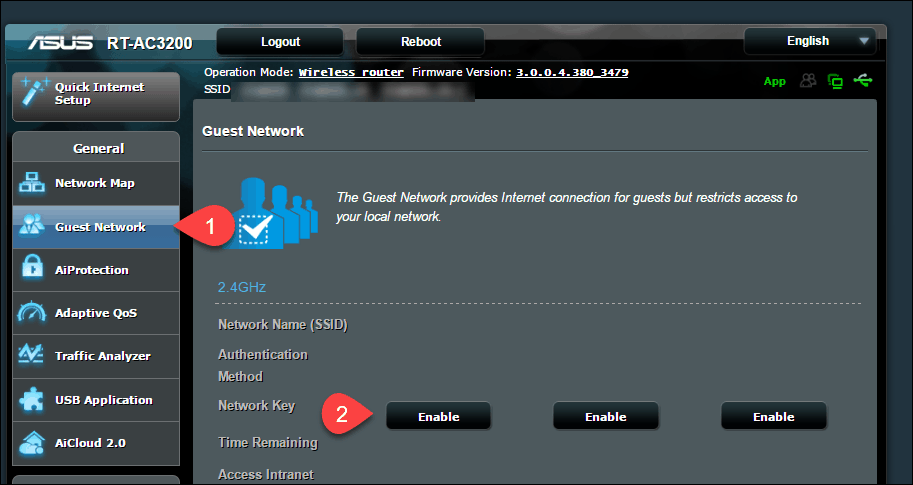
- If you have a multi-band router, you’ll have Enable buttons for each band. It doesn’t matter which you choose. 2.4GHz has a better range and broader compatibility. 5GHz has a shorter range but faster speeds, as long as the device has a wireless AC receiver.
- Enter the following details:
- Network Name (SSID) – Something descriptive to tell your guests. Make it generic, or make it fun; it’s up to you.
- Authentication Method – Choose WPA2-Personal and AES. It provides the best balance of compatibility (most devices can use it) and security. Avoid Open System. Even though it’s a guest network, you don’t want just anyone hopping on.
- WPA Pre-Shared Key – Enter a password to connect to the network. Obviously, don’t use the same password for your main network. Use a password you’re okay sharing with a guest.
- Access time – Set a limit if you want. If you do set a limit, make sure you periodically change your password so someone can’t just hop on again.
- Access intranet – Leave this disabled if all you want the guest to access is the internet. The intranet includes any of the devices you have connected to the router. For example, your computer, a USB drive, or network-attached storage. Note that this won’t block access to Apple TV, which uses a peer-to-peer connection that can bypass your wireless network.
- (Optional) Enable MAC Filter – You can use “Accept” to create a whitelist or “Reject” to create a blacklist. This requires that you know the MAC address of the devices you want to block or allow. If the device has connected to your network before, you can pick it from the list.

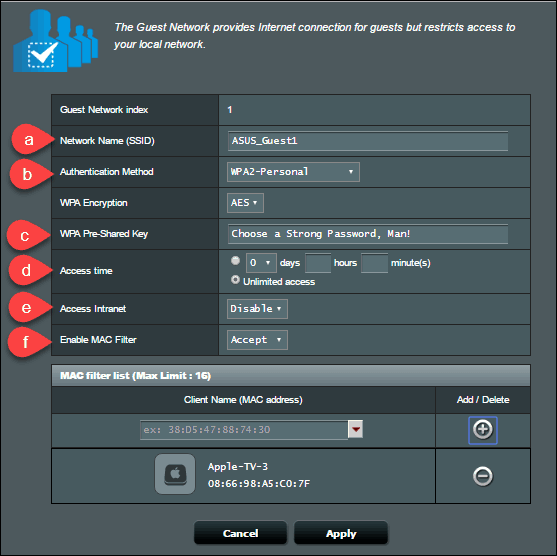
- Click Apply. Your router will show a splash page as it applies settings.

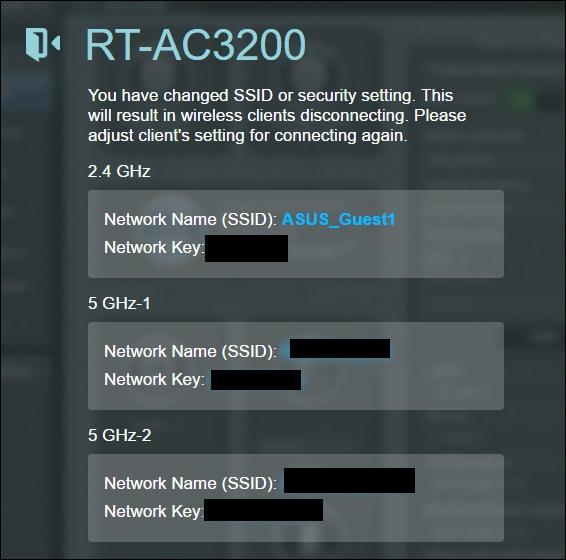
Your guest network is now up and running. I recommend taking it for a test drive and seeing what you can and can’t access. And, of course, still, be judicious about who you allow accessing your guest network. Everyday users should be walled off from restricted areas on your network, but a wily hacker can use a guest network as a toehold. Use a strong password and keep it safe!
Do you use a guest network? How and why? Tell us in the comments.
9 Comments
Leave a Reply
Leave a Reply







Paul
January 25, 2017 at 12:31 pm
I enable a guest network as a courtesy to enable my pet sitter to send me photos and email updates about my pets when I am away from home without requiring them to use their cell data plan.
Steve Krause
January 26, 2017 at 10:53 pm
Hi Paul – That’s awesome. Yeah, a properly configured GUEST network is great.
Which Wireless router do you have? An ASUS or another brand?
Paul
January 27, 2017 at 6:56 am
Hi Steve, I have an Asus RT-AC68U running the merlin firmware https://asuswrt.lostrealm.ca/
Leroy
February 18, 2017 at 6:03 pm
Thanks for this article. How can I set up a guest network using my Motorola SBG6580?
Paul
February 18, 2017 at 9:07 pm
https://surfboard.com/wp-content/uploads/2016/09/ARRIS_SURFboard_SBG6580_User_Guide-x1.pdf page 47
Steve Krause
February 19, 2017 at 10:56 am
Nice. Thnx Paul!
RB
April 25, 2017 at 8:12 pm
I read a lot of negative about WPS, but it seems most newer routers have it. Is the 8 digit pin all that has to be hacked or does a long password still help once the pin has been created with the button? And possibly giving it a short login time in setup?
LEROY GRAHAM
April 26, 2017 at 4:35 am
How do we insure that our home and guest network are secure?
Kevin
March 8, 2021 at 11:42 am
The short question – Can you tell which DHCP clients are connected to the guest network versus “standard” wifi networks (2.4/5g) in this example? On the client list, all I see is connection type (Ethernet/2.4/5G), but not the WIFI network used to connect.
I’m running a ASUS RT-AC86U for my parents (I’m remote). Just migrated from another router that they configured to run a wifi network with the same name as the old router model number (now obsolete and highly confusing to them). We changed the name of their personal WIFI network, but I didn’t want to make them update all of their devices so I set up a guest network to mimic their old network to facilitate migration (I turned off broadcast SSID ID so it just runs in the background) I’d like to be able to see which clients are connected through each network. Thanks.