Make Your Own Custom PowerPoint Template in Office 2013

The built-in templates in Office 2013 are definitely a major step forward for Office. But what if you need to make your own? Here’s two ways you can do it.
Microsoft Office 2013 has a ton of new templates from which you can chose. While many of them are good, it is sometimes necessary to add your own special touch like your company logo, font style…etc. This guide will show you how you can make your own PowerPoint template and save it for later use.
Create a Custom PowerPoint Template The Quick Way
If you want to be done with this as fast as possible and with minimal time wasted, the quick way should help you create your template in no time.
Start by opening PowerPoint and creating a new presentation based on the Blank template.
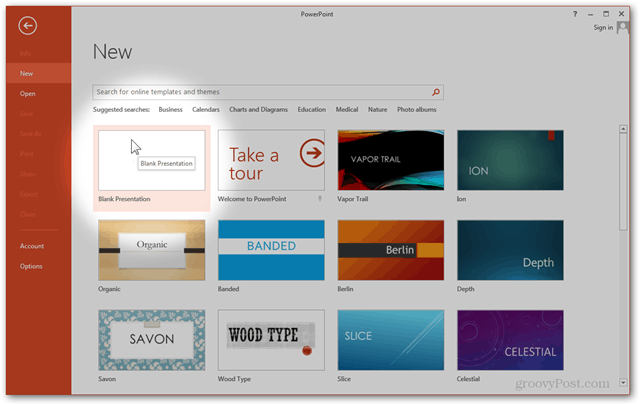
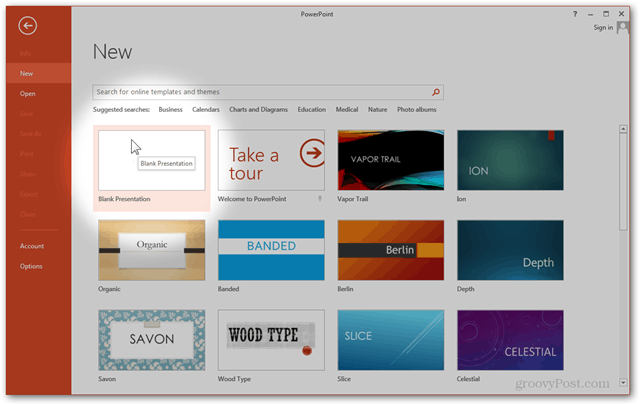
From the Design tab, click the button furthest to the right: Format Background
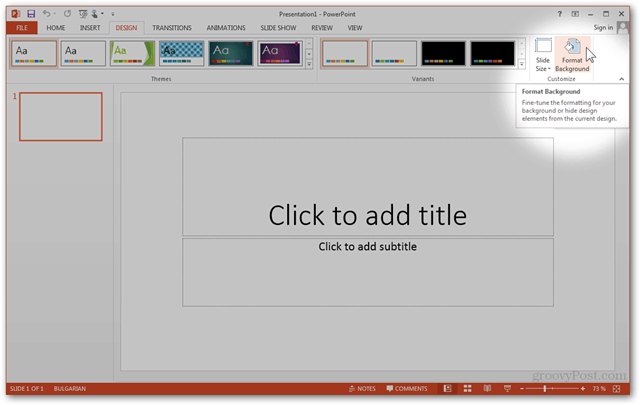
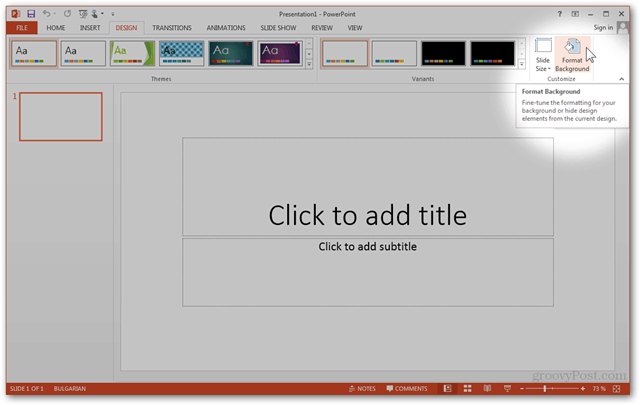
The side panel that will appear after you click the button can help you customize the background. From here, you can use the built-in options such as Solid, Gradient, and Pattern fill.
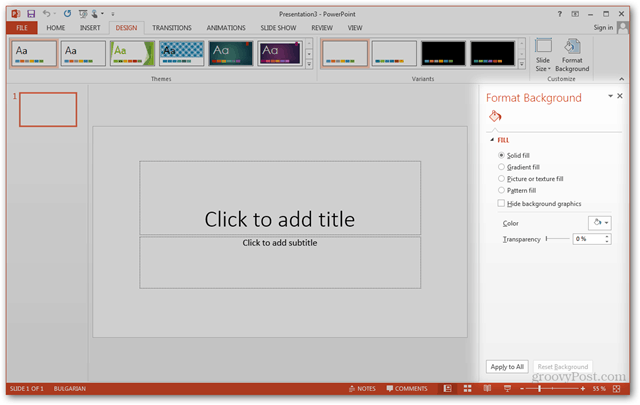
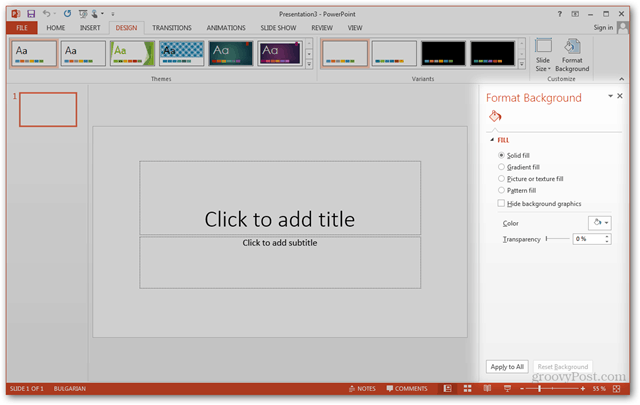
Most likely, however, you’ll want to import a custom background. To do this, you can use either use Import photo from > Clipboard if you’ve copied your photo previously, or Import photo from > File to open a file browser, allowing you to locate and use the file.
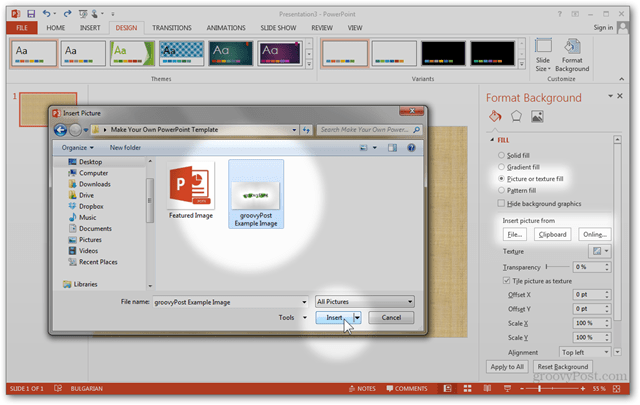
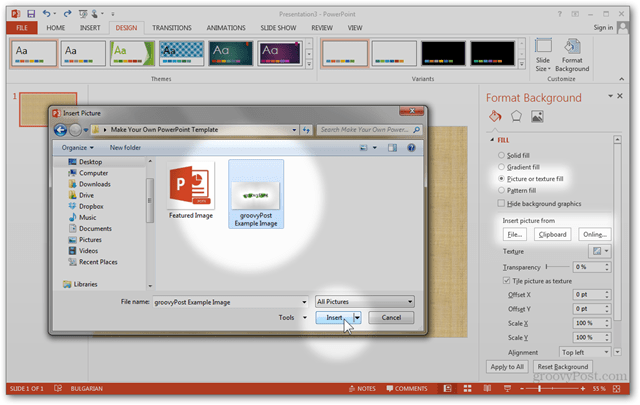
The image that you import will be used as the title slide image for the template.


To pick a custom image for your other slides as well, create a new slide with Insert > New Slide or Ctrl + M.


Using Format Background once again, you can import another custom photo to use as your background for all of your normal slides.


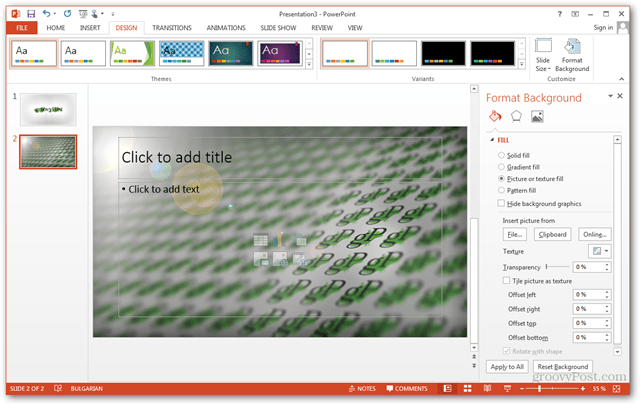
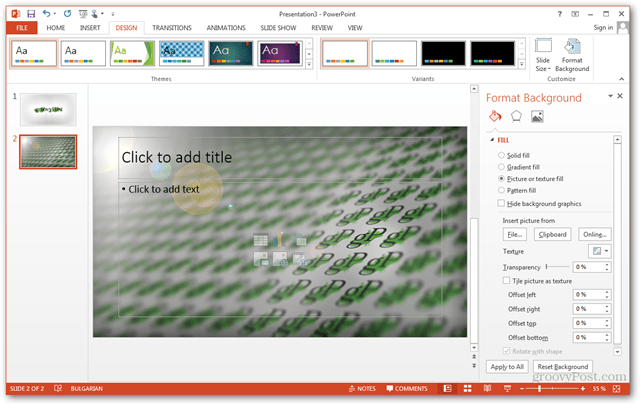
Even after importing your photos, you can do some final tweaks before saving your template. Going into the Picture pane will allow you to do those tweaks quickly and easily.


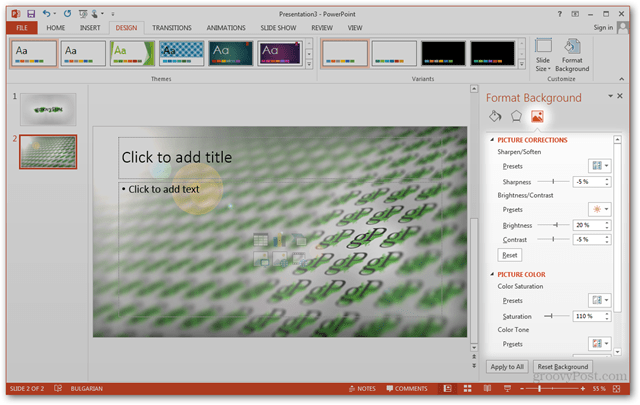
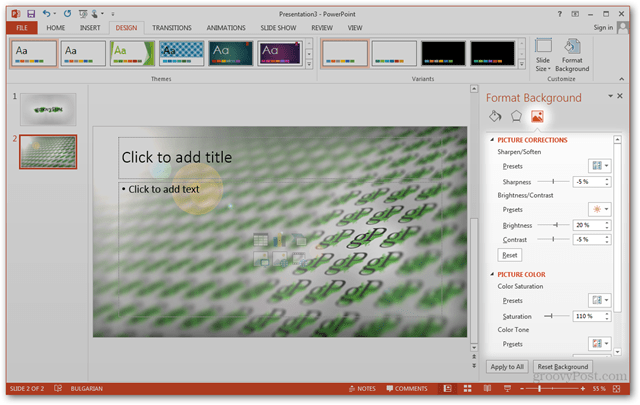
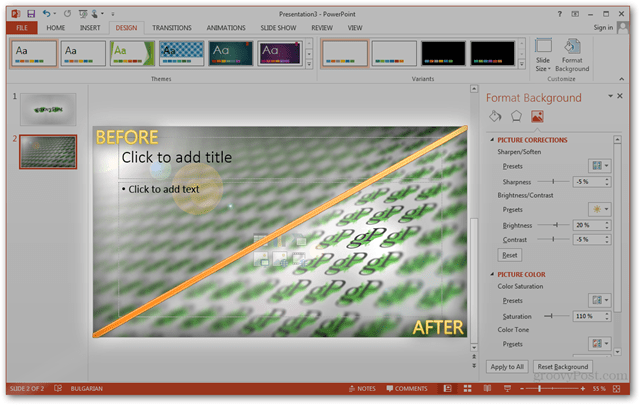
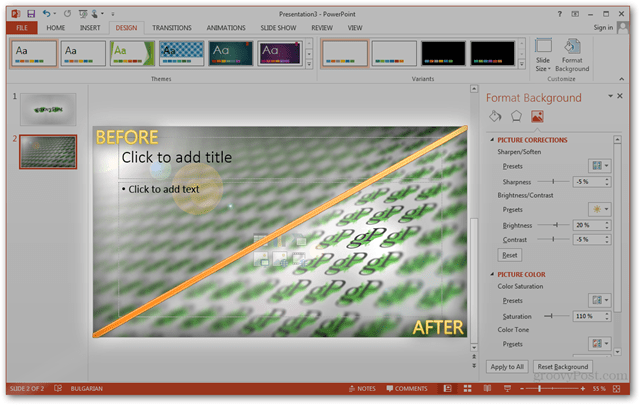
To finish off, go to File > Save As or use Ctrl + S.


Pick any location, and change the file format to PowerPoint Template (.potx). Then PowerPoint will automatically change your save location to Documents > My Office Templates. I advise you to keep the location the same, unless you have a custom directory already created for your templates.


After saving, your template will be ready for use. The next time you open PowerPoint, just click the Personal templates category to pick from a template you made yourself.
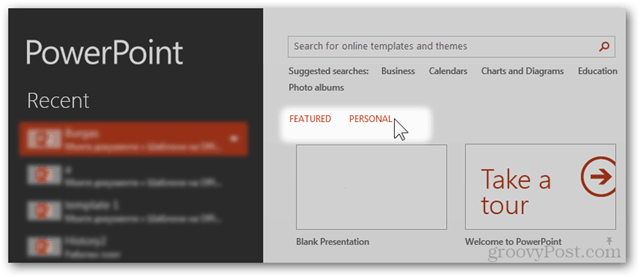
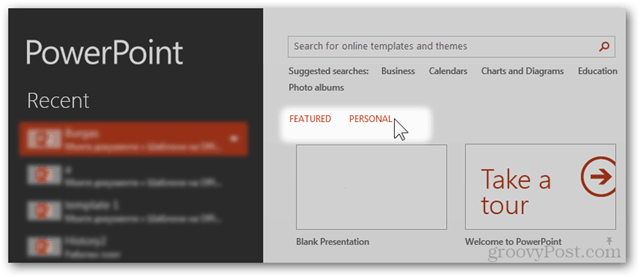
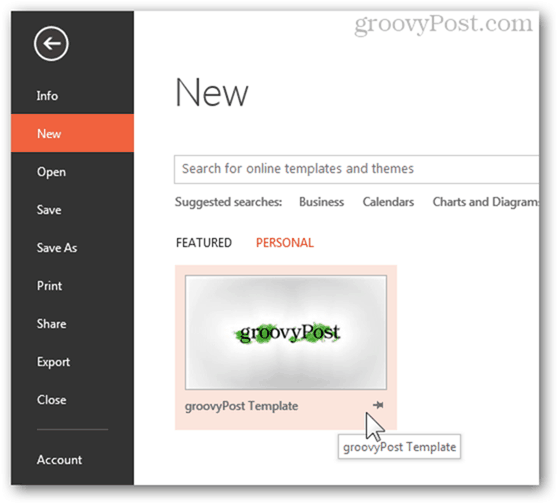
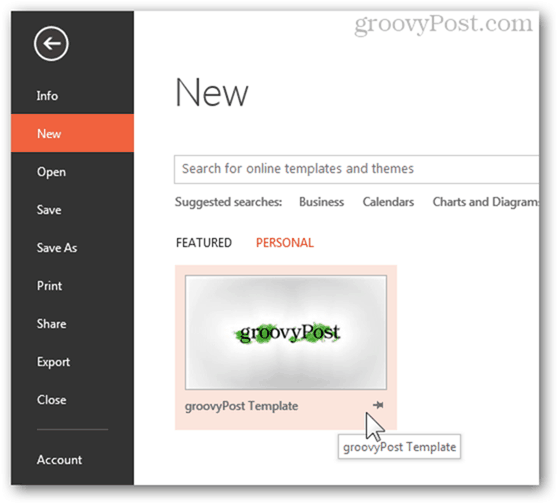
Up next, creating a PowerPoint Template the Professional Way.
The Pro Way
If you want to go deeper than the first two slide images and want to customize fonts, footers, and more, you’re going to have to use the Slide Master view. To use it, go to View > Master Views > Slide Master.


From Slide Master, you can configure twelve customizable slide presets to your liking.


For each individual slide layout, you can have a different background, font style and more. Here is the background I chose for my first.


Second.


And third Master Slide.


For the second and third slide I’ll change my font settings, seeing that the default black color doesn’t play nicely with my new background. I’ll click inside of the text field I’d like to customize, then go to Format and pick a white WordArt Style.


I’ll do the same with all other slides to have an identical look throughout my presentation.


From the Slide Master tab, I can also change the Font used for each slide. Do not, unlike settlings like font color, Slide Master tab settings affect all slide layouts. 

You can experiment with all settings you have in Slide Master View until you get the result that you want. Think of it as a “developer view” for making a presentation template. Once you’re done, simply close out of it.


And Save the template in the way you’re already familiar with.


4 Comments
Leave a Reply
Leave a Reply







Louise
September 9, 2014 at 2:41 am
Hi
Thank you for this useful info re templates, however, I cannot get mine to work…
I have created the template and saved as a template file type, however, when I choose File and New in order to use it, I don’t see ‘Featured’ and ‘Personal’. I just see the pre-loaded ones and nowhere to choose my own from.
Any idea what’s causing this?
Thank you.
Louise
Louise
September 9, 2014 at 3:00 am
I’ve just worked out why. Under ‘options’, PowerPoint wasn’t pointing to anywhere for templates, I’ve just mapped it myself to the templates folder and now ‘Featured’ and ‘Personal’ appear.
Thanks again.
Louise
craig
April 15, 2015 at 8:29 am
I am using Windows 8.1 and pptx 2013, I have a Company template that I would like to immediately have available when I open PowerPoint without having to open the new menu nothng this is my Default template.
tom5050
August 18, 2017 at 1:32 am
nice post