How to Create Cortana Reminders from Microsoft Edge in Windows 10

We already showed you how to create reminders using Cortana. Now here is a look at how to use the reminder feature from Edge.
Cortana has come a long way since it was first introduced on Windows Phone and Windows 10. Microsoft has been steadily adding new features to its digital assistant. But one of the handiest features I use on a daily basis is Reminders. We already showed you how to create time and location based reminders using Cortana. And today we’ll take a look at how to use the feature from the Edge browser.
If you’re doing a lot of research online you probably have a ton of different sites and articles to look at. But how do you keep them all straight? Sure you can leave a thousand tabs open with the intention of getting back to an article, but how often have you forgotten to go back, or forgotten why you had it open to begin with? There are some cool new tab management features in Edge like “Set Aside” which lets you move tabs off to the side while you do something else and then come back to them later.
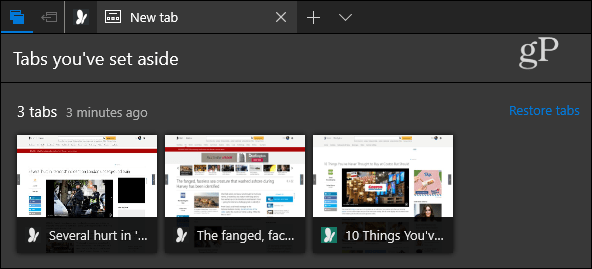
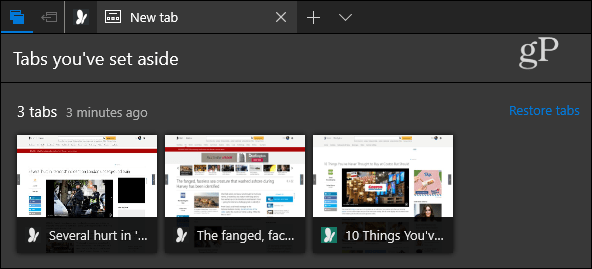
And you can always use a service like Pocket for collecting articles that you want to read later. I use Pocket, but I end up adding too many articles to it and they just continue to accumulate. If you use Edge in Windows 10, Cortana can help you remember to go back and view something of interest you found.
Create Cortana Reminders from Microsoft Edge
While you are working in Edge and find a page you want to set a reminder for, click the Share button at the top-right corner. That will open a “Share” box with each of the apps and services you can use – select Cortana Reminders. The number of apps shown will vary depending on what’s installed on your system. Since Cortana is baked-in with Windows 10, it will always be an option.
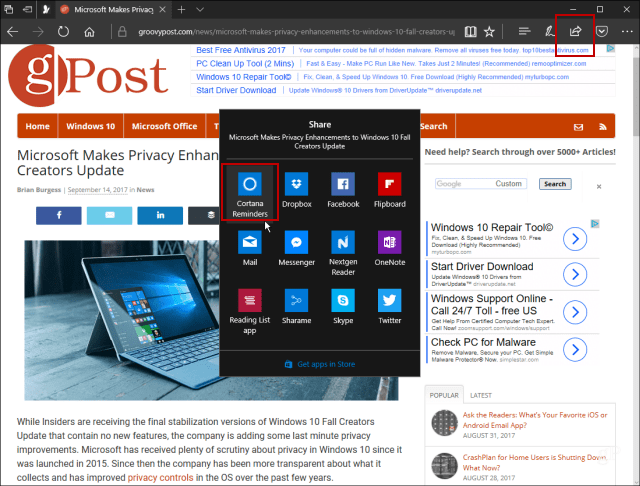
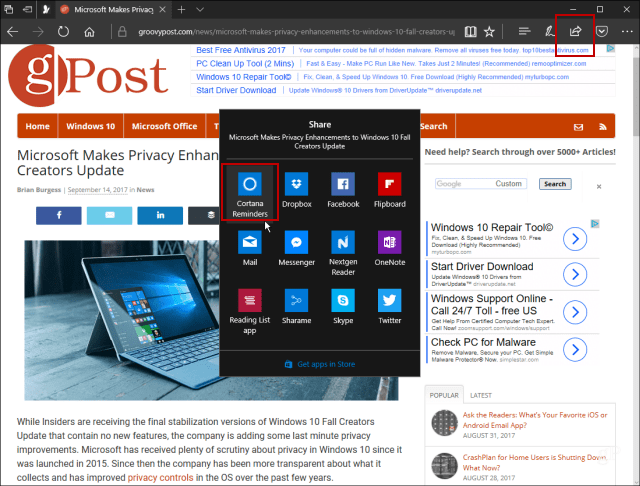
You will see a screen appear while Windows opens Cortana and the site info is added as an attachment.
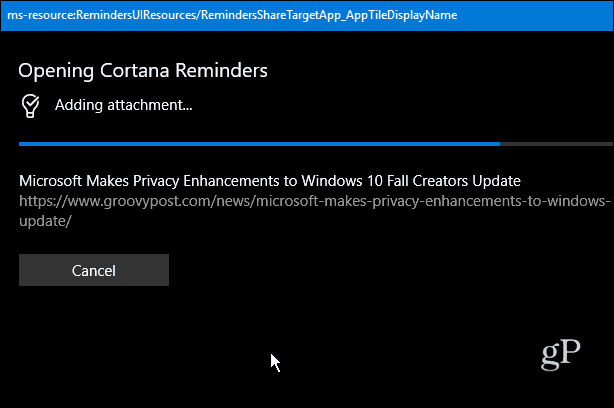
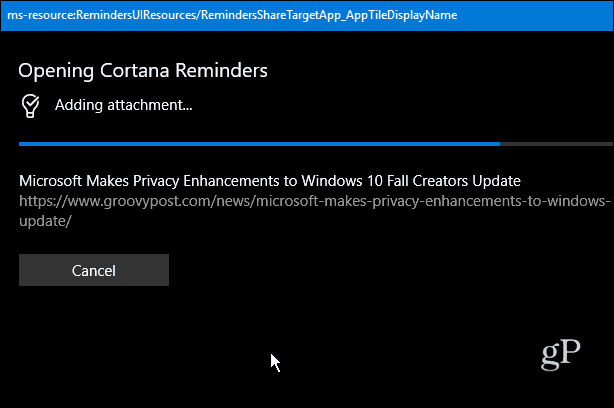
Then you will see Cortana open and here it’s just a matter of typing in a title and choosing the day and time you want to be reminded. When you are done, hit the Remind button.


If you want to see all your upcoming Reminders, open Cortana and hit the Notebook button and select Reminders. You will see a list of all reminders and you can edit or delete them. There is also an option to mark them as complete and move to History if you want.
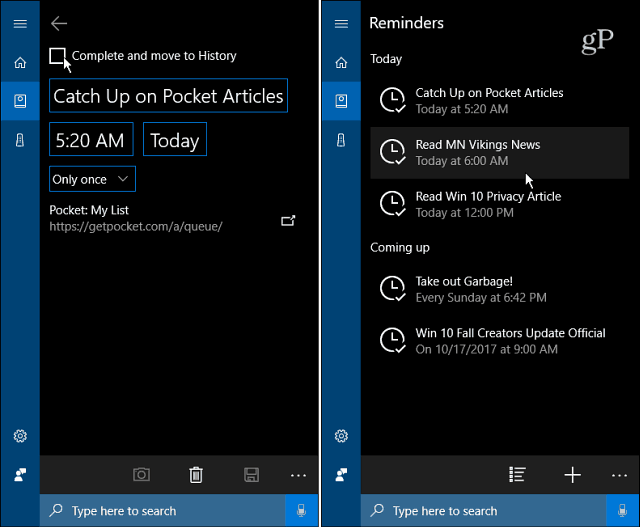
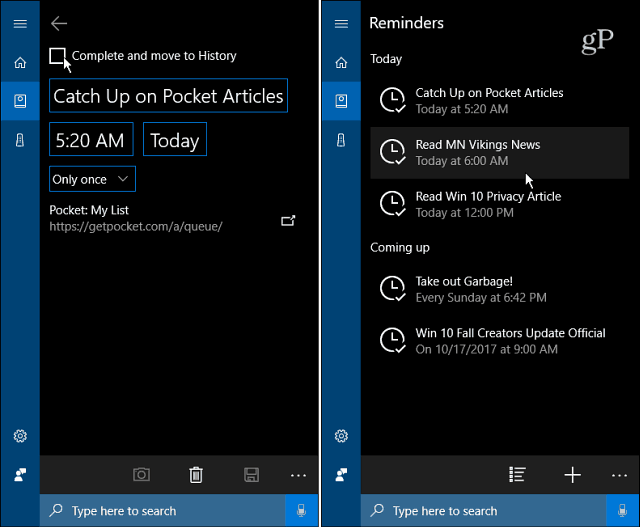
Cortana will remind of the event by popping up a notification on your desktop at the lower-right of the screen, just above the time and date.


Also, note that if you’ll be able to see all reminders if you have the Windows 10 Calendar app set up to display them.


How do you set articles aside to read later? Do you like the idea of getting a reminder from Cortana to go back and read articles? Leave a comment below and let us know.
1 Comment
Leave a Reply
Leave a Reply







beergas
September 16, 2017 at 9:31 am
Thanks. Edge getting more & more useful along with usual Chrome. And time to get this: “Also, note that if you’ll be able to see all reminders if you have the Windows 10 Calendar app set up to display them.”