How to Connect a Roku to WiFi Without Remote

If you lost the remote to your Roku device you might need to use one of these workarounds to connect it to WiFi.
Using a Roku device to stream your favorite content to your TV is a solid choice, but without a working remote, you’ve got a problem. If you need to connect your Roku to WiFi without a remote, you’ll need to try a few workarounds.
We’ll explain how you can connect your Roku to WiFi without a remote below. These steps will work with a Roku standalone device and a Roku TV.
How to Connect Roku to WiFi Without a Remote Using the Roku App
Even without the physical remote, you can use your phone to connect your Roku device to your WiFi network.
- To do this, download the Roku remote app for Android or iOS.


- When the app starts the first time, it’ll walk you through its different options, including how to use it as a Roku remote replacement.


- Next, the app will prompt you to sign in with your Roku account. It’s not necessary to sign in, however. Instead, you can select Continue as guest and sign in later if you want.


- Next, tap on Devices in the lower-right corner of the bar at the bottom.
- Tap your Roku device, then select the Connect now button.


- Tap the Remote icon under the discovered Roku device—its name will appear at the top.
- You can then tap the Home button or OK button to wake up the Roku device connected to your TV.


- Now that the Roku app and Roku device are “talking” to each other, use the arrow pad to go to Settings > Network > Set up connection > Wireless on the Roku device.
- Follow any further instructions on your TV to set up the WiFi connection.
How to Connect Your Roku to WiFi Without a Remote Using a Chrome Extension
If you don’t want to use your phone, you can use your computer to control your Roku device. Remoku is an excellent option for controlling your Roku using your PC.
You’ll need to install the Remoku extension in your Google Chrome or Microsoft Edge browser first. Once the extension is installed, press the Remoku icon in your extension area (top-right in Google Chrome), then select one of the simulated buttons.


Use an Ethernet Connection
This method will only work on Roku devices that have an Ethernet port. An Ethernet port is only found on Roku Ultimate models, certain Roku TVs, and the Roku Streambar (using a USB to Ethernet adapter). A streaming stick like the Roku Premiere or Streaming Stick+ can’t connect via Ethernet.
To use this method, first connect your Roku to your router via an Ethernet cable. If connecting the cable to your router makes sense in your home setup, you can carry on using this afterwards. You don’t have to connect to WiFi too.
To set up WiFi, however, make sure the Roku app on your phone connects to the same network. Next, launch the app and find your connected Roku device.
Using the remote app, go to Settings > Network > Set up connection > Wireless.
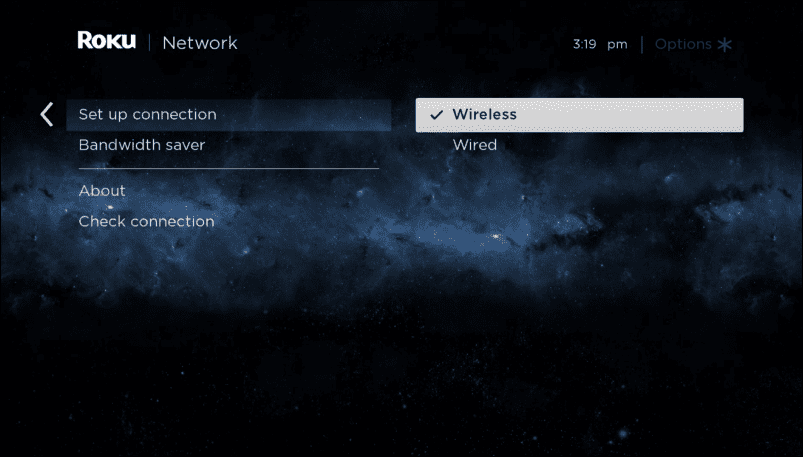
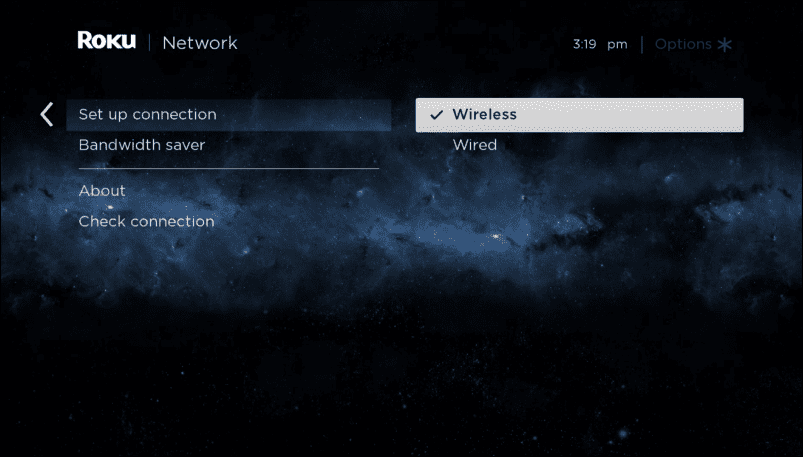
Find your WiFi network and select it.


Type in the password you use to connect to the WiFi network, then press Connect.


This should establish the connection to your WiFi network. You can now disconnect the Ethernet cable from your Roku device (if you prefer to use the WiFi connection).
Using a Roku Device Without a Remote
Not having your Roku remote when you’re connecting to a WiFi network—or when you’re trying to use your Roku device at all—can be tricky. Hopefully, these workarounds will help.
3 Comments
Leave a Reply
Leave a Reply





Buckledsam
June 3, 2022 at 10:01 am
I found a roku express but I don’t know anything about it’s last time being used and I can’t connect to it on my phone because it doesn’t show up unless it’s already on WiFi so is there a way to do it without buying a new remote
Thomas Worden
October 3, 2022 at 6:41 am
I cannot connect to my Roku tv because it’s not connected to wifi, but I don’t have a working remote for my tv, so what should I do?
Bruh
April 1, 2023 at 8:21 pm
Not helpful at all. I’m trying to connect it to a new WiFi, but apparently, you need it to be connected to connect it?
Disconnected
February 1, 2024 at 7:56 pm
As others have stated, this does not help when the Roku is not connected to wifi yet and therefore the app cannot communicate. Need a better solution