How to Compress Images in Microsoft Word

Compressing images allows you to keep document sizes reasonable while still including a decent amount of art in your documents.
When size becomes a problem, you can easily compress the size of images in a Microsoft Word document. You can do so on both the Windows and Mac versions of the app. Here are the steps you should take on both operating systems.
Compressing Images on Microsoft Word for Windows
To decrease the size of images in documents on Windows:
- Click on the picture(s) you wish to compress.
- Choose Compress Pictures under Picture Tools on the Format tab.
- On the pop-up box, choose from among the choices. The smaller the DPI, the smaller the picture size becomes.
- Click OK to complete the process and reduce the resolution.
- If you aren’t happy with your choice, click Undo to remove the setting.
- Repeat Steps 1 through 4 as needed.


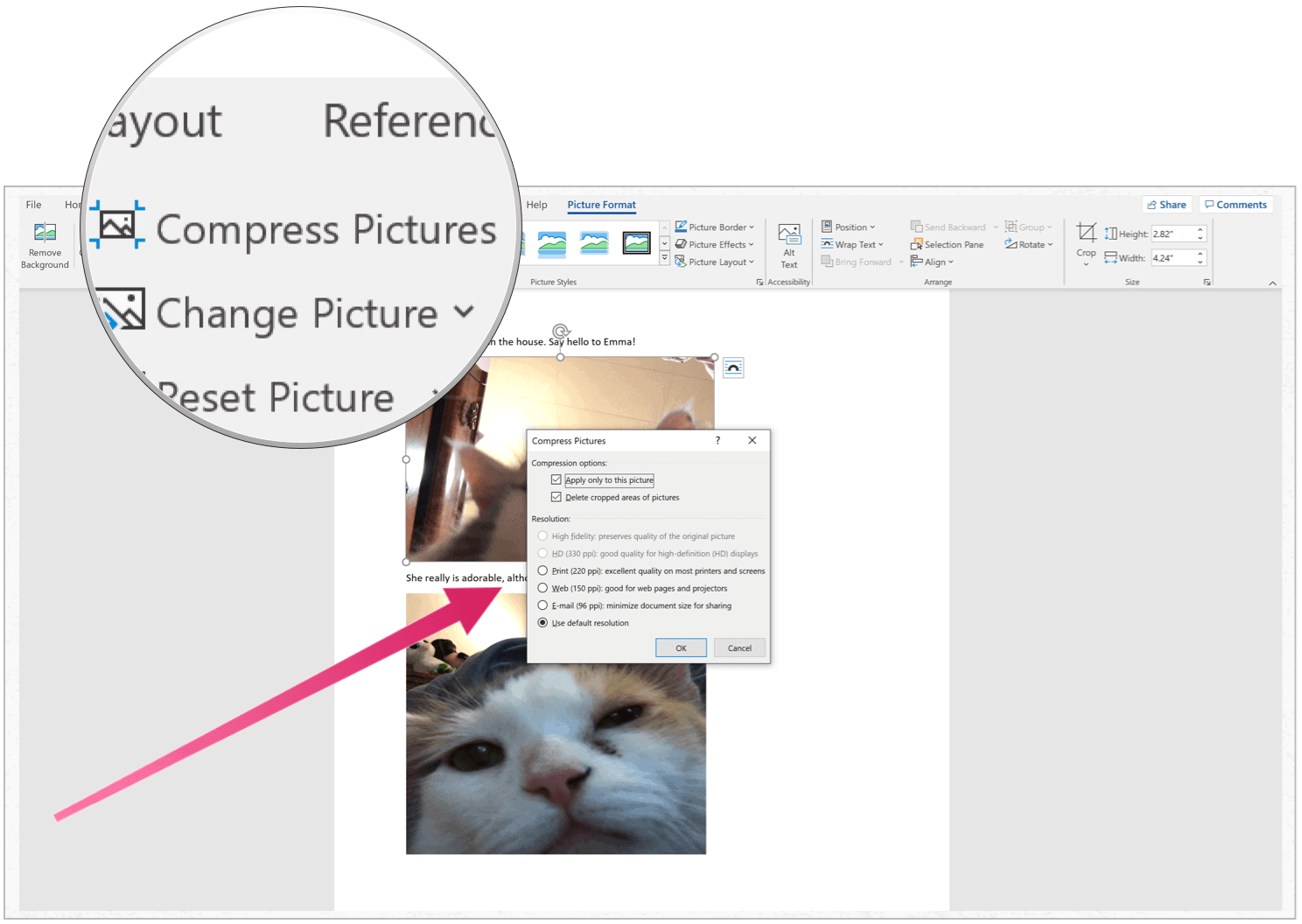
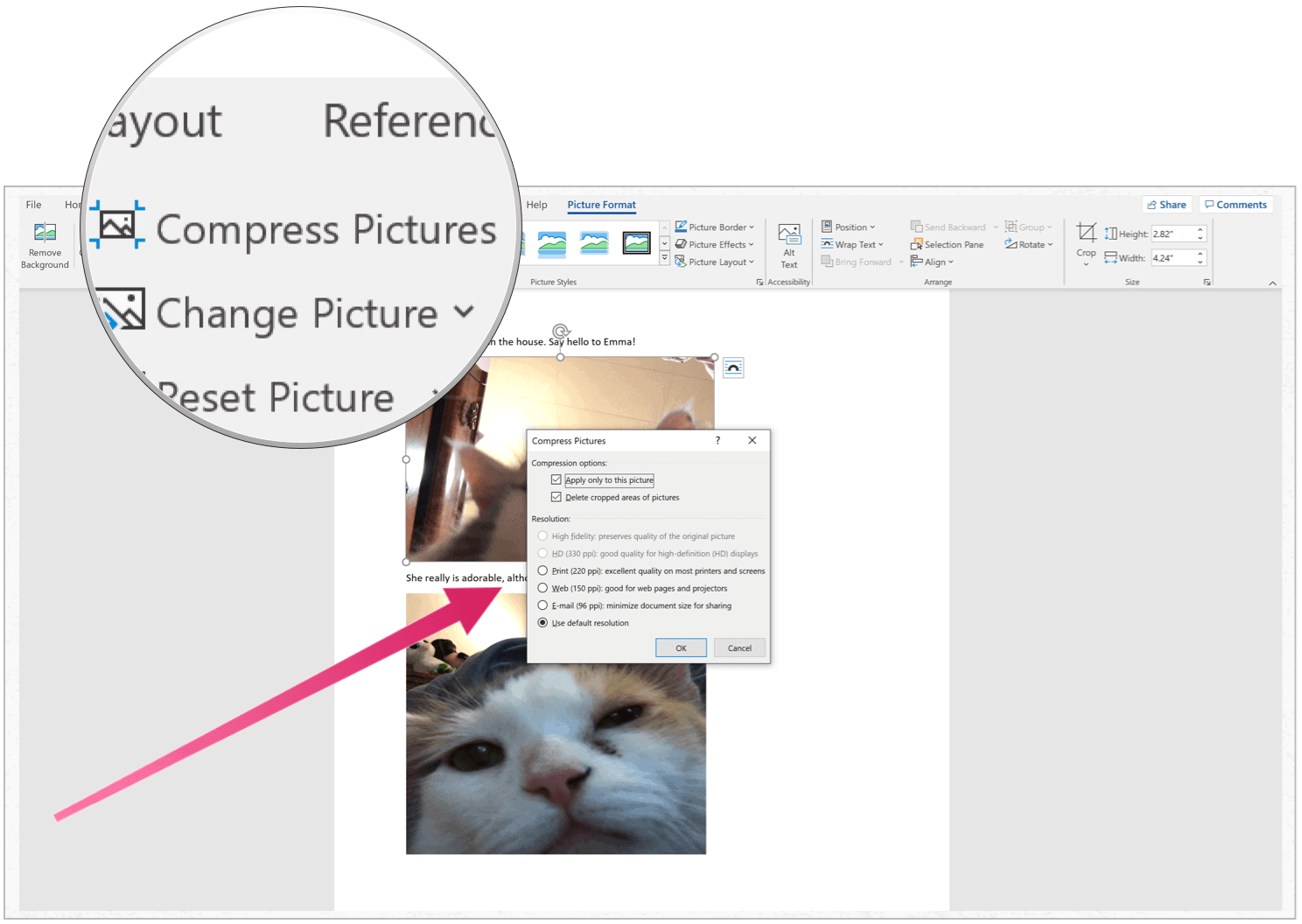
In the pop-up box, you can choose to change the DPI for an individual image or all images in the document. It’s up to you.
Compressing Images on Microsoft Word for Mac
Decreasing the size of images in Microsoft Word in Mac requires a slightly different approach. Using the same Word document as before, here’s how to compress images in your document on Mac:
- In Microsoft Word for Mac, choose File> Reduce File Size.
- Select your picture quality using the pull-down menu.
- Choose OK.
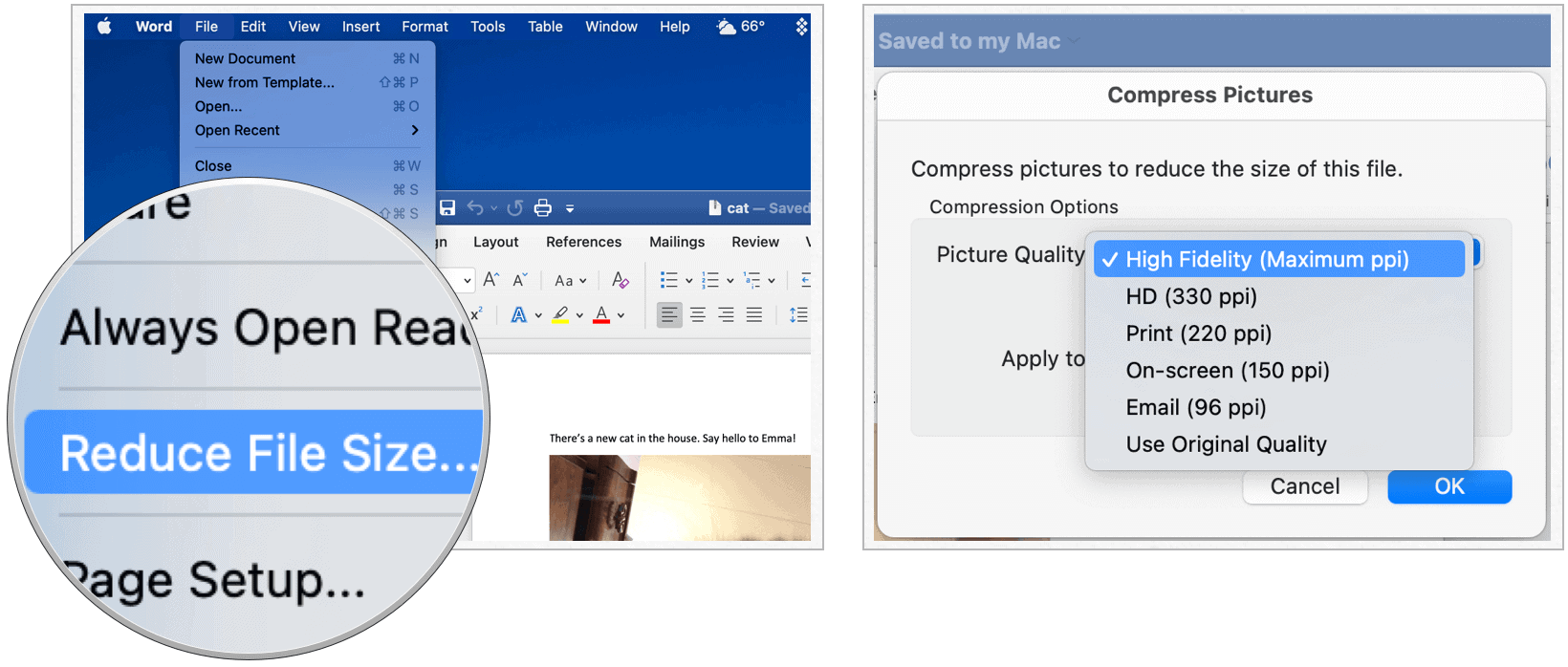
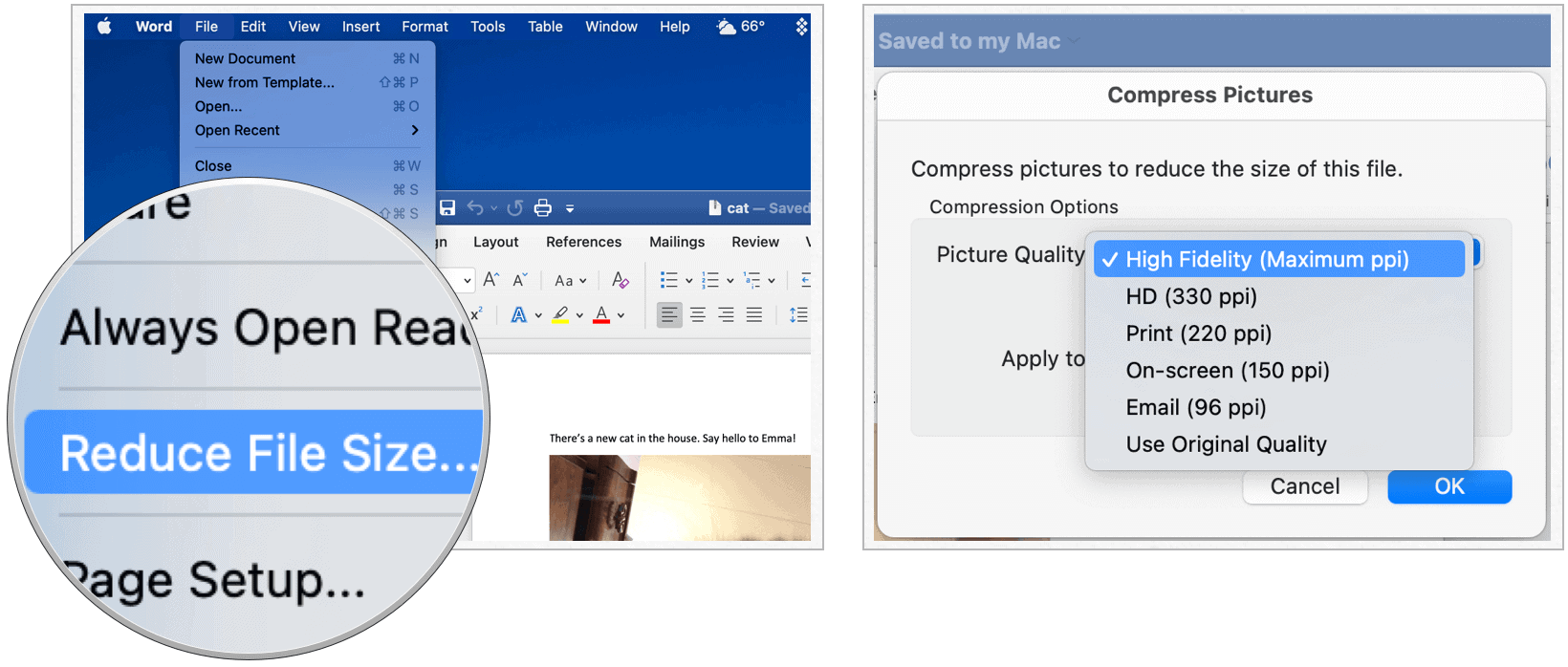
To compress select photos in your document:
- Hold down the SHIFT key on your keyboard, then individually click on the photos you want to compress.
- Click Compress Pictures on the Picture Format tab.
- Select your picture quality using the pull-down menu.
- Choose All pictures in this File or Selected images.
- Click OK.
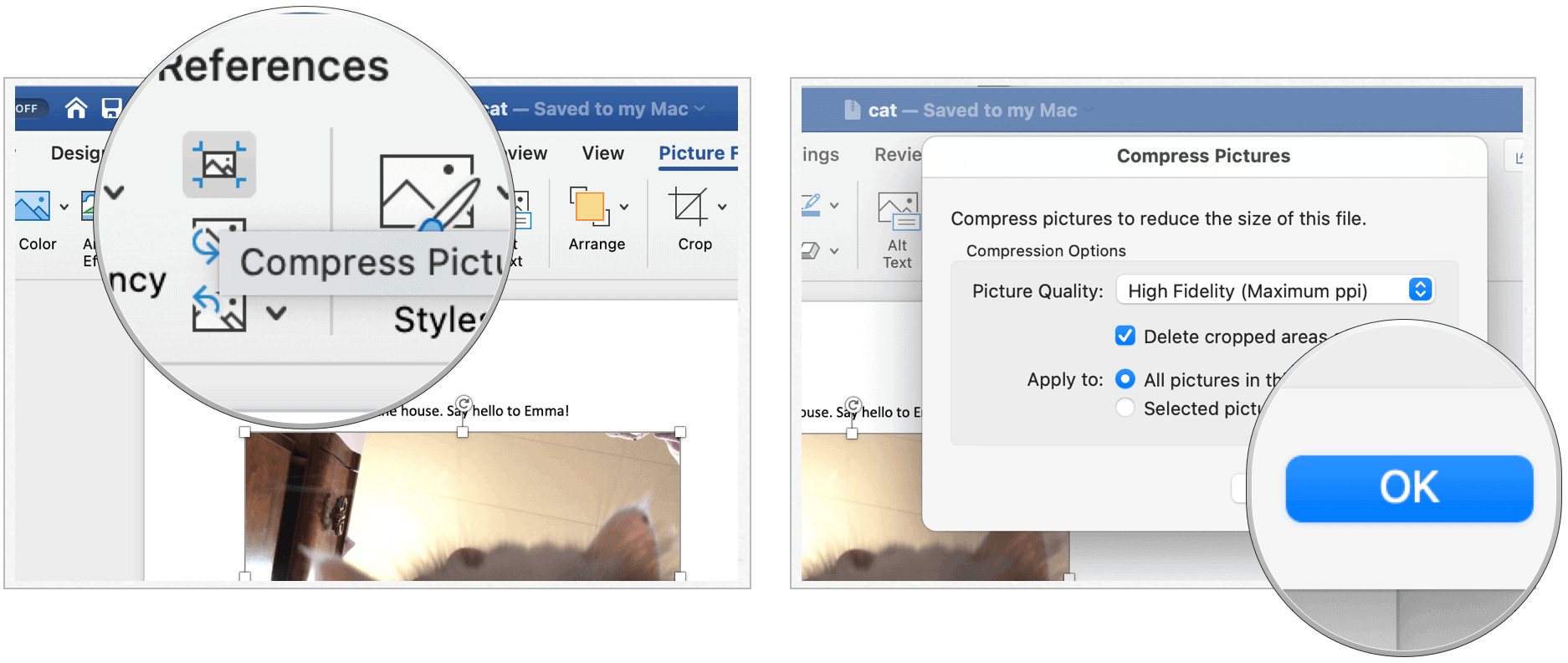
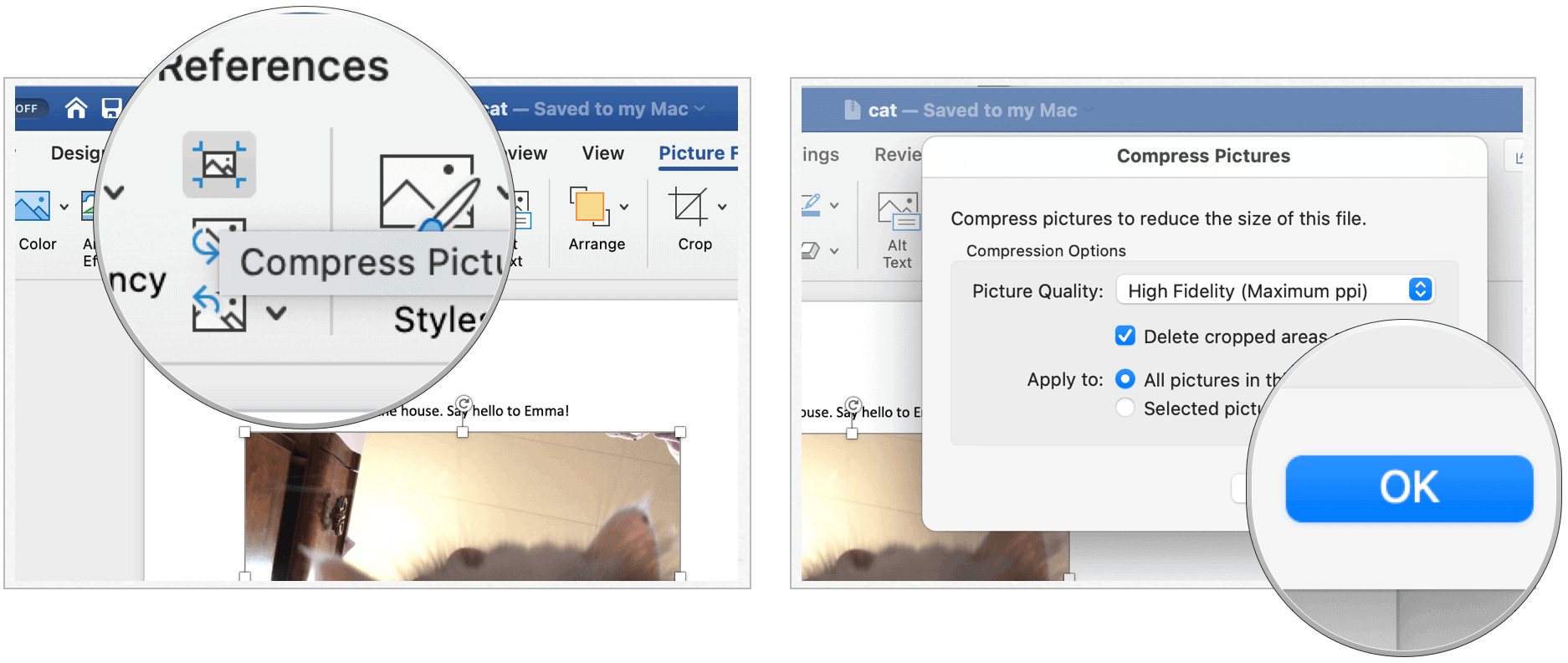
Easy Does It!
That’s how you compress images in Microsoft Word documents on both Windows and Mac. Simple, no? This allows you to keep document sizes reasonable while still including a decent amount of art in your documents.






