How to Clear Google Play Store App Download History
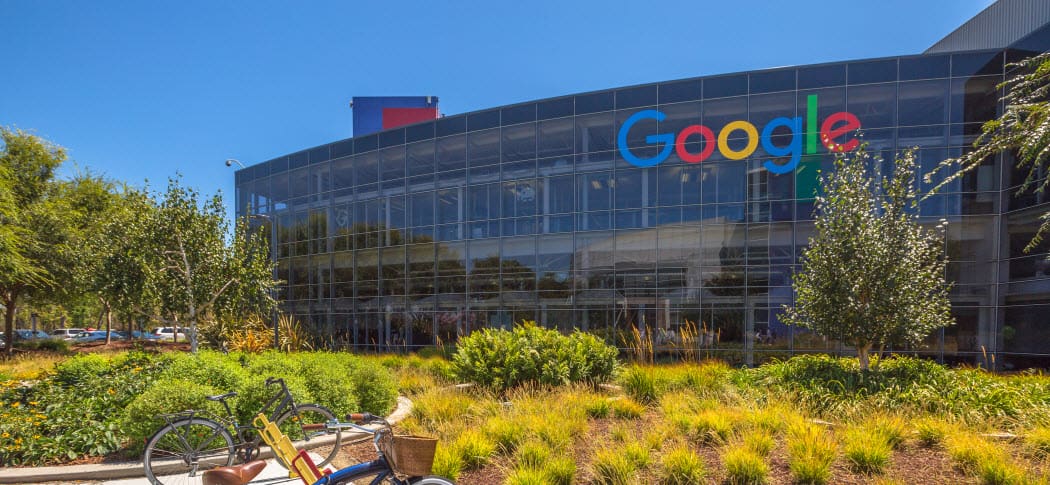
Google keeps a complete list of Android apps you’ve downloaded from the Play Store from your account. If you want to clear it, here’s how from your device.
Are you looking for a simple way to delete apps from your Google Play Store download history? If you’re running Google Play Store 3.9.16 and above, you can manually clear your download history from your Android device.
Clear Google Play Store Download History from Device
Launch the Google Play Store on your Android device, press the menu button and go to My Apps.
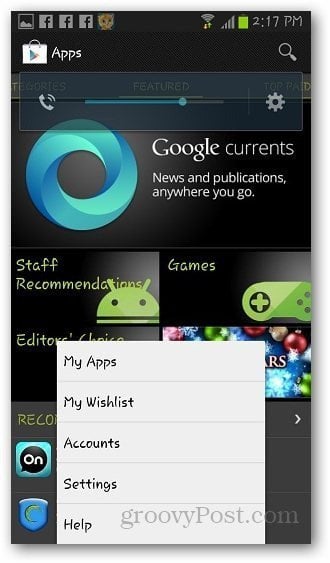
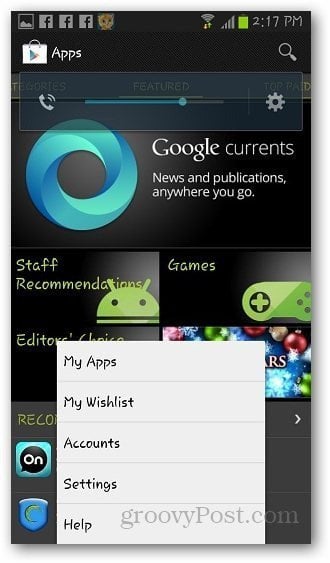
Swipe your finger from right to left to reveal the All apps section. You’ll see a complete list of every app you’ve downloaded from your Google account — including apps on other Android devices. You can delete previously downloaded apps from the list by tapping the remove icon next to it. You aren’t able to delete apps that are currently installed on your device from here though.
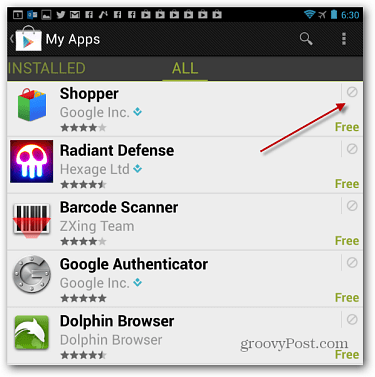
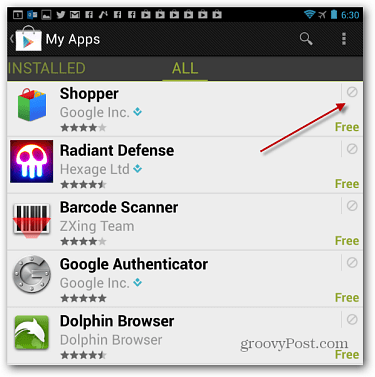
If you want to delete multiple apps from the history list, long-press one, and tap to highlight each one you want to be removed, and press the delete icon at the top.


Delete Google Play App History from Computer
If your Android device isn’t handy, you can delete your app history from your browser from your computer as well. Just go to the My Apps section Google Play Store and log in. Then select your device and click the trashcan icon next to an app, and verify you want to uninstall it.
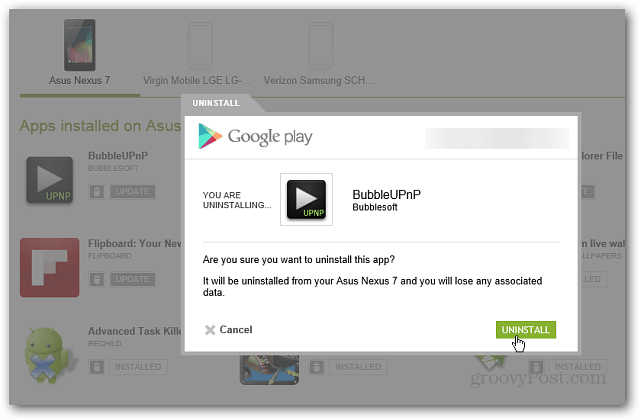
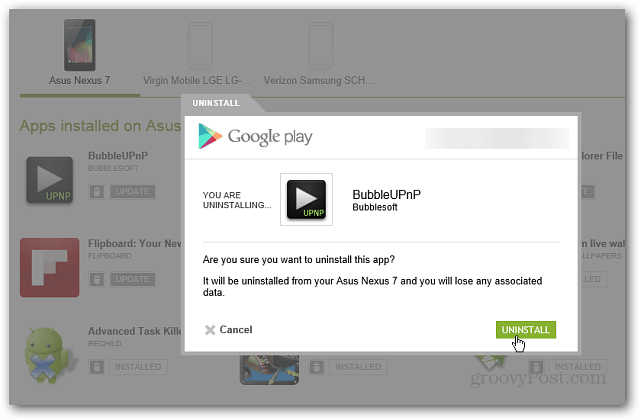
That’s it, you can delete any app you want from your Google Play Store download history. Plus, you can delete your Google Play Store search history too.
9 Comments
Leave a Reply
Leave a Reply





Mike
November 5, 2014 at 10:04 pm
Is there a way to do this in the current playstore? when I select multiple apps, it has a install button where the remove button is in you screenshot
Gavin
April 3, 2016 at 4:49 am
What about clearing cancelled subscription apps from the subscription tab history log?
Ness
June 25, 2019 at 5:55 am
Same problem as Mike. Long press brings up install window, doesn’t allow bulk delete of old apps in library…
Dave
April 15, 2020 at 9:59 am
This doesn’t work if you no longer have a device. If you don’t have a device, there appears to be no way to clear the history from the Google Play apps history web site. This is total BS, Google.
Todd
July 18, 2020 at 7:58 am
I am in the same boat with Mike and Ness. I have been trying to figure this out for months and have yet to succeed. Over the last couple of months I have been shifting from a huge fan of Google’s with how easy & convenient it is to use to a hater of Google as I learn more and more how much information they collect on us and how difficult it is to separate one’s self from Google and remove my activity and history. Not good Google. Not good.
Aron
July 22, 2021 at 1:43 pm
why is this so hard to do now? I don;t want a bunch of crap apps I wilol never look at again in my list, I should be able to remove them but I don’t have the options listed..
Todd I totally agree with you, I feel the longer I stay with google the less I like how they operate..
Rebeccah
November 3, 2021 at 8:46 pm
I don’t see a trash can icon anywhere. There are a bunch of apps that somehow got on my old phone that no longer works, and got transferred to my new phone and I don’t want them to appear at all. Windows 7, Android 7, I’m working from the PC. It just says they are installed, and they are available for both of my phones. I want them gone. I can’t log onto the old phone any more, its electronics are f*ed.
Jaime
July 19, 2022 at 2:01 pm
I agree with those who can’t delete apps from the library, like we used to. All that information is being stored. Not for my use, when I try to call it up, it’s unavailable; when Google pulls it up “oh, it looks like you’re already in our system! Would you like to sign in?” The answer is no, I would not.
Jaime
July 19, 2022 at 2:05 pm
I found the answer.
https://myactivity.google.com/page?utm_source=my-activity&page=play_library
You’re very welcome.