How to Delete Google Play Search History from Android
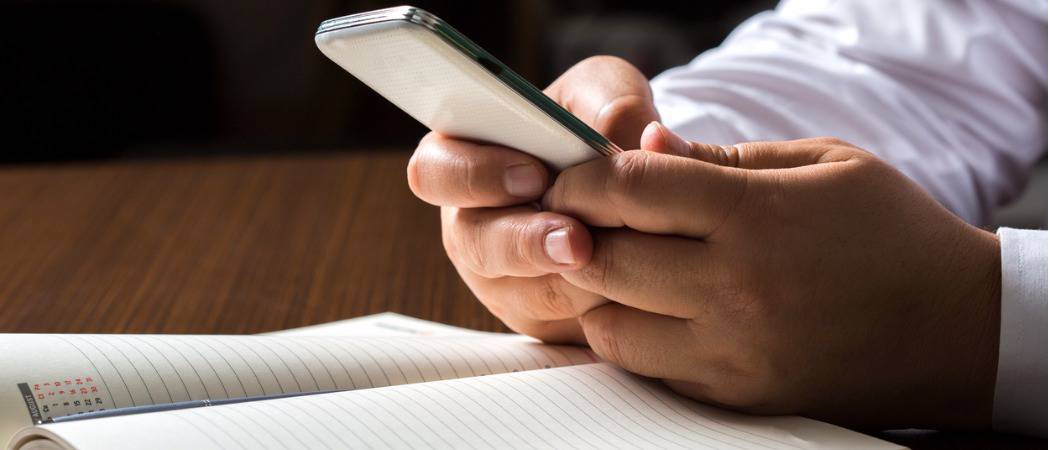
Google stores the keywords and items you search in the Play Store. But it can be annoying as it can slow down the search experience on your phone. Here’s how to clear that search history.
Google will store the keywords for the items you search for in the Google Play Store. These are similar to Google search suggestions which are shown when you search for any keyword. Your history is stored locally on your phone or tablet.
However, this can be annoying because the Play Store starts to respond more slowly. Especially on older hardware. But you can clear out your search history which improves the responsiveness of your search experience in the Play Store. Here is a look at how to do it from your Android phone or tablet.
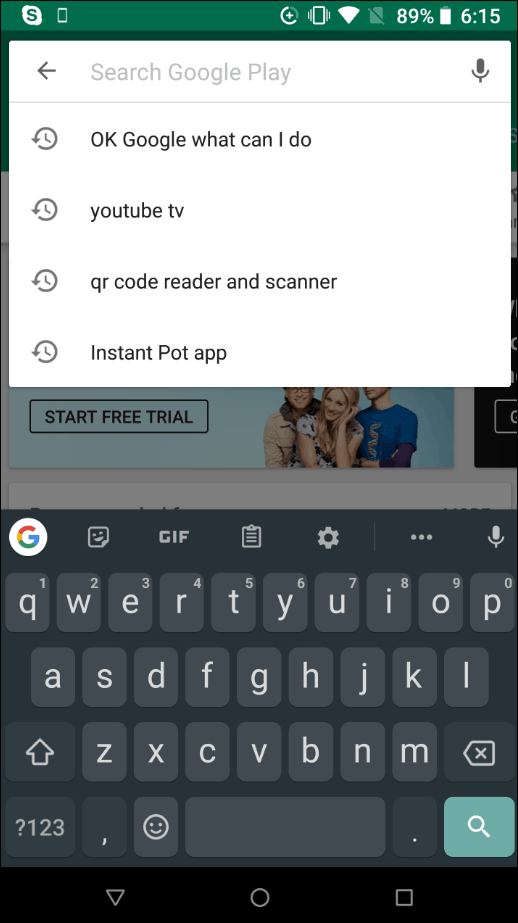
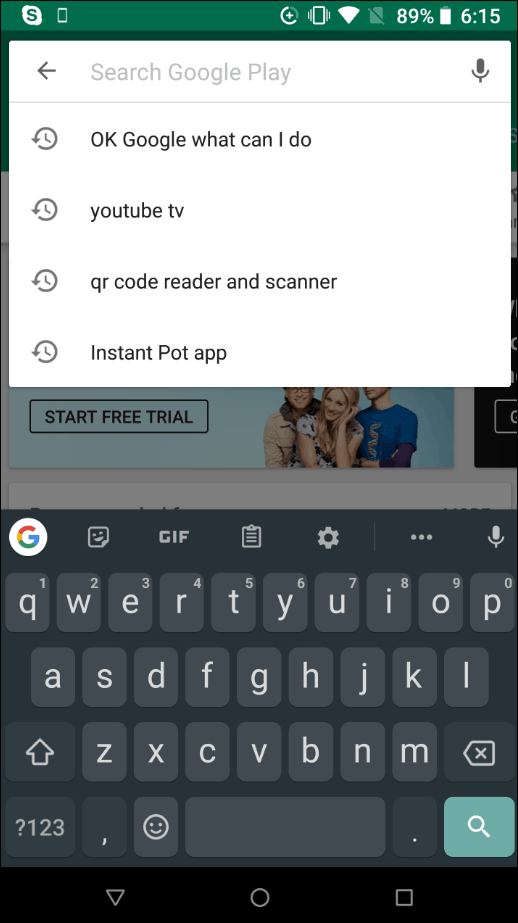
We’ve all seen it. When you open the Play Store on your phone and tap the search box to start a query, you see the list of your previous search history.
Delete Google Play Store Search History on Android
Open Google Play Store and tap on the menu button. Then tap on the Settings button.
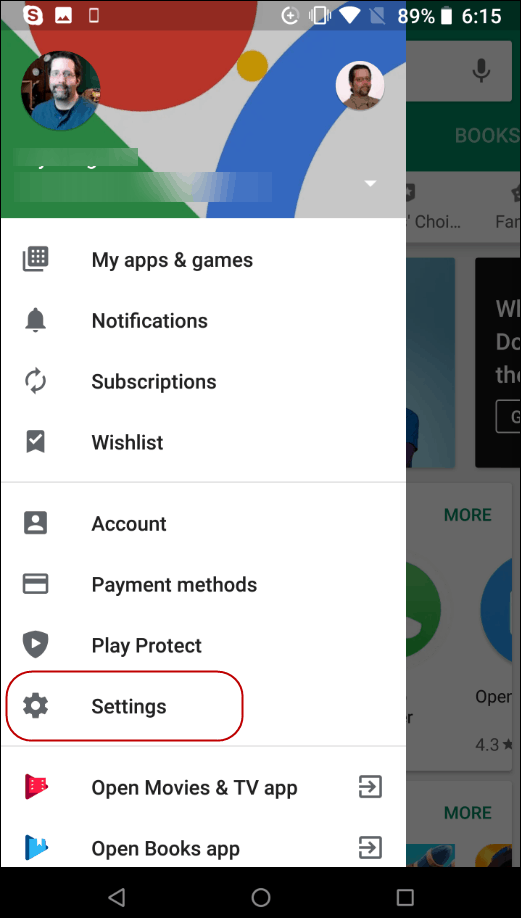
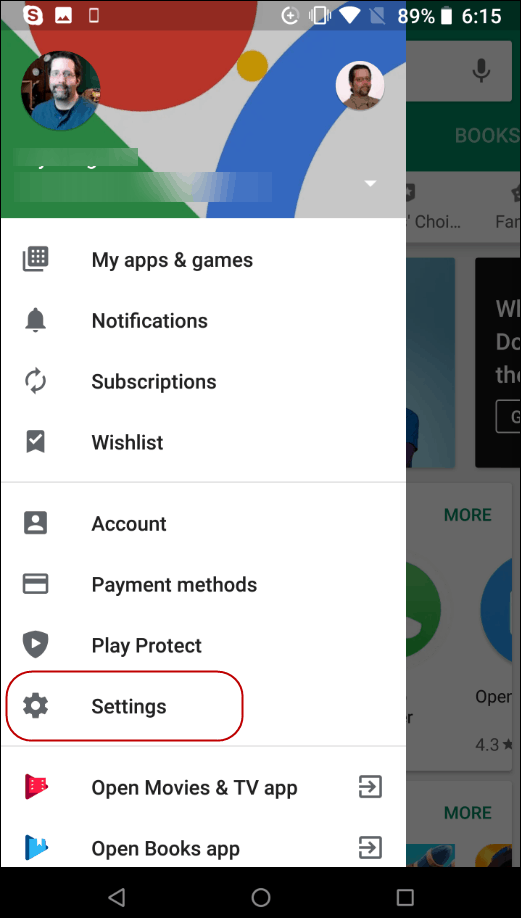
Next, under Settings, scroll down and tap on the “Clear Local Search History” option under General section. Note that you won’t get a special icon or notification that pops up. It just clears your Play Store search history from your phone.
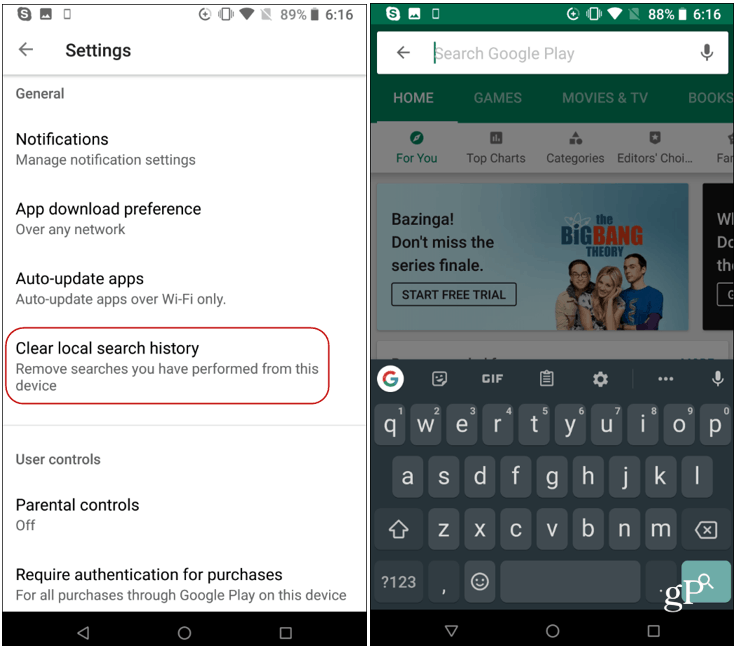
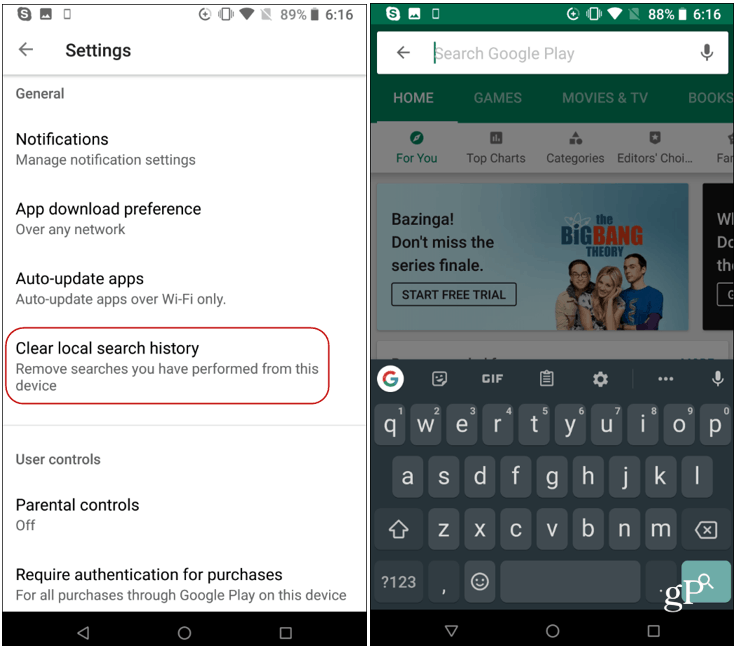
That’s all there is to it! The next time you start a search in the Google Play Store, you won’t see a long list of all your previous search queries. This will help improve the response speed when you search for items in the store.
Another good reason to clear the local search history is for privacy reasons. For example, if you let another person use your phone, you might not want them to see the items you have been searching for.
4 Comments
Leave a Reply
Leave a Reply





avsagar
January 12, 2018 at 2:16 am
THANKS A LOT A sigh of relief after deleting
ben
August 29, 2019 at 9:29 am
You can also delete all the old apps you no longer use but are still showing in Google Play under your ‘manage account’ data history. It took me all day to find it but i finally did. So on your android phone go to the play store app. Click on the 3 lines in the top left hand corner and then click on My apps and games. Then click on the 3rd tab called ‘library’. Here you will see listed every single app you have ever downloaded (even if its not installed on your phone now! I.e. you installed it on an old phone etc). Of course as Google dont want you to delete this history you can only delete one at a time by clicking on the cross on the right hand side of each app but underneath each app it does tell you if its installed or not so thats a little help. If you delete these apps from your library then the counter in your ‘Google Manage Account Dashboard’ goes down. The counter said i had 126 apps installed but i only use about 20. Now it says 20 in use…. i hope this helps others tackle the overwelming invasion of privacy that is Google.
dorky
September 27, 2019 at 7:08 am
ben, thank you!!! I’ve been looking for this for so long.
It sucks that you can’t do it on a PC but on your phone.
Google…
alex
June 21, 2020 at 5:17 am
Thanks so much man 20sec when my said dont search it i seaeched it…