How many slices of Pizza can you add to the Google Chrome browser? As many as you want! New user profiles added to Chrome can select a variety of different icons from pizza and cupcakes to aliens and ninjas. This isn’t a heavily advertised feature, so let’s take a look at how to set it up.
In Chrome visit the Option menu at the top-right and then click Settings.
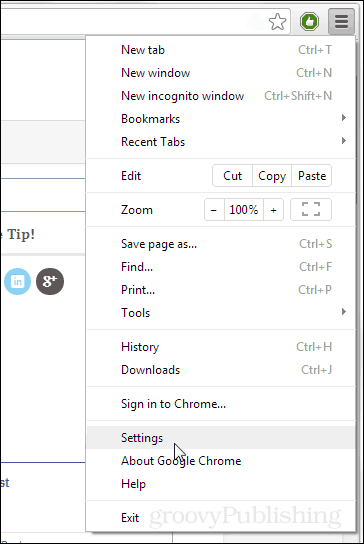
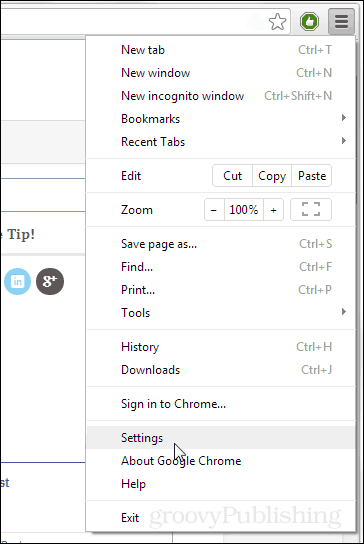
Under the settings screen scroll down to the User section and click Add new user…


Select an avatar for the new user and then type in a name. Choose whether or not to add a shortcut to the desktop and then click create.
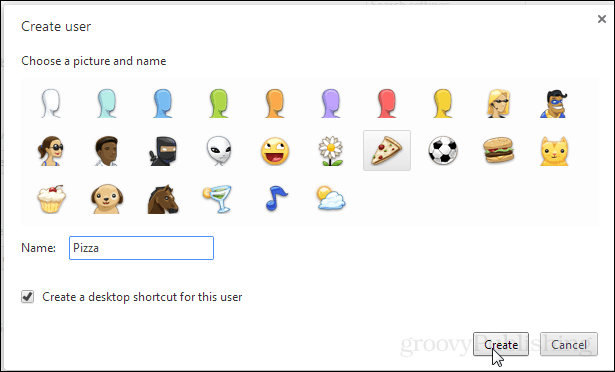
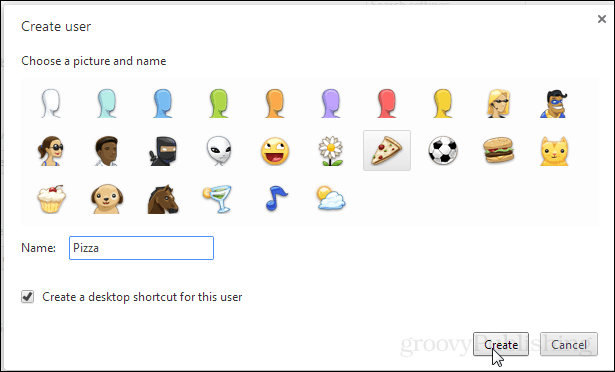
You’ll know which profile you’re logged into by which icon appears at the top-left corner of the browser. In the screenshot below I’m logged into the Pizza profile.
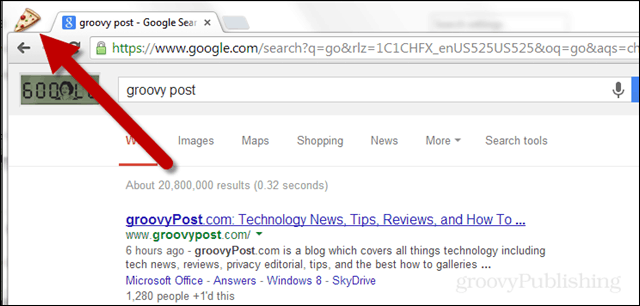
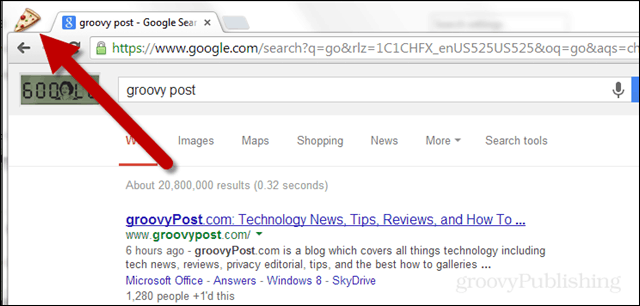
One cool thing about user profiles is that they don’t share cookies. Each browser window is opened as a separate instance and will allow you to sign into multiple different accounts from the same service, such as Gmail (similar to the trick with incognito accounts).


4 Comments
Leave a Reply
Leave a Reply





micky
November 5, 2013 at 8:41 am
Is it possible to do the reverse ?
i.e. have two people on one computer with two separate Gmail accounts and not have to log-in every time you change accounts – as used to be the case until recently when Gmail started insisting that you have to log-in with your password everytime you change user
Austin Krause
November 5, 2013 at 9:12 am
Good question. I just tried testing this out and there doesn’t seem to be a good way around it other than to make the browser remember your password / LastPass / etc.
John J
November 6, 2013 at 11:25 am
I looked at: http://peter.sh/experiments/chromium-command-line-switches/
Some command line switches to check out:
–enable-managed-users (No description)
These look promising:
–login-manager ⊗ Enables Chrome-as-a-login-manager behavior. ↪
–login-password ⊗ Specifies a password to be used to login (along with login-user). ↪
–login-profile ⊗ Specifies the profile to use once a chromeos user is logged in. ↪
–login-screen ⊗ Allows override of oobe for testing – goes directly to the login screen. ↪
–login-user ⊗ Specifies the user which is already logged in. ↪
And you might need:
–user-data-dir ⊗ Specifies the user data directory, which is where the browser will look for all of its state. ↪
micky
November 6, 2013 at 2:32 pm
John
Thanks very much for that – I shall experiment and see if there is a suitable workaround
cheers
Micky