How to Check Battery Health on Android

If you have to charge your Android phone multiple times per day, it could be a battery issue. Here’s how to check battery health on Android.
Whether you have an iPhone or Android phone, you keep an eye on its battery level throughout the day. But have you thought about checking battery health on Android? Knowing the phone’s battery health is helpful if you need to figure out why you must charge your phone multiple times daily. It also allows you to track the wear and tear of the battery on an older Android phone. Unfortunately, finding the battery’s health isn’t straightforward, like checking its levels, but we’ll show you how in this guide.
The Difference Between Battery Life and Battery Health
Your phone’s battery life and battery health are two different things to know about.
Battery Life: Indicates how long your battery will last on a single charge. You check your phone’s battery life levels throughout the day. You can decrease screen brightness, enable low-power or battery saver mode, and disable background app activity to optimize battery life.
Battery Health: Measures how your phone’s battery life diminishes over time. When your phone’s battery is in good health, it will hold a full charge and last most of the day. However, all batteries experience their health deteriorate after prolonged use.
If the health is poor, the battery stops charging to full capacity and drains more quickly than a new, healthy battery. Poor battery health also means you’ll need to recharge your device multiple times daily.
So, even if you have a brand-new shiny iPhone or Android handset, you can expect its health to naturally degrade over time.
Check Battery Health on Android
It doesn’t take long to check your phone’s battery health. However, knowing where to get the information varies significantly across manufacturers. We’ll start with Samsung.
How To Check Battery Health on a Samsung Galaxy
- Install the Samsung Members app if not already installed on your phone.
- Swipe down from the top of the screen and tap the Settings button (gear icon) in the top right of the screen.


- Scroll down and select Battery and device care from the menu.


- Swipe down and tap Diagnostics from the menu.


- If prompted, sign in with your Samsung account, then tap Phone diagnostics on the menu.


- Tap Battery status from the list of options.


- The app will show you the current health of your battery. For example, our battery status is normal, and the battery life is Good.


If yours is listed as Weak and you’re not getting a full day’s charge, it’s time to consider replacing the battery (on devices that have replaceable batteries) or getting a new phone.
Check Battery Health on Other Android Phones
Sure, that’s all great for Samsung owners, but what about my Android? Well, this is where things vary wildly between devices. For example, you can plug in a separate code in the phone dialer on some devices.
Enter Testing Menu Code
Android’s hidden diagnostic code can be entered to bring up the secret diagnostics menu.
- Open the phone dialer and type in the following code:
*#*#4636#*#*

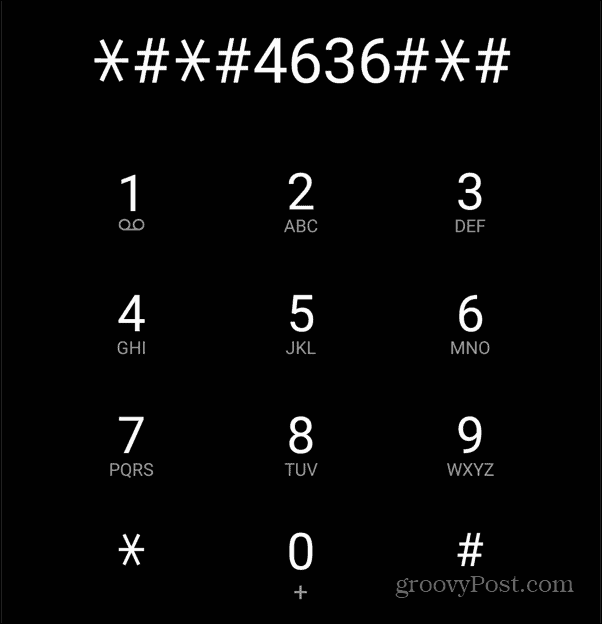
- A Testing screen will appear with different data you can access – tap Phone information.


- The Phone info screen will display data like the IMEI number, Wi-Fi connection, phone number, and other details. The battery health may or may not appear on this screen. Again, it varies between devices and carriers.


Use a Third-Party App to Check Battery Health
If you cannot check the battery health of your Android phone through its settings, there’s an app for that. You can use AccuBattery or Electron to get the necessary battery life details.
Note that these apps must be installed on your phone for several days to collect updated battery information. After a few days of charging your phone, you’ll start seeing battery health info. In this example, we’re using AccuBattery, free (with ads) from the Play Store.
To use AccuBattery to Check Android Battery Health
- Open the AccuBattery app on your phone.


- Tap the Health button at the bottom of the app.


- After a few charging sessions, you can see battery health information.


The app will show you charts of cumulative wear over time, battery capacity, and other details related to your Android phone’s battery health.
Of course, the app provides additional battery details related to its health, such as charging data, battery wear, discharge status, app usage, historical battery stats, and much more.
If you like the app and want to ditch the ads, you can upgrade for a one-time charge of $2.99.
Checking Battery Health on Android
Your phone’s battery health isn’t something you need to monitor daily, but it’s good information to have when you experience charging issues. It’s also helpful to find battery health on older devices.
Checking battery health on Samsung is straightforward from the included phone diagnostic app. If that doesn’t work, you can try dialing a code for the secret phone diagnostics menu. Or, if that doesn’t work, you can use a dedicated app like AccuBattery, which can be installed on all phones.
0 Comments
Leave a Reply
Leave a Reply





Ahmed
February 29, 2024 at 1:05 pm
I found another Battery management app, and I love it.
Battery Care – battery health