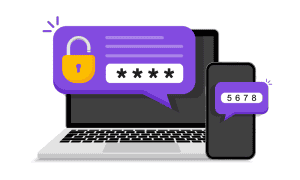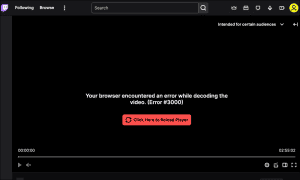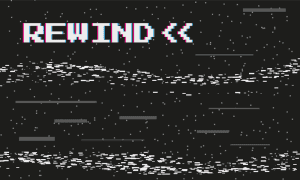How to Change Your Twitch Name

If you want to change your Twitch name (your username or your display name), you can do so by following this step-by-step guide.
Your Twitch name is the ID that allows other Twitch users to know who you are. If you’re a Twitch streamer, it’s your brand—your identity. For viewers, it allows you to become a well-known face in the Twitch community.
If you don’t like your Twitch name, you can change it. If you decide to change your Twitch name, you’ll need to be aware of some limitations first, but it’s an otherwise simple process. Here’s what you’ll need to know.
Can You Change Your Twitch Name?
If you want to change your Twitch name, don’t worry—you absolutely can. However, there are some limitations you should be aware of first, which are designed to stop you from abusing the feature.
First, you need to be aware of the difference between your Twitch username and your Twitch display name. Generally, they mean the same thing, but there is a subtle difference—your Twitch username is always lower case, while your display name allows for capitalization.


Your display name will appear in your Twitch account profile and appear next to your name in a Twitch streamer’s chat channel. The display name and username (other than capitalization) must be the same.
If you want to change your Twitch username, then the biggest limitation is time, as you can only change your Twitch username once every 60 days. You’ll also need to ensure that your new Twitch username doesn’t breach Twitch’s terms of service. That includes avoiding sensitive or abusive words or phrases.
If you aren’t happy with the name you’ve selected, you’re out of luck. You’ll need to wait until the 60 day period is up before you can try it again. There are no limits on how many times you change your display name, however.
How to Change Twitch Name on Desktop
If you want to change your Twitch name on a PC or Mac, the steps are simple enough. These steps allow you to change your Twitch username first. You can then change your Twitch display name afterward. If you only want to change your display name, skip to that section.
You’ll need to make sure you can sign in to your Twitch account from your web browser before you proceed. You should also remember that you can only change your Twitch username once every 60 days. Make sure you’re happy with your new username first before you proceed.
How to Change Twitch Username on PC or Mac
You can change your Twitch username on your PC or Mac by following these steps:
- Open the Twitch website and sign in.
- Once you’ve signed in, press the account icon in the top-right.
- From the menu, select Settings.
- You’ll be taken to your Twitch account menu. In the Profile tab in the Settings menu, scroll down to the Profile Settings section.
- To change your Twitch username, press the Edit button next to the Username box.
- In the Change Username box, type a new username for your account.
- If a green tick appears above the box, you’re free to use it—press Update to confirm.
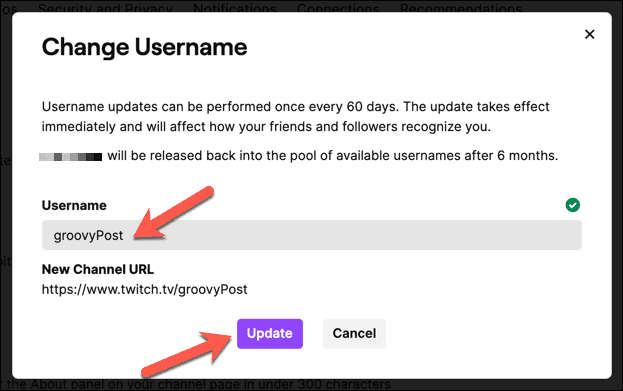
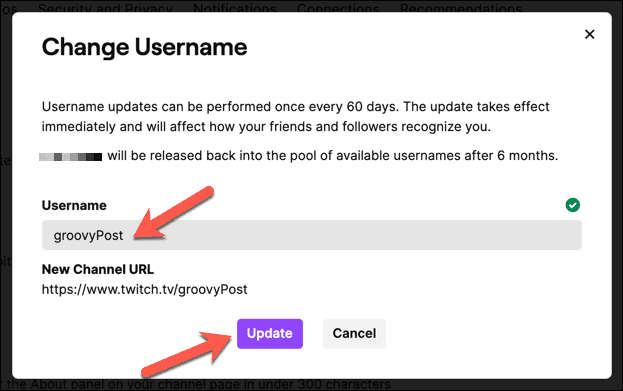
How to Change Twitch Display Name on PC or Mac
Changing your Twitch display name will alter the capitalization of your username in your profile and Twitch chat rooms. You can change your Twitch display name at any point—you don’t need to change your Twitch username first.
To change your Twitch display name on PC or Mac, follow these steps:
- Open your browser and visit the Twitch website, then sign in.
- Press the menu icon > Settings.
- In the Profile > Settings menu, scroll to Profile Settings.
- To change your Twitch display name, alter the capitalization of your username in the Display name box. The characters (other than capitalization) must match.
- Press Save Changes to confirm the change.
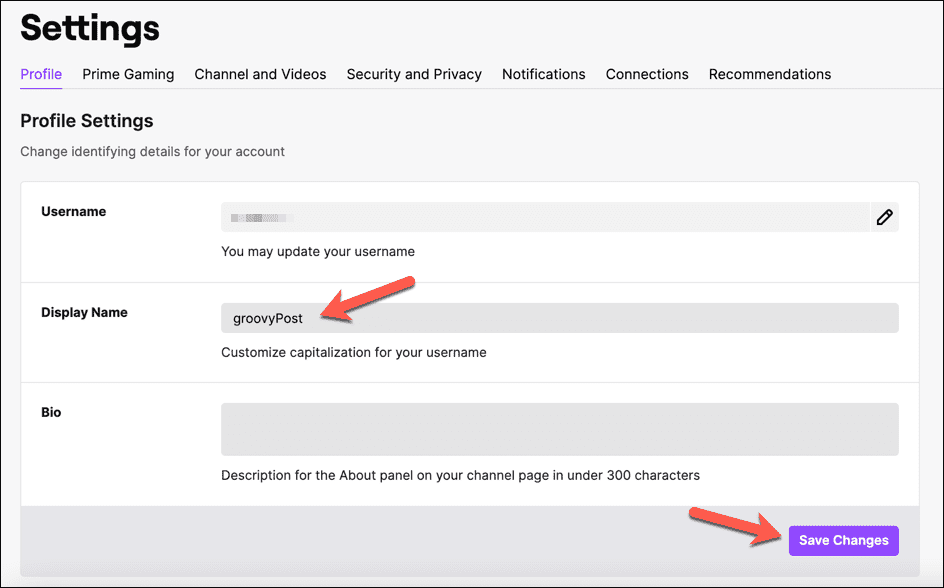
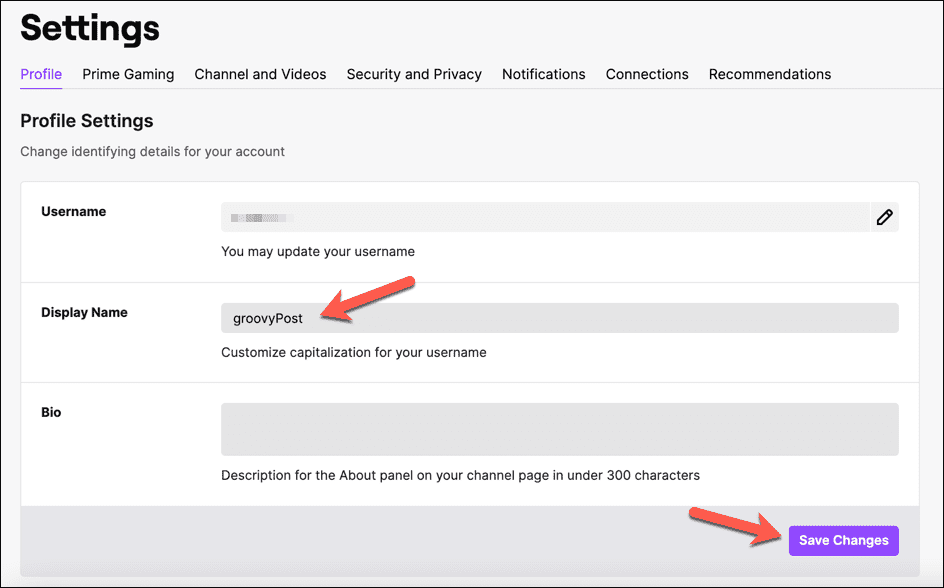
Changing Twitch Name on Android, iPhone, and iPad Devices
If you’re using the Twitch mobile app on Android, iPhone, or iPad devices, you can change your Twitch username or display name in the app itself. These steps should be the same on both types of mobile devices.
How to Change Twitch Username on Android, iPhone, and iPad
Make sure you’ve installed the Twitch app on your device, and you’ve signed in. Once you have, follow these steps to change your Twitch username.
- Open the Twitch app and tap the profile icon in the top left.
- In the Account menu, tap Account Settings.
- Tap Account at the top of the Settings menu.
- Tap Edit Profile.
- To change your Twitch username, tap Username.
- Read the instructions carefully, then tap Change Username to confirm.
- Type your new username in the Username box.
- Tap Save in the top-right to confirm any changes.
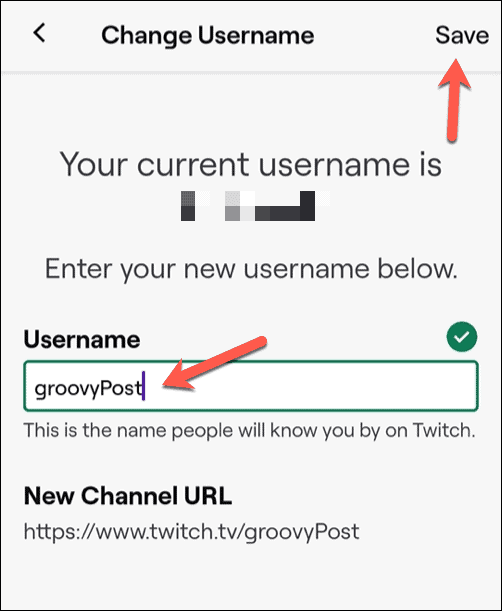
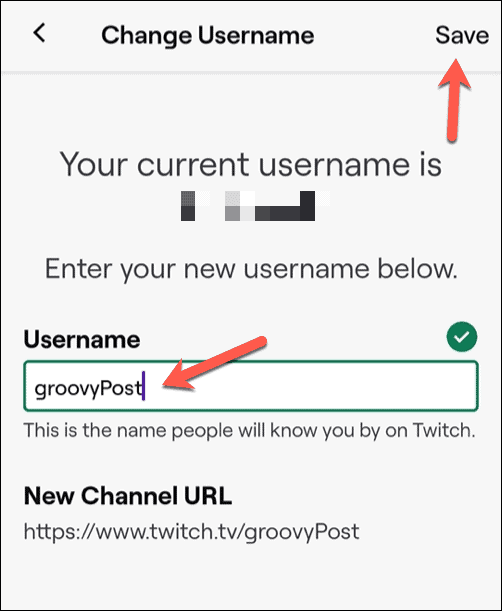
The change will apply immediately, and you’ll need to use your new username to sign in to Twitch from this point. You won’t be able to make any further changes to your username for at least 60 days.
How to Change Twitch Display Name on Android, iPhone, and iPad
If you’ve changed your Twitch username, the steps to change your Twitch display name on your mobile device are similar. Here’s what you’ll need to do.
- Open the Twitch app and tap the profile icon.
- Tap Account Settings in the Account menu.
- Next, tap Account.
- Tap Edit Profile.
- To change your Twitch display name, tap the Display Name box.
- Type your new display name in the box provided—this must match your username (other than capitalization).
- Tap Save in the top-right to confirm the change.
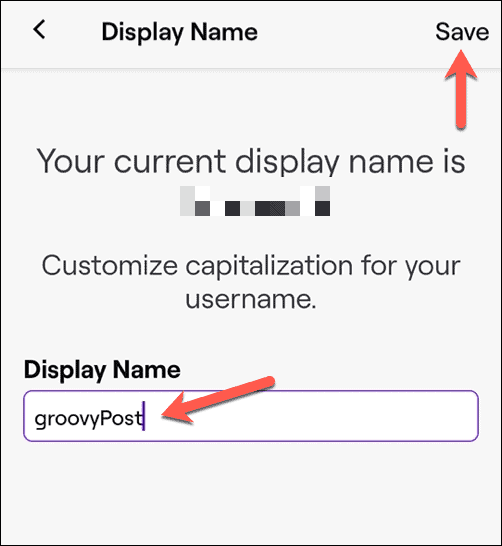
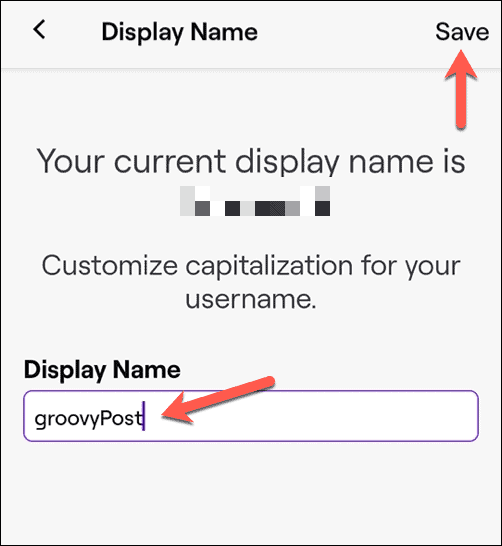
Unlike your username, you can repeat these steps to change your Twitch display name as often as you like. If you don’t like the capitalization you’ve used, repeat the steps to revert back or make another change.
Using Your Twitch Account
The steps above should help you change your Twitch name, whether it’s your username or your display name. Once you’re happy with the changes you’ve made to your Twitch profile, you can start to enjoy the platform.
If you’re new to Twitch, you can find new streamers to watch on the home page. You can also give Twitch streaming a go using OBS or another streaming platform. If Twitch isn’t for you, don’t worry—you can chat or stream on Discord to close friends instead.
Leave a Reply
Leave a Reply