How to Change Your MAC Address in Windows 10 (and Why You Might Want to)

Windows 10 includes the ability to edit the physical address (MAC) for your network adapters. Find out how to do it and why you would want to.
As we’ve explained in our article on how to find your MAC address, a MAC address serves as a permanent, physical identifier for any device that connects to a network. That includes your phone, router, computer, printer, Apple TV, and anything connected to your internet. If your computer has an Ethernet port and a WiFi adapter, you have two MAC addresses: one for Ethernet and one for wireless. One common question is whether it’s possible to change your MAC address in Windows 10.
What Is the Reason for Changing a MAC Address?
MAC addresses are useful for identifying devices on a network. For home users, you might use MAC filtering to restrict access to your Wi-Fi network. A MAC address works better for these administrative tasks because, unlike IP addresses, the MAC address doesn’t change. Or at least it’s not supposed to.
The MAC address is “burned-in” to the physical device at the factory. But it’s fairly simple to change your MAC address by “spoofing” it as another MAC address.
Why Change this Identifier?
MAC spoofing can be used maliciously to circumvent network controls, but it’s only effective for blacklists—that is if someone specifically blocked your device from the network. For whitelists, you’d have to know the MAC address of a specific device you’re trying to spoof.
Changing your MAC address has legitimate uses as well. You can use it to test your own MAC filtering settings. Or you can use it to assign specific rules to a set of devices within a certain MAC address range.
At any rate, the fact that you’ve read this far means you probably have a vested interest in changing your MAC address. So, without further ado, here’s how to do it.
How to Change Your Network Adapter’s MAC Address to Bypass Network Restrictions in Windows 10
- Press the Windows key + X on your keyboard, then click Device Manager.
- Expand Network adapters, right-click your Ethernet or Wireless adapter, then click Properties.

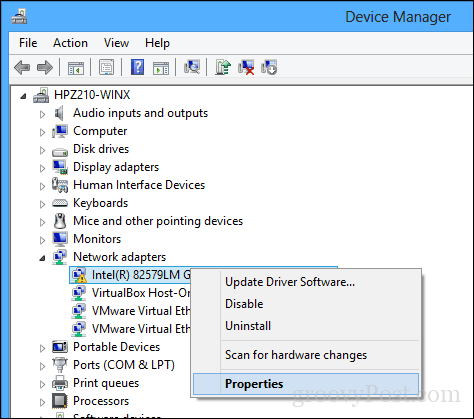
- Select the Advanced tab. Within the Property box, scroll down, select Locally Administered Address, and select the Value radio box; there, you will see your adapters MAC address. Click in the Value box, clear its contents, and enter a new address to edit the address. A MAC address consists of six pairs of hexadecimal digits. Enter a new set without the hyphens, click OK, then restart your computer.

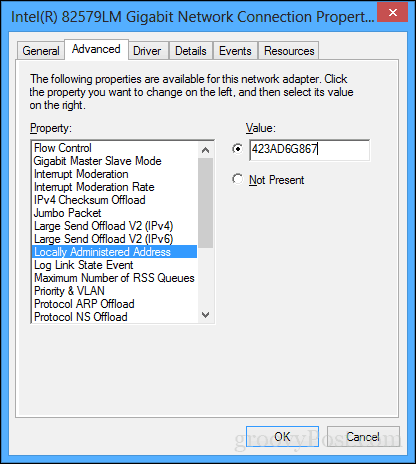
Did it work? Let’s find out. To confirm the change, follow these steps.
- Open Start, type: CMD, right-click CMD, then click Run as administrator.
- At the command prompt, type: ipconfig/all, then hit Enter to check the physical address.

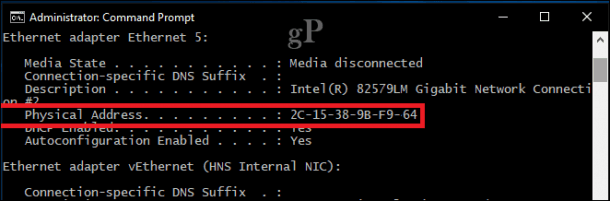
- You can also open Start > Settings > Network & Internet, click the connection name, then scroll down to view the Physical address (MAC).
It doesn’t get any easier than that. Drop a line in the comments and let us know what you think.
27 Comments
Leave a Reply
Leave a Reply







Bengt Sjöborg
November 9, 2017 at 7:31 am
There is no chance you accidentally hi jacks another device’s MAC address thereby causing all kind of trouble?
duderino
November 17, 2018 at 8:38 pm
Accidentally? Do you know how high the chance for that is?
I do know, its 1/(1,741713362 × 10^10), so pretty darn small.
Willy Fontana
November 9, 2017 at 8:03 am
I have encountered sort of a curiosity regarding MAC addresses:
After a Windows Update two machines with very similar hardware and Windows 10 Pro presented the same MAC address! After going crazy for a while, I just simply changed the MAC address on one machine and all worked out.
Before the upgrade both machines were working perfectly in the same LAN, connected to the same switch.
Thank you for your attention. The motherboard is ASUS with an embedded NIC.
Dennis Thompson
November 9, 2017 at 8:29 am
Realtek Network Adapters do not have this parameter, at least not with the driver I have installed.
Computer Chip
October 19, 2020 at 3:26 pm
Finally. Were you able to change or “spoof” your MAC address by some other method?
Manuel
October 18, 2021 at 8:49 am
is it totally safe and checeked, I mean may I lose internet connection if I change mac adress on windows?
Andrew Ogle
May 11, 2018 at 8:22 pm
Can’t change mac, I have a Belkin adapter because motherboard doesn’t come with Wi-Fi so in properties for the adapter there is no locally administered address or much of anything really. It has 3 options in the box, 802.11d, Beacon Interval, and Wireless Mode. Please help thank you.
Asuka Jr.
May 27, 2019 at 8:45 pm
Same issue: no ‘Locally Administered Address’ setting. I’m on an ASUS laptop with an ‘Intel(R) Dual Band Wireless-N 7260’ WiFi built in…
Shady
July 7, 2019 at 11:14 pm
How can we confirm that it is spoofed? after changing mac address i can’t see it changed in CMD.
Eriem
March 9, 2020 at 10:06 pm
I suggest restarting the computer before you check command prompt with “ipconfig /all”
Worked for me.
Jono
September 9, 2019 at 8:41 am
What about changing a MAC address on a Mac? (Macbook Pro)
Nick
October 4, 2019 at 1:11 am
Many modern network adapters lacking this option in driver’s settings, but thanks to new Windows 10 options app – there is in “Networks” you can find option for randomizing physical address for you network adapter while connecting to new networks (maybe Wi-Fi only?).
Johannes Smith
December 10, 2019 at 3:06 am
Thanks. It worked. We got 2 new machines at work and for some strange reason both had the same physical address and also the same ip address, causing all kinds of problems. I did as you said and all works well.
Michael Root
April 15, 2020 at 9:19 pm
If you don’t see option for “locally administered address”, use: Advanced>Network Address, and enter MAC address with no colons.
I verified change using Wireshark.
Starry Wizdom
April 20, 2020 at 8:32 pm
This “How to” is the only link posted in answer to a question where at least 355 users of Windows 10 who want to know why our MAC addresses keep changing even though we have “use random hardware addresses” set to OFF in our “Network & Internet” options. https://answers.microsoft.com/en-us/windows/forum/all/windows-10-laptop-wifi-mac-address-keeps-changing/f5473deb-2d56-4407-91db-979c5d29cc56 (link to the question) The user who posted the link to this “How to” says it tells how to set a static MAC address, but I only see how to change my MAC address here. Did I miss something? Thank you so much!
The Guy With Internet Problems
April 27, 2020 at 6:55 am
Its not showing “Locally Administered Address” on my list here, do you know what the problem might be?
TroubledTeen
May 16, 2020 at 3:47 pm
How long does this last? Until I restart my computer? How do I reset it?
TroubledTeen
May 16, 2020 at 3:54 pm
I see no “Locally Administered Address” option… the closest thing is labeled “Network Address”
andrew
November 15, 2021 at 5:39 am
same thing. just different words :)
Arsh
December 26, 2020 at 9:43 am
Hi, I tried this,but when I go to command prompt to see if the address has changed, it still shows the original MAC address. I have tried restarting my pc and doing the process all over again, but it doesn’t seem to change. I would really appreciate if someone could help.
Bro
December 26, 2020 at 9:47 am
I tried this, but when I use the command prompt to verify that the MAC address change worked, it still shows my original MAC address.
Manuel
July 21, 2021 at 3:54 pm
Is there any way to reverse this?
Like to get the original MAC Address
Baz
August 25, 2021 at 10:47 am
Clear the box where you typed in the fake MAC address then reboot. The adapter should default to the hardware MAC that was always there (hard coded)
Eugyno
July 24, 2021 at 10:02 am
Wow! It worked for me. While it didn’t technically change my Mac address, following the outlined stepped enabled me to bypass the restrictions placed on my laptop and I was able to access the WiFi network
Ishu
December 2, 2021 at 12:37 am
If I change my MAC address, is it badly affect to my accounts that I already log in?
WaltHP
October 28, 2022 at 9:51 am
Having changed my laptop’s Ethernet port MAC address to be the same as its WiFi port MAC address, everything works fine. My other network devices can find it irrespective of which port it is using. Except, if I disconnect from ENet, go somewhere else in the house using WiFi, come back and connect back to ENet. ENet port doesn’t work, Diagnosing resets the Port, then says the port has an invalid configuration, doesn’t offer to fix it. The only solution I’ve found is rebooting the PC.
blazar
January 1, 2023 at 7:58 pm
I see no “Locally Administered Address” option!