Do you have poor eyesight and an Android smartphone? You might want to try increasing the text size before installing a custom poor-vision Launcher app. The difference between the regular font and the larger font is an increase of about 70%.
Increase Android Text Size
Below is a screenshot comparison of the two different sizes. The left is the default font size, and the right is the large size.




To enable the large text feature for Android, navigate to the settings menu. Open the app drawer and tap the Settings icon.


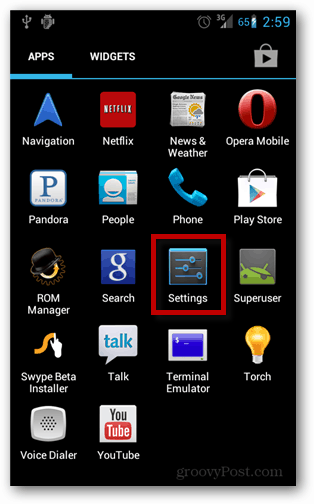
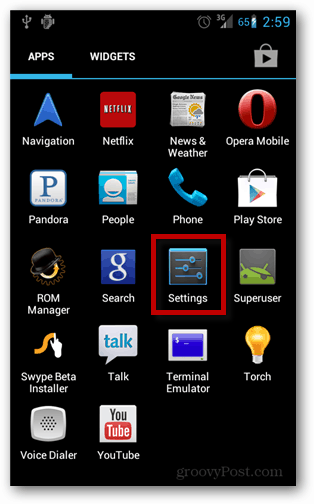
Browse to Settings >> Accessibility. In the Accessibility menu tap Large Text.
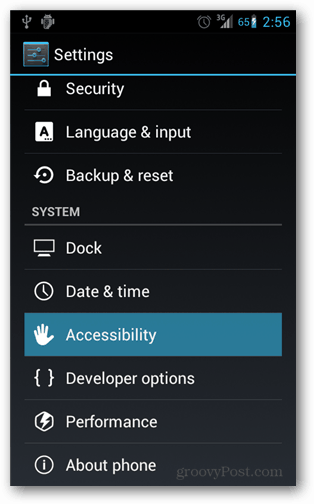
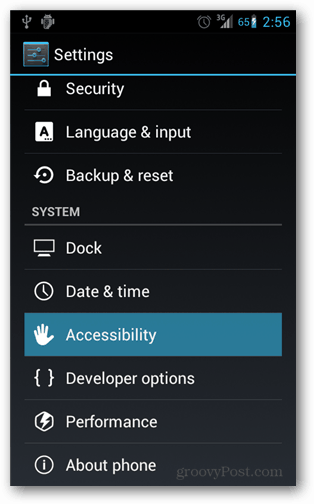


You’ll see a noticeable difference in text size throughout the entire device’s interface. Most of it will increase, but there are some a UI elements that stay the same – such as page titles and the notification bar. Overall though, if you or a friend has poor eyesight then this setting can help a lot!
3 Comments
Leave a Reply
Leave a Reply





Cathy Festa
October 5, 2012 at 2:16 pm
I followed the instructions above to increase the size of text on my Droid phone but could only go so far in the steps. Once I got Accessibility, I saw no way of increasing the text size.
Austin Krause
October 6, 2012 at 9:21 am
Hi Cathy,
This is interesting, do you know which version of Android you are using? This tutorial was made using the recent Android 4.0 (Ice Cream Sandwich). Which isn’t the latest, because Android 4.1 (Jellybean) is now officially out. Large text may not be available in older versions.
Brian Burgess
October 17, 2012 at 2:04 am
Interesting. I tried this out on an LG smartphone running Gingerbread, and it says “No Accessibility related apps found” then prompts me to download a screen reader.
But, on my Google Nexus 7 running Jelly Bean 4.1.2 the options is there.