How to Back Up, Restore, and Migrate Sticky Notes in Windows 10
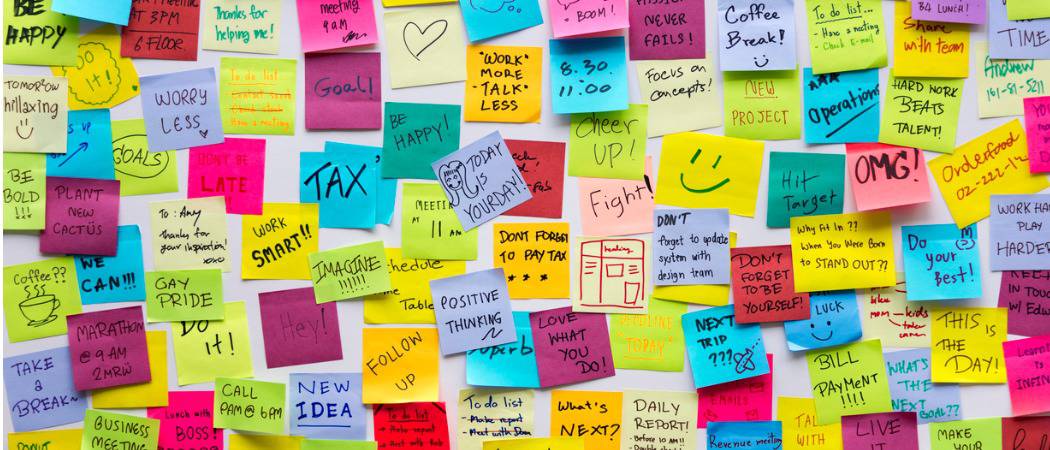
Windows 10 doesn’t have a built-in way to move your Sticky Notes to another PC. But we’ll show you how to do it here.
Sticky Notes in Windows 10 are the digital equivalent of those ubiquitous Post-It notes you see stuck on monitors in cubicles across the land. Despite being a quick and informal way to jot down information, both the paper and digital versions of sticky notes can sometimes contain surprisingly crucial data (passwords, tracking numbers, anniversary dates, etc.). This is becoming even more likely now that Sticky Notes has been expanding its feature set. Sticky Notes has come a long way since it was first included in Windows Vista. It now includes a lot of built-in intelligence, such as the ability to recognize scheduled flights, support for digital inking, and of course, you can type on them as you have in the past.
One feature that is still absent from Sticky Notes: backing up, saving, and restoring your Sticky Notes.
This makes it a little bit tricky to bring all this important data with you to another device. Microsoft doesn’t provide a convenient way to back up your Sticky Notes, but you can still do it. This article shows how you can back up and restore your Sticky Notes to another device.
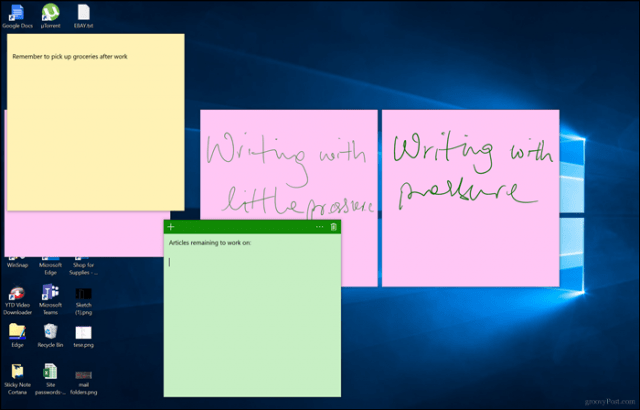
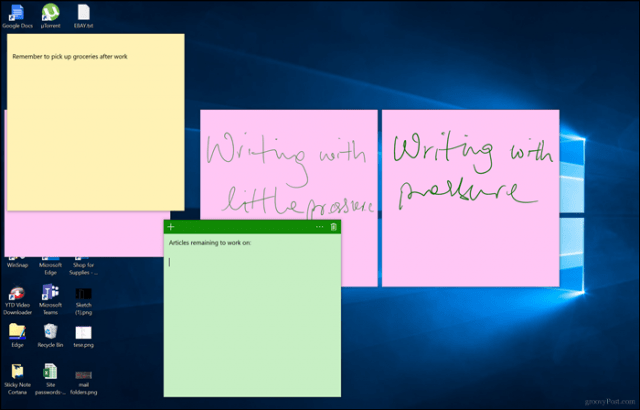
How to Backup and Restore Sticky Notes in Windows 10 on Another Computer
The first step to saving and restoring your Sticky Notes is finding where Windows 10 keeps them. To do that, press Windows key + R, type the following in the search box, then hit Enter:
%LocalAppData%\Packages\Microsoft.MicrosoftStickyNotes_8wekyb3d8bbwe\LocalState
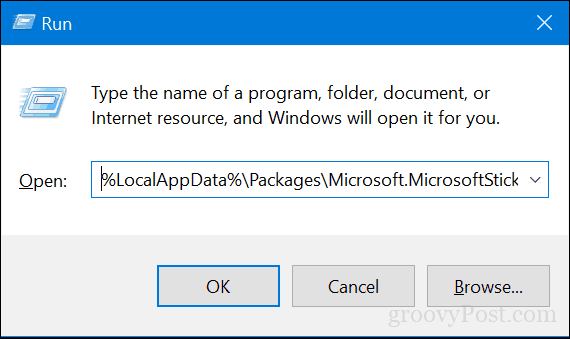
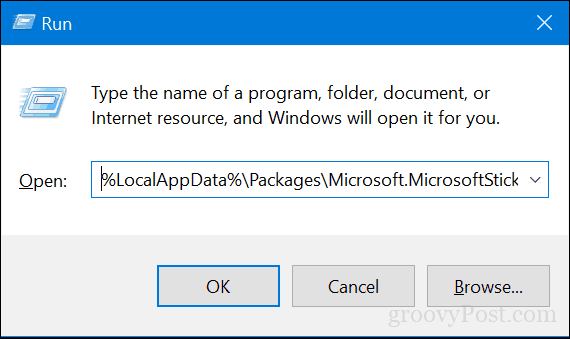
Copy the file plum.sqlite file to a USB thumb drive or another backup source.
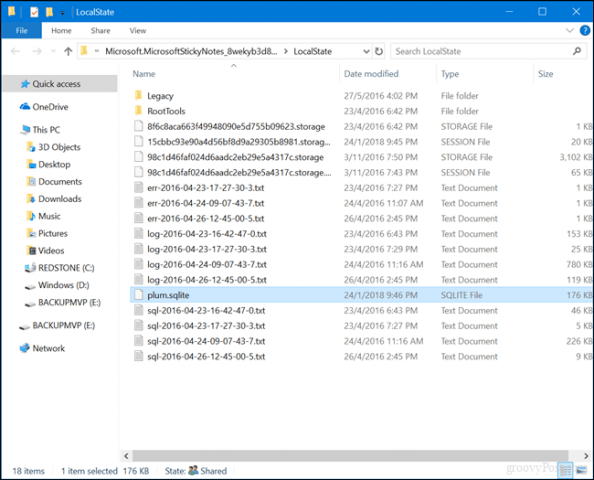
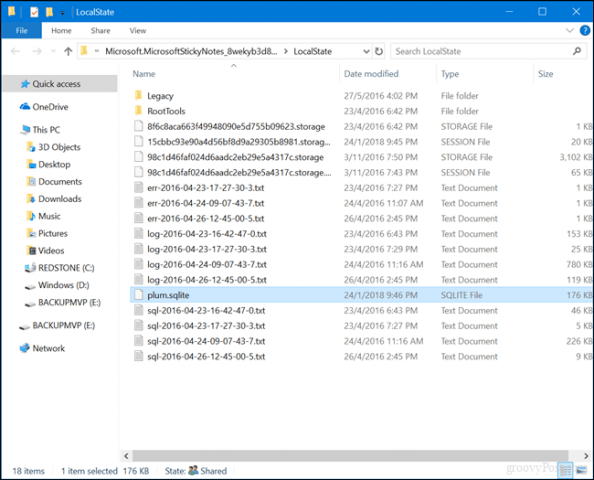
Connect the USB drive to the other device where you want to restore them, open the same Sticky Notes folder, then copy and paste the plum.sqlite file into the same folder. Click Replace the file in the destination when prompted.
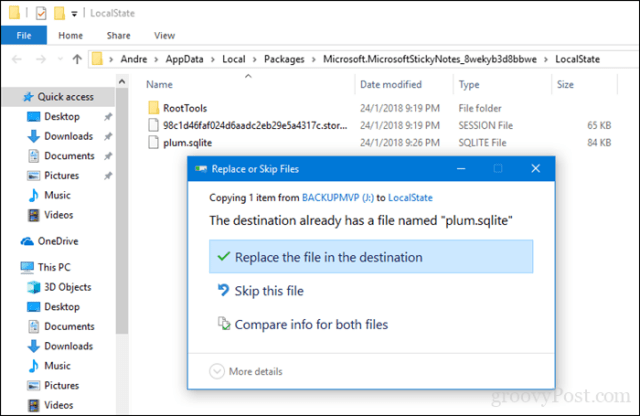
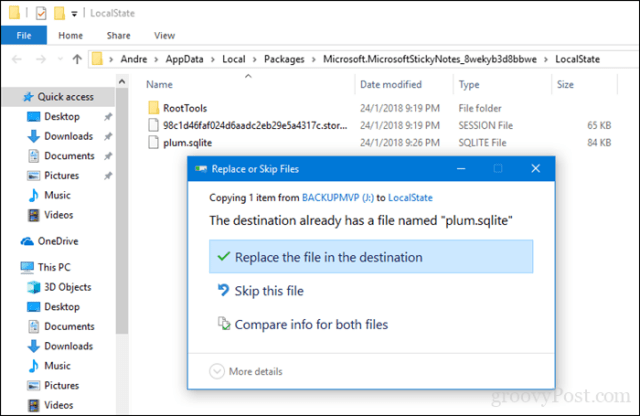
Close the folder, restart your computer to confirm changes, then launch Sticky Notes on the other device. You should see your Sticky Notes on your new device. That’s it!
Let us know what you think. Are you a big fan of digital Sticky Notes, or do you prefer the good old-fashioned Post-It notes?
11 Comments
Leave a Reply
Leave a Reply







Butch Thomas
April 20, 2018 at 8:12 pm
Thanks, But this is not what i am after. My Problem is currently running Windows 10, and my sticky notes folder on my task bar
but the contents disappeared.
rosemary camarda
April 8, 2019 at 1:28 pm
I deleted all my contacts that I had put on a single sticky note and by mistake deleted it
is there no way to retrieve at all???
Minni
May 23, 2019 at 3:02 am
Didn’t work. I got the file and in it (with all the annoying stuff) the info’s there… but not showing up on my sticky notes
Srinivas
April 1, 2020 at 5:26 pm
Thank you so much it helped helped restoring my sticky note data.
Coline
February 28, 2022 at 5:41 am
This did not work for me. My sticky notes did not transfer though I followed these instructions.
Emma
March 10, 2022 at 2:11 am
This worked for me when I copied all 3 files-plum.sqlite, plum.sqlite-shm and plum.sqlite-wal. Restarted the computer then all was transferred.
KI4RWL
May 13, 2022 at 7:05 am
Had to do the same as Emma in the previous post. Copying plum.sqlite gave me a “corrupt file” error; when I copied all three files, they loaded just fine.
Michael
November 2, 2022 at 11:16 pm
This only worked when I copied the three plum files. Thanks Emma!
Greg
August 23, 2022 at 11:33 am
StickyNotes is the most god-awful “app” for any IT tech to support. In my environment, you cannot just “sign-in” to synchronize between computers. You cannot copy .snt or .sqlite files. StickyNotes won’t run afterwards. StickNotes is an immature, unsupported convenience “app” for children
Ahmed
June 7, 2023 at 1:57 pm
I was using the old Sticky Notes all day. Wished to have the ability to be able to create diagonal border around the emphasis point. Have to go to SnagIT to do that.
Very disappointed to see that this new version did not add this ability.
Also that in the old version the copy automatically went to the clipboard now I have to do extra mouse movement and clicks, so a step backwards.
I think the objective of good programmers is to reduce the clicks not increase them.
What gives?
zy
August 6, 2023 at 6:45 am
It works perfectly and way more easier when you cany sync your sticky note automatically.