If you have young kids and own an Apple TV, you’ll want to set Parental Controls. This will prevent them from viewing explicit content.
From the main menu, go to Settings >> General.
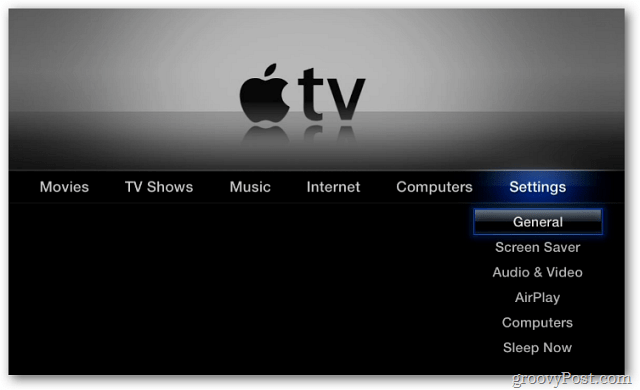
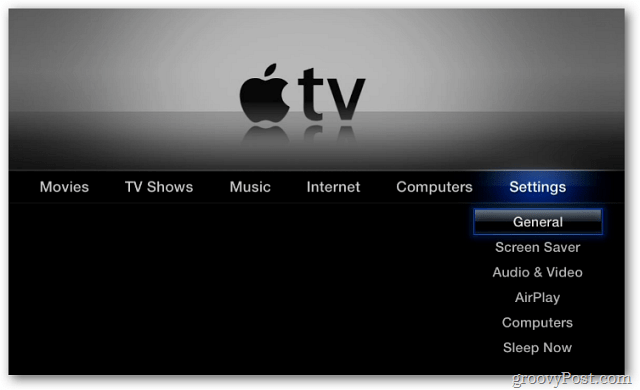
Then scroll down and select Parental Controls.


Now select Turn on Parental Controls.
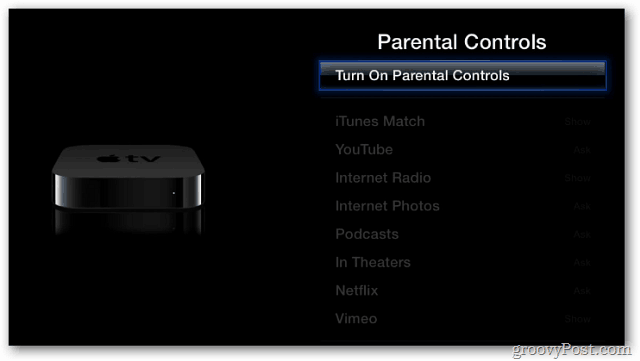
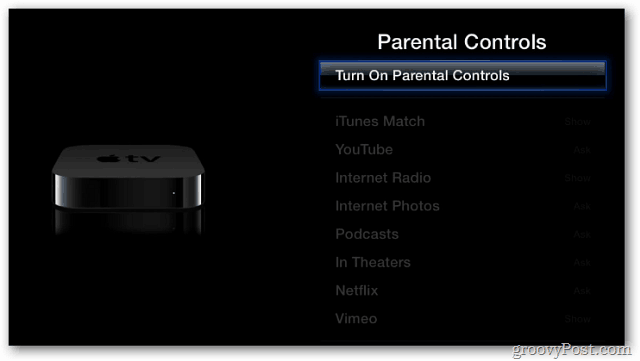
Next, set a four digit Passcode. This is where the the Remote app for an iDevice comes in handier than the physical remote.


Verify your Passcode then select Done.


Passcode is confirmed. Select OK.
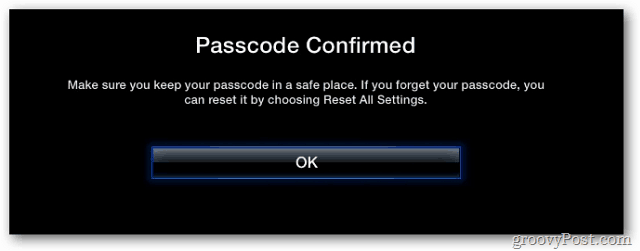
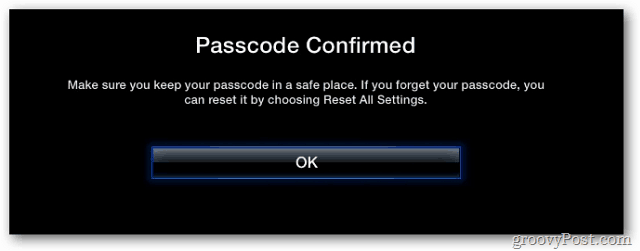
Now select the media services available on the Apple TV.
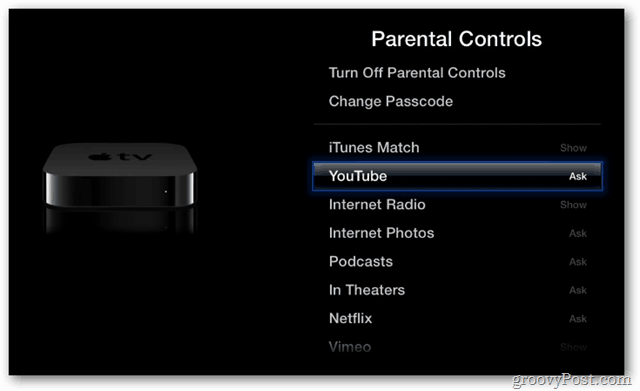
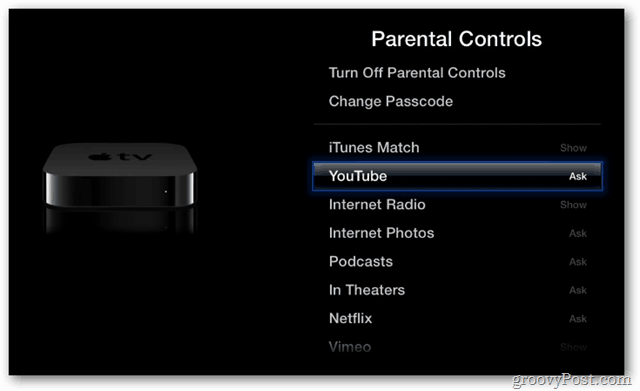
Change the options between Ask, Show and Hide.


In this example I set YouTube to Ask.
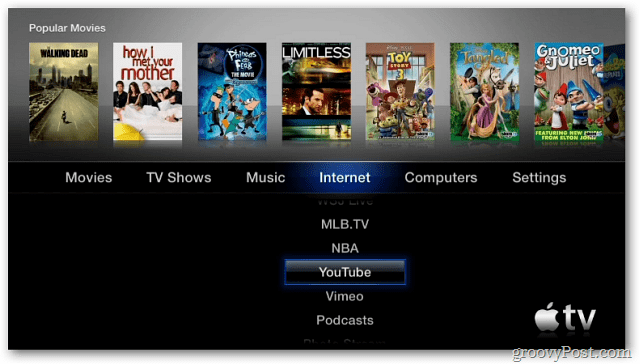
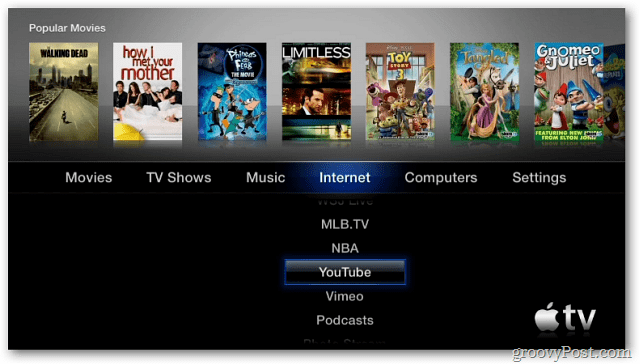
When someone tries to access it, the passcode will be required.
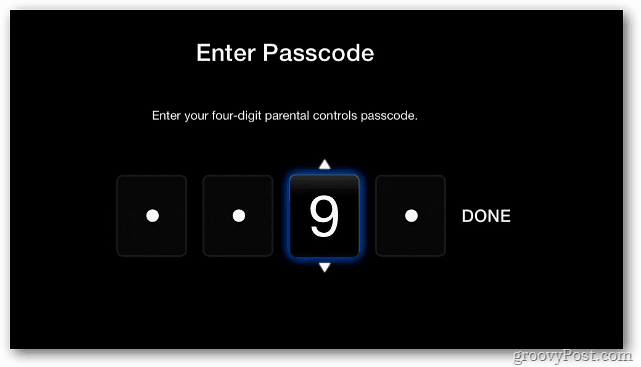
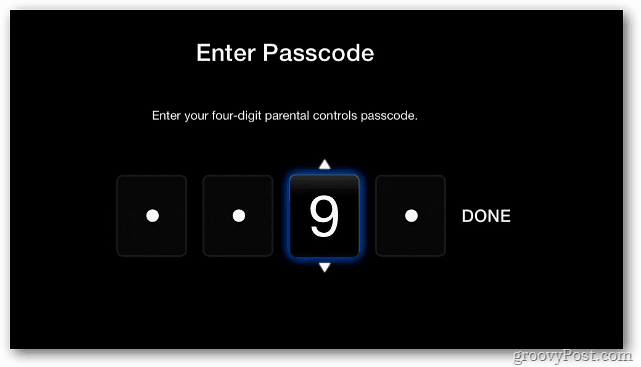
Your child will need to ask you for the passcode to watch its content.
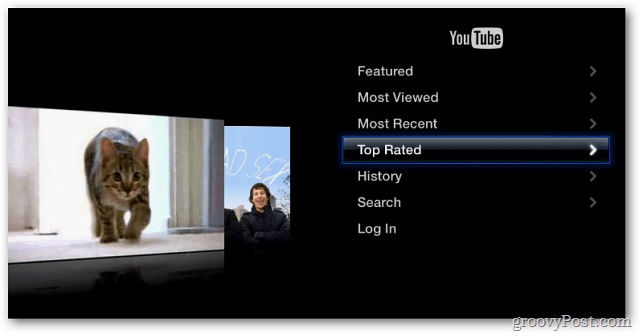
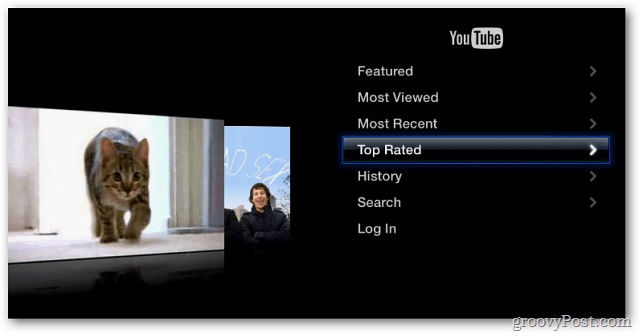
To turn off Parental Controls go back in and select Turn Off Parental Controls.


To turn them off, enter in the Passcode again.
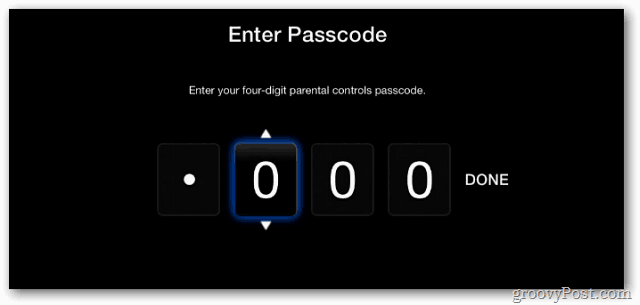
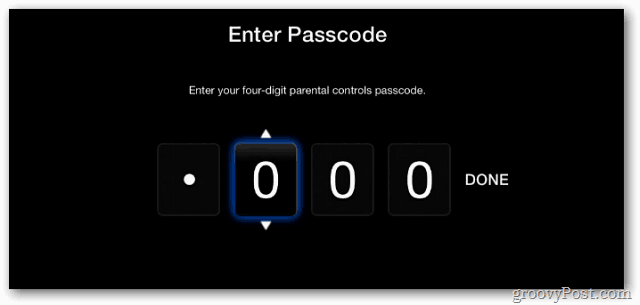
If you’re an Xbox owner, you can set up Parental Controls for it too.
5 Comments
Leave a Reply
Leave a Reply







rtful
December 16, 2011 at 10:25 am
The only problem is that you have to ask the kids to leave the room so you can input the passcode. This does not work when you have teenagers. It would be nice if you could handle parent controls for Apple TV from the internet.
lynette
March 6, 2013 at 5:59 pm
Yes! Yes! It’s ridiculous that the code shows while you enter it.
Any change with this? Since 2011?!
Brian Burgess
March 6, 2013 at 8:41 pm
@lynette: Actually if you use the Remote app on your iPhone, iPad or iPod touch, the passcode will be hidden on the TV screen when you enter it in.
https://www.groovypost.com/howto/remote-control-apple-tv-from-ipad-iphone-ipod-touch/
Sam At Peace
June 7, 2014 at 9:55 am
Thanks for the tip on that ridiculous design choice, rtful. C’mon, Apple! You can do better.
maria
October 5, 2017 at 10:05 am
even set up parental control on youtube app, you can’t block specific video that kids watching on youtube app..that’s not parental control….
do you know how to block video that child watching on youtube app on apple tv?