One little known new features in iOS 5 is the ability to move or split the keyboard on an iPad. Here a groovy tip on how it’s done.
This works in any app that requires the keyboard. In this example I’m using the word processing app Pages.
To move the full keyboard on the screen, press and hold the hide keyboard button until you see the options menu. Then select Undock.
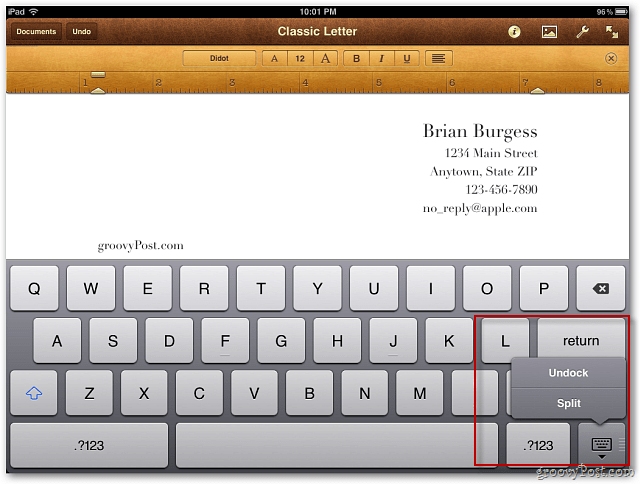
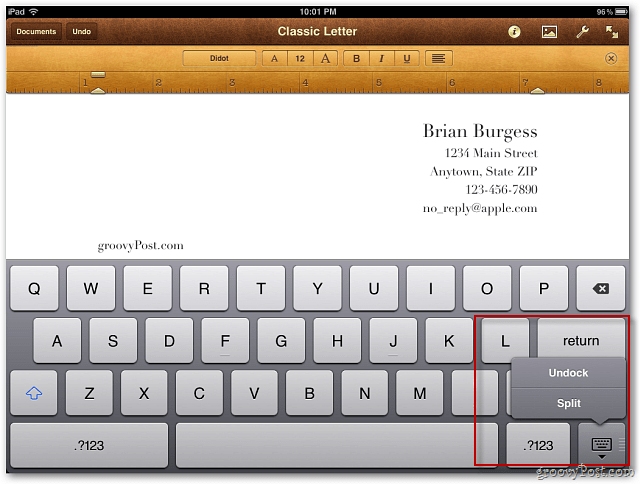
Now you can drag the full keyboard anywhere on the screen.
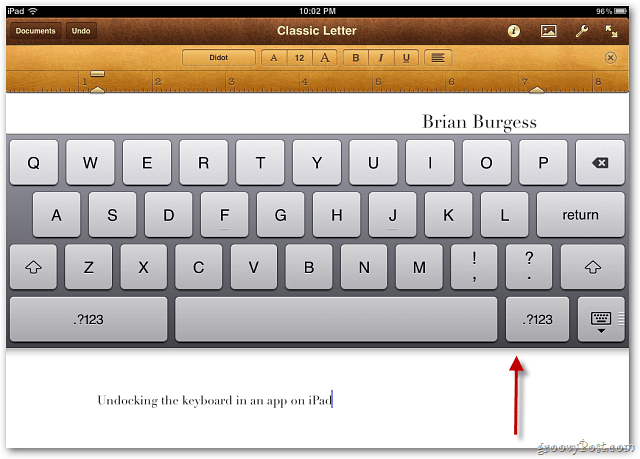
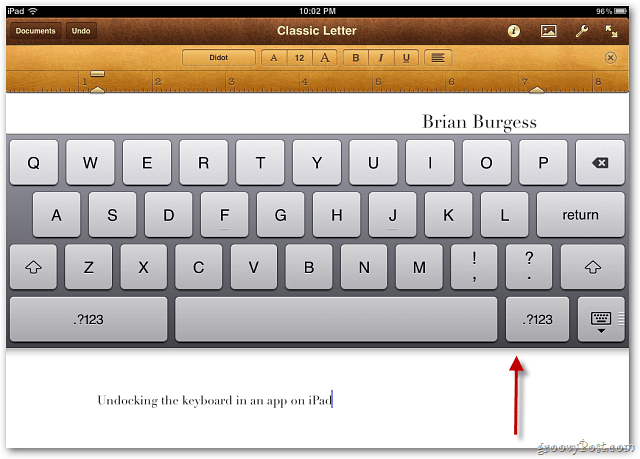
The easiest way to split the keyboard is to use a finger gesture. On the keyboard, just move two fingers apart. When the keyboard is split, you can move it around on the screen too.
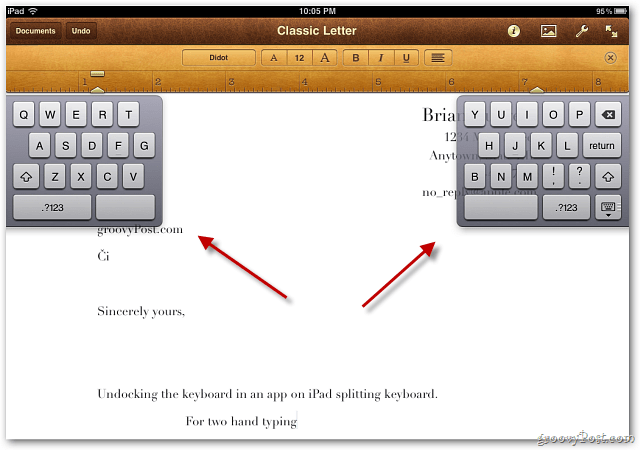
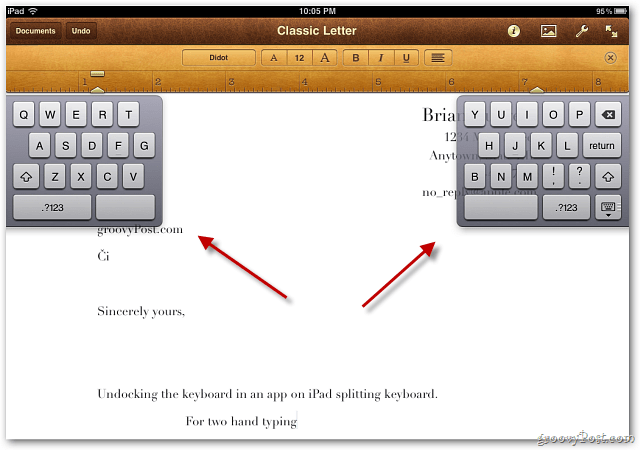
Undocking or Splitting the keyboard also works in portrait mode.
![sshot-2011-10-13-[00-28-18] sshot-2011-10-13-[00-28-18]](https://www.groovypost.com/wp-content/uploads/2011/10/sshot-2011-10-13-00-28-18.png)
![sshot-2011-10-13-[00-28-18] sshot-2011-10-13-[00-28-18]](https://www.groovypost.com/wp-content/uploads/2011/10/sshot-2011-10-13-00-28-18.png)
To get it back to the default location, drag the keyboard to the bottom of the screen. Groovy!
![sshot-2011-10-13-[00-11-08] sshot-2011-10-13-[00-11-08]](https://www.groovypost.com/wp-content/uploads/2011/10/sshot-2011-10-13-00-11-081.png)
![sshot-2011-10-13-[00-11-08] sshot-2011-10-13-[00-11-08]](https://www.groovypost.com/wp-content/uploads/2011/10/sshot-2011-10-13-00-11-081.png)
9 Comments
Leave a Reply
Leave a Reply







Brian Burgess
October 13, 2011 at 12:36 pm
@Alexander: Thanks! It’s a pretty cool feature huh?
Stick around – there are several more where that came from. :-)
Miriam
March 14, 2012 at 6:21 pm
Thanks for the info on moving the keyboard, mine was “stuck” in the middle of the page for several days!
David Levinson
September 5, 2012 at 8:50 am
I just learned where the Caps lock is: hold both shift keys.
Bette
July 22, 2013 at 3:09 pm
Thanks. My 3 year old had split the keyboard at the top of the page.
Brenda
September 4, 2014 at 4:36 pm
Thank you so much for the very helpful information. I made a split keyboard last night, and proceeded to move my keyboard near the middle and was clueless as to what I’d done. Thanks again for the very clear directions on how to fix.
Melanie
November 23, 2015 at 9:14 pm
Thank the Lord for Siri and you!!!!!
terri
February 25, 2016 at 7:47 am
When I click on the keyboard key, It says SPLIT or DOCK. I don’t get an UNDOCK. What now?
terri
February 25, 2016 at 7:47 am
BTW, my keyboard sits in the middle of my screen. thanks
Sue
August 9, 2017 at 3:48 pm
This is perfect…I apparently have a bad sector and it has blocked the letter k…by moving the keyboard it now works!!