Amazon Alexa Tip: Prevent Accidental Voice Purchases

Amazon’s virtual assistant, Alexa, is convenient. But surprise items might end up at your doorstep. Here’s how to prevent accidental voice purchases.
Amazon’s virtual assistant, Alexa, which runs on the company’s Echo and Fire devices, is convenient. However, your Echo might be taking too many liberties when it comes to spending your money.
You’ve probably heard stories of items being ordered on accident such as a 6-year-old who girl who ordered a $170 dollhouse and four pounds of sugar cookies. You can check out a news report of how that happened in the following video:
Continue reading, and we will show you a couple of ways on how to help prevent the issue from happening to you.
Turn Voice Purchasing Off
- Launch the Amazon Alexa app on your mobile device or a computer by going to alexa.amazon.com. In this example, I am using the Android app, but the steps are virtually the same on iOS or the web.
- Next, tap the Menu button and go to Settings > Voice Purchasing.
- Toggle off Voice purchasing. If you need it again, just go back and toggle it back on.
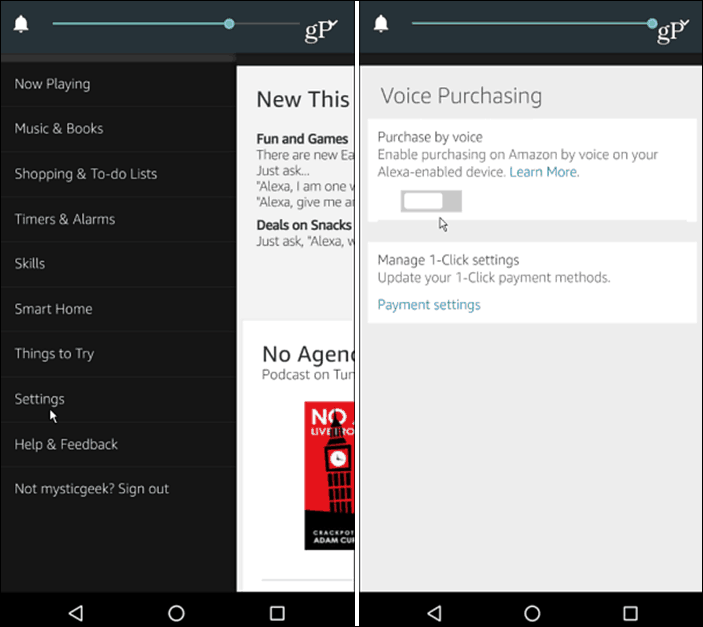
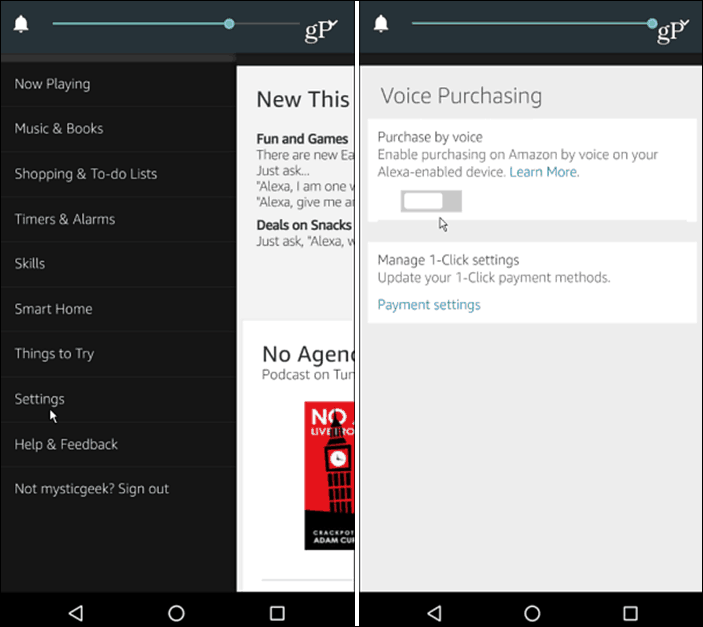
Passcode Protect Amazon Alexa Voice Purchases
- Launch the Alexa app on your mobile device or on the web.
- Tap the Menu button and go to Settings > Voice Purchasing.
- Verify Voice Purchasing is enabled and type in a four-digit confirmation code and make sure to save the changes.
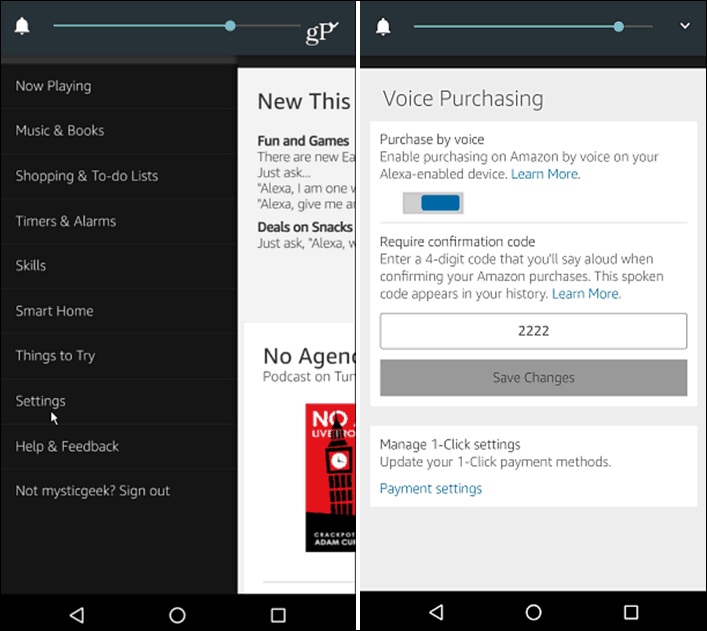
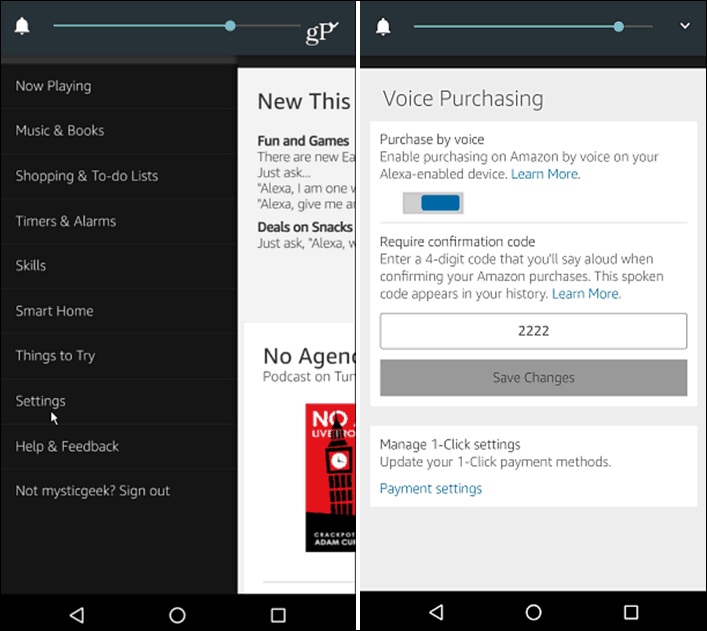
Now, if you try to purchase an item from Amazon, Alexa will say “Tell me your voice code.” Of course, it’s prudent to be judicious on how loud you say the code as household members are always lurking.
It’s also worth mentioning that this creates a passcode for individual accounts and not each Alexa device. So if your wife has an Echo Dot and you are using the traditional Echo, you want to each use a different code.
If you have ever had Alexa triggered by the TV or member of your household accidentally, stop it from spending your money without authorization by adding passcode or use the nuclear option by turning the feature off.
1 Comment
Leave a Reply
Leave a Reply







Richard
January 18, 2017 at 7:14 am
Nice Post. Thank you for the info….I did not know that. Just put in my 4 digit purchasing code. Good to know!