How To Adjust the Kindle Fire Screen Timeout

While using your Kindle Fire, it can be irritating when the screen shuts off too soon. Or, if you want to save battery juice, you can enable it for as little as 30 seconds. Here’s how.
Adjust Kindle Fire Screen Timeout
To get started, power on your Kindle Fire, and from the main screen, tap the Settings icon.
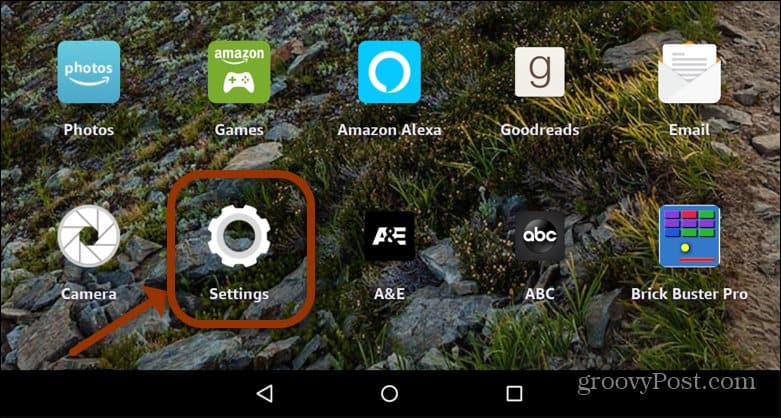
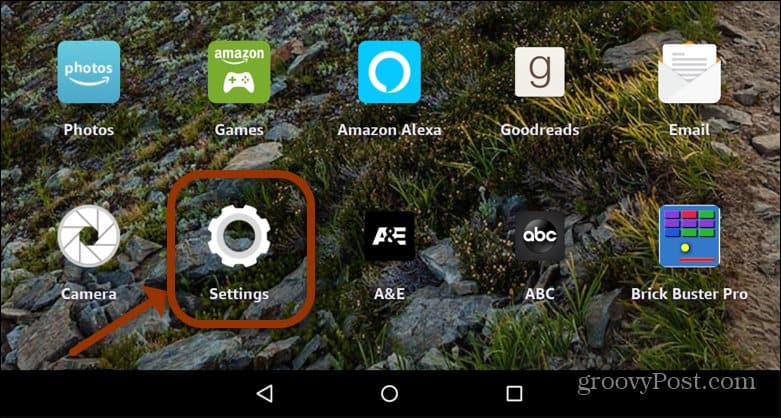
Next, on the “Settings” screen, tap on Display from the menu.
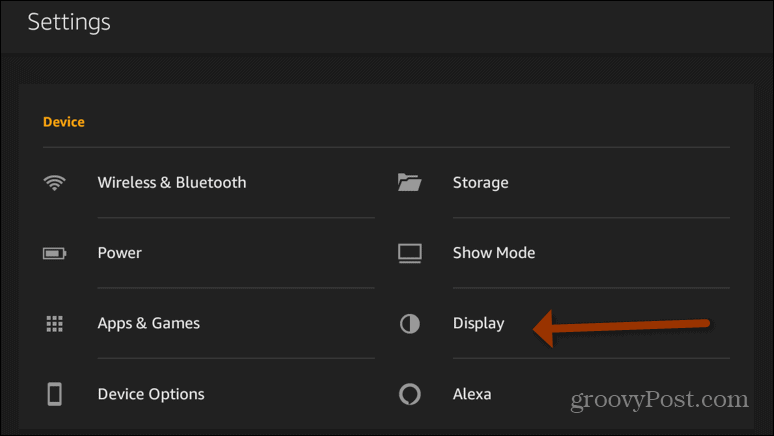
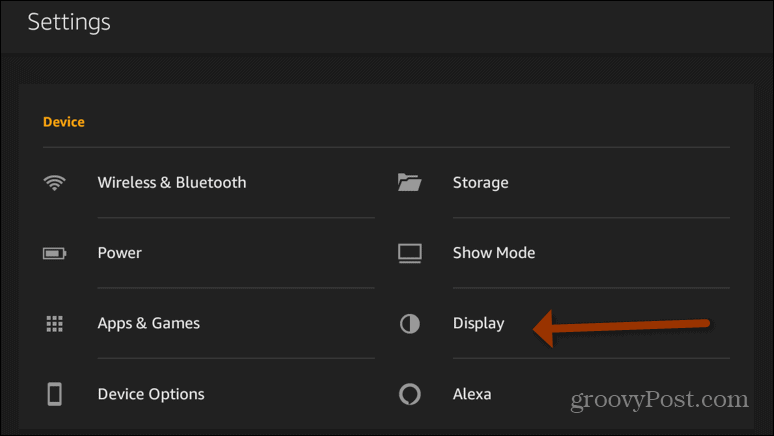
Now, scroll down and tap Display Sleep. From the menu, you will be able to see what it’s currently set to.
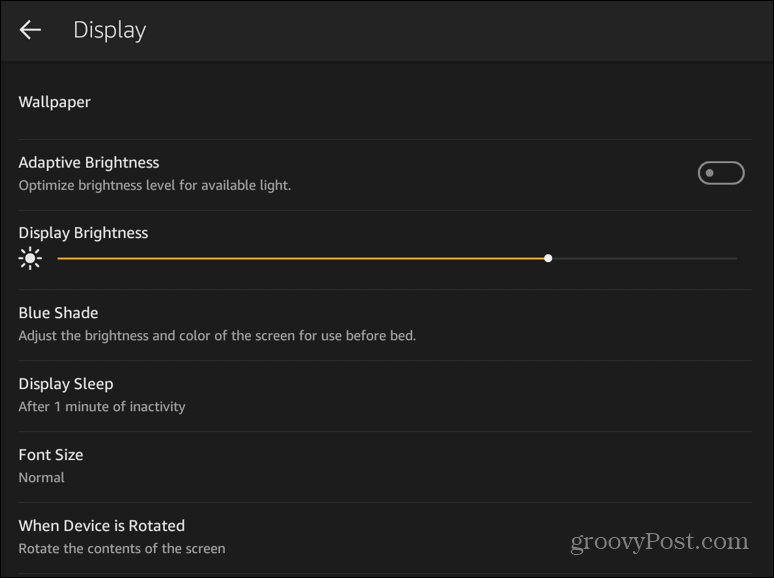
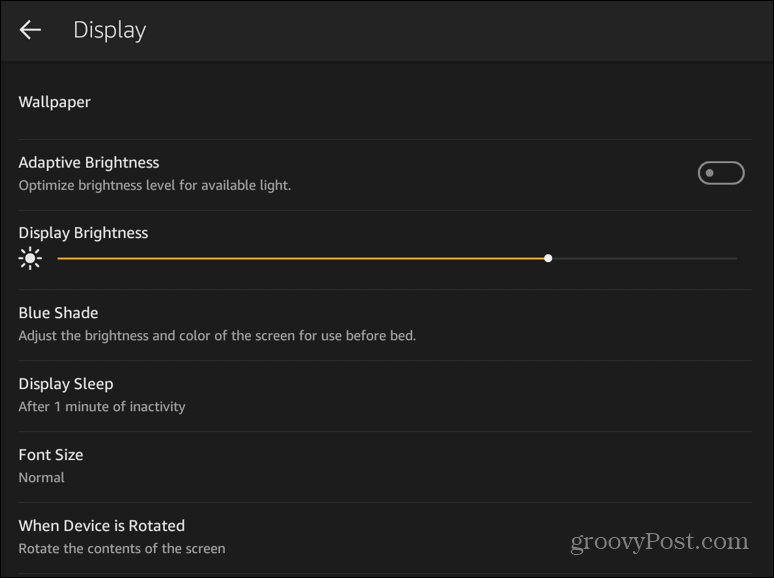
Now select the length of time you want to pass before the screen times out. You can select from 15 seconds and all the way up to half an hour.
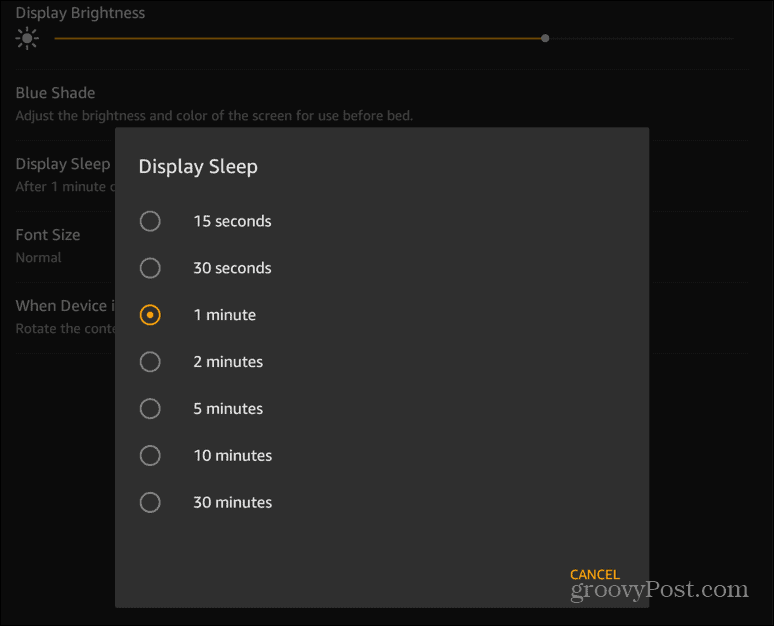
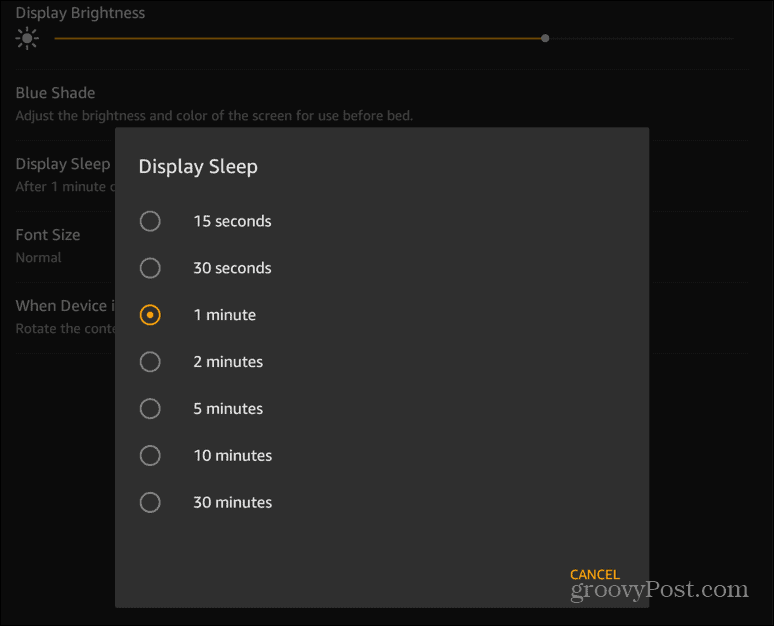
That’s all there is to it. Whatever you set the amount of time to, after the tablet is unused for the time you set, the screen will turn off. This is helpful if you’re in a situation when the battery is low. Or, if you want the screen to stay on while you walk away from it from time to time.
5 Comments
Leave a Reply
Leave a Reply







Chris
February 11, 2012 at 1:46 pm
Is Kindle Apple Software
Steve Krause
February 12, 2012 at 7:01 am
No – Kindle is from Amazon.com — it’s a spin off it’s eReader App.
Brian Burgess
February 12, 2012 at 5:40 pm
Although you can get the Kindle Reader software for your Apple iOS device. It’s actually rather nice!
Dave Carlson
December 1, 2012 at 1:15 pm
Is there an app that lets you tell the display not to shut off if the Kindle is charging, unless you hit a display off button?
Douglas Findon
May 4, 2020 at 11:43 am
There does not seem to be a “More” button in the Settings on my Kindle Fire 8 HD