How to Add Your Own Music to Apple Music
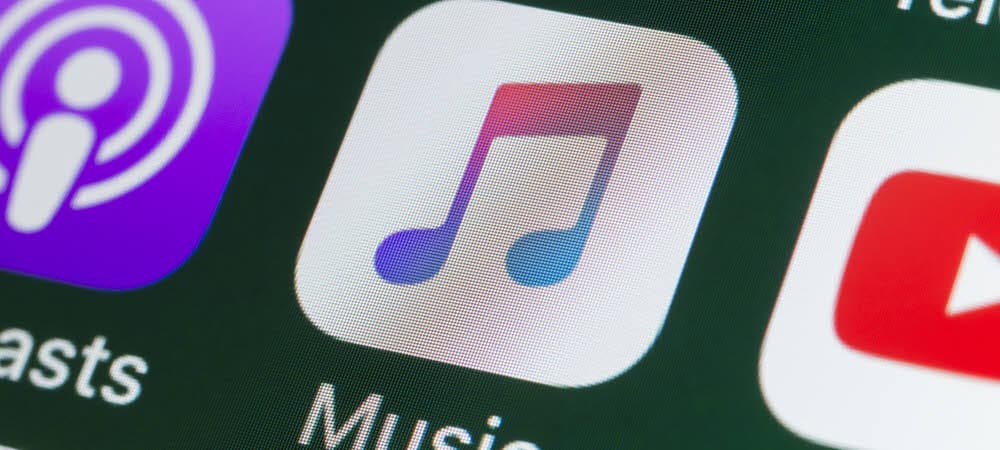
Did you know you’ve got secret Apple Music cloud storage to store your own music collection? Here’s how to use it.
Apple’s music streaming service includes access to millions of songs. However, some songs or entire albums in your local collection may not be available on the service. For example, there might be demos, live recordings, or rare recordings from indie bands that aren’t available to stream on the service. Maybe you have your own home recordings that you want to have available through the service. That’s where the option to add your own music to Apple Music can come in handy.
How to Add Your Own Tunes to iCloud on Windows
If you’re a Windows user, you can use the iTunes app to add your own music files to your Apple Music collection. With your subscription, you can store up to 100,000 uploaded tracks without using your iCloud storage capacity.
How to Your Downloaded Tracks to Apple Music Using iTunes
You’ll need to download and install iTunes first before you proceed. Once you’ve installed iTunes, you can add to your library using these steps.
- Launch iTunes and select File > Add Folder to Library for a complete album or Add File to Library for an individual song.


- Browse to the location of your music and add it to iTunes.


- iTunes will add the music to your Library.


- Next, you can add your music to a playlist or keep it in the library. Either way, click File > Library > Update iCloud Music Library once you add music files. Your music will sync and be available among other devices with iTunes or Apple Music — including the Apple Music website.


How to Add Your Own Tunes to Apple Music on Mac
Mac users (running macOS Catalina and later) can use the Music app to upload their own files to their library. You’ll have the ability to store up to 100,000 songs to your cloud collection without using your iCloud storage.
If you want to upload your personal collection of tunes using the Music app, follow these steps.
- Launch the Music app from your Mac’s Launchpad or the Dock.
- From the menu bar, press File > Import.

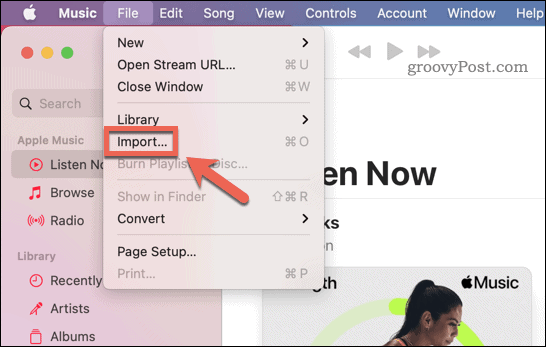
- In the Finder pop-up, locate the tracks(or folder containing the files) that you want to add to your library.
- Press Open to add the files.

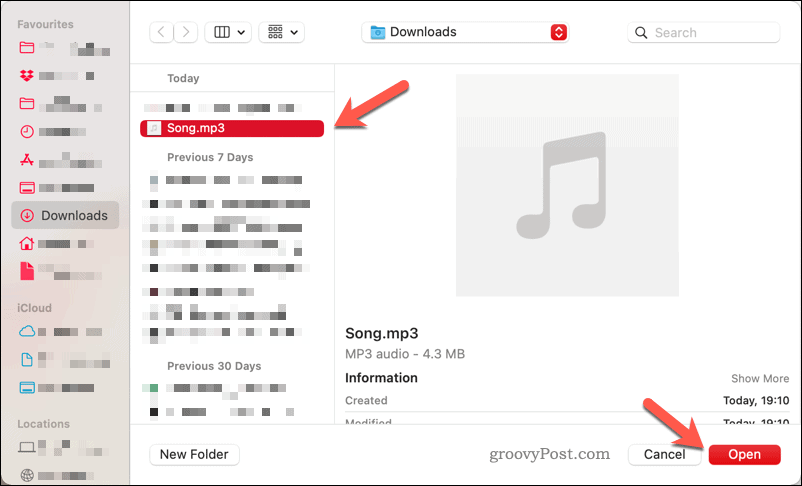
- Once you’ve added your music files, press File > Update Cloud Library to add the files to your Apple Music cloud collection.

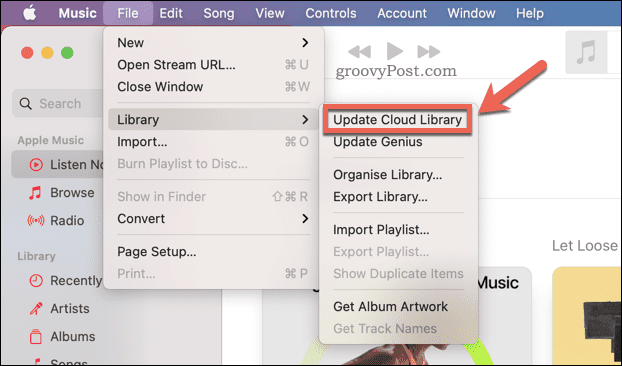
How to Access Your Uploaded Tunes on Mobile Devices
Once you’ve uploaded your tracks to your cloud storage, you’ll be able to access it from your phone or tablet using the Apple Music app.
- Launch the Apple Music app or open the Apple Music website in a browser.
- Tap or click on Library.


- Next, select Artists (or Playlists if you created one).


- Tap on the band or artist you added and synced. You may need to close the app if it’s open and restart it to see your added music.


- Tap on the album or song you want to hear and enjoy the music.


Using Apple’s Music Service
Music streaming services like Apple Music and Spotify have millions of songs available, but they don’t include everything. Especially those rare tracks that you’ve collected that only exist on vinyl. Adding those types of tracks can take a bit of time, but the result is worth it.
4 Comments
Leave a Reply
Leave a Reply







Rich S
March 6, 2022 at 2:12 pm
Enjoyed the article and would like to print it. I am on an iPad and have printer on network
Brian Burgess
April 29, 2023 at 12:15 pm
Thanks for the comment, Rich
Heather
September 28, 2023 at 9:41 am
I have a bunch of files on a thumb drive that I want to add to my Apple Music Library, thanks for the info on how to do that. But my question is do I need to also copy those files on to my laptop? I’ve had issues in the past when iTunes couldn’t “find the source” for the file.
Steve Krause
September 29, 2023 at 9:58 pm
My advice Heather would be yes. Drive space these days is cheap and keeping your music on a thumb drive is probably only a good option to move music from 1 PC to another but not a great idea long-term because starting iTunes without the drive installed will probably cause issues.