The Windows 8 Start screen will show a certain number of app rows on the Start screen by default. It depends on the resolution of your display, but you can tweak the number of rows with a Registry tweak.
Note: Your display’s maximum resolution will determine how many rows you can add. I was able to add a maximum of six rows on a display of 1600 x 1024 to 1920 x 1080 and five rows on 1400 x 900 or higher.


Display More Start Screen App Rows
Note: As always, make sure to Back Up the Registry before making any changes to it.
First use the keyboard shortcut Windows Key + R and type: regedit and hit Enter.


Then navigate to HKEY_CURRENT_USER\Software\Microsoft\Windows\CurrentVersion\ImmersiveShell\Grid
Then right click an empty area in the left pane and select New DWORD (32-bit) Value.


Name it: Layout_MaximumRowCount and change the Value Data to the number of rows you want to display. Again, the maximum you can display will depend on your screen resolution. You’ll need to log off
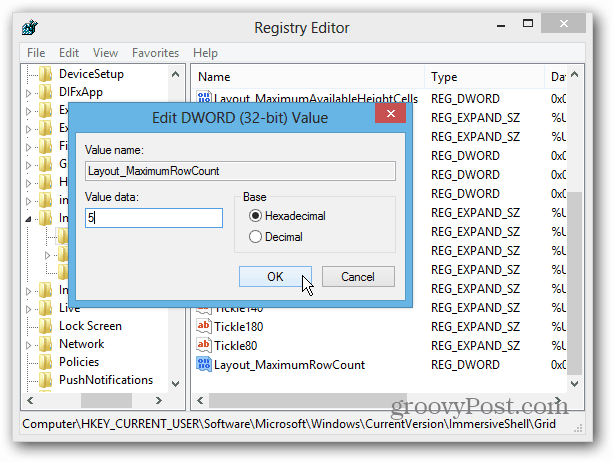
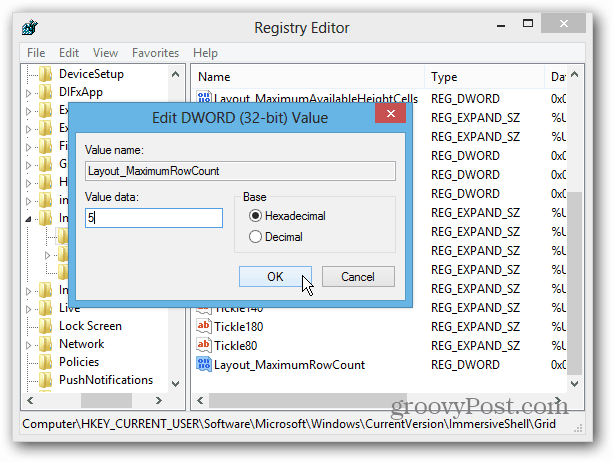
Of course you can set the number of rows to a lower number too, but not sure why anyone would want to.


1 Comment
Leave a Reply
Leave a Reply







just looking
December 10, 2012 at 7:18 pm
what about the new maxthon? looking for a review.
regards from brazil!