Add More Storage Space to Xbox One with an External Drive

Xbox One games are crazy huge, and eventually, you’ll run out of drive space. Here’s how to add an external one so you can play the games you want.
If you own an Xbox One and are even a moderate gamer, you’ll inevitably come to a point where you need more storage space. Here’s a look at how to add more storage for the crazy huge Xbox One games you want to play.
With Xbox Gold, you get the Games with Gold program that gives you three to four free games each month. Plus, Xbox Game Pass is an incredible value for $9.99/month and gives you access to over a hundred premiere games. However, you still need to download those huge files. Games you download for Xbox One are enormous. The average size of a game is 35 GB or more. Since the Xbox One is essentially a PC and runs Windows 10, you don’t have to purchase an official Xbox expansion drive. You can use an extra stick or external drive you have available.
Add External Drive to Xbox One for More Storage
First, fire up your Xbox One and plug in the drive you want to use into an available USB port on the console. After that, you’ll be prompted to select how you want to use the drive – either for music and videos storage or for apps and games. Since I’m going to use it for games, it needs to be formatted to the proprietary Xbox One format — select “Format storage device.”
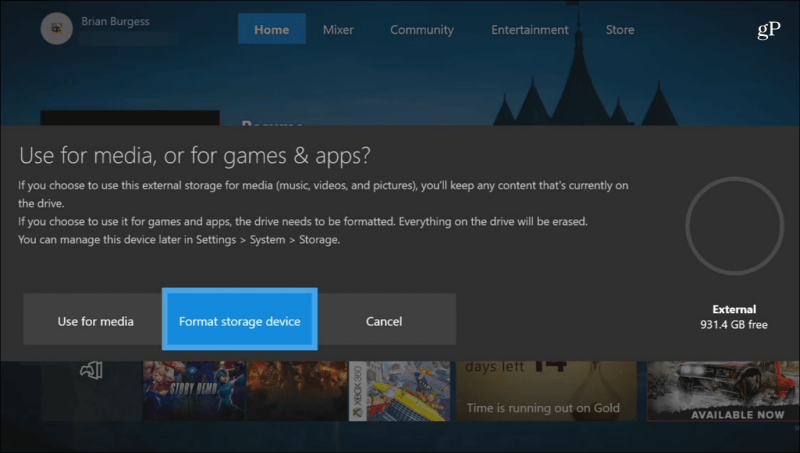
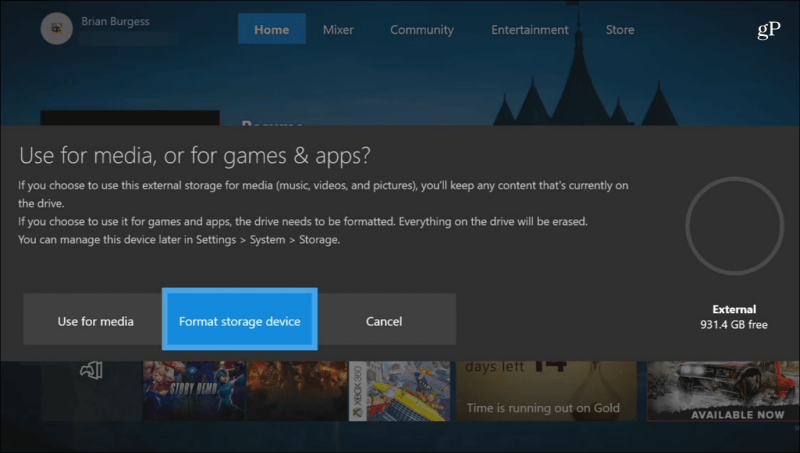
Then you will be prompted to type in a name for the drive using the onscreen keyboard.


You will be asked if you want all games to be installed on this drive moving forward or still use the original drive. For my purposes, I chose to use the original, but you can change it later in Settings.


After that, you’re ready to format the drive. In my case it was a new drive and formatting it took less than 10 seconds, but your mileage may vary.


After the drive has been successfully formatted, head to Settings > System > Storage to view and manage your new disk. From there you can see how much space is used on a disk, view a disk’s content, and transfer items from one drive to another.
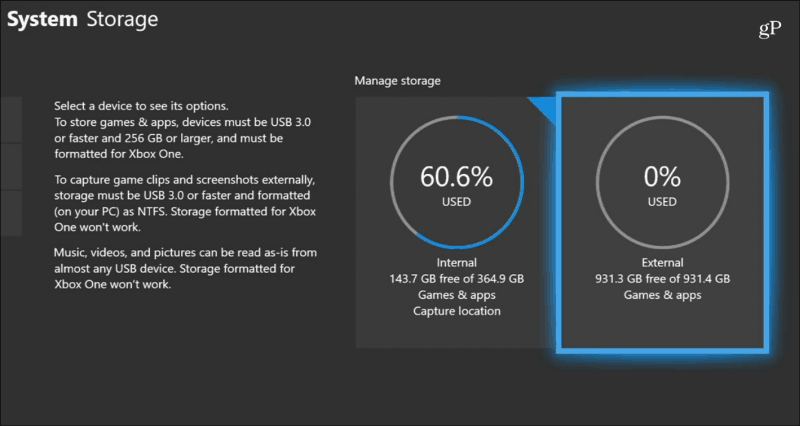
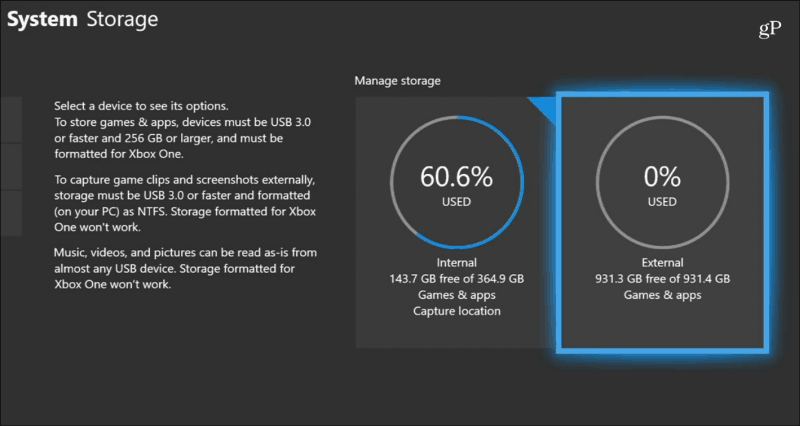
Are you an Xbox owner who’s increased storage space with an external drive? Let us know how it works for you in the comment section below. Or, head to our Windows 10 Forums for more discussions and troubleshooting advice.
1 Comment
Leave a Reply
Leave a Reply







George
March 20, 2018 at 11:15 pm
So, you can’t play games on consoles with discs anymore? I’ve switched to PC gaming after the era of PS2/Xbox360 so I’m pretty much left back on console advancements.