How to Add Multifactor Authentication to Your Venmo Account

Venmo is one of the most popular ways to send monies around. But you should takes the steps of locking down your account by enabling 2FA.
Venmo is one of the most popular person-to-person and person-to-business mobile payment systems in the United States. Naturally, when there’s money involved, would-be hackers could break into your Venmo account and cause havoc. To help better protect your account, Venmo offers multifactor authentication, which requires that you confirm your identity when signing in from a new device.
Using Multifactor Authentication
Every time you go to log into your Venmo account from a new device, you’ll need to authentic your account. Once completed, you can add the new device to your list of approved devices. When you do, you won’t need to authenticate again on that device.
Whether you’re attempting to log into Venmo through the website or app doesn’t matter in terms of authentication:
- On your device, log into your Venmo account.
- After a successful login, choose Send Code from the screen shown below.

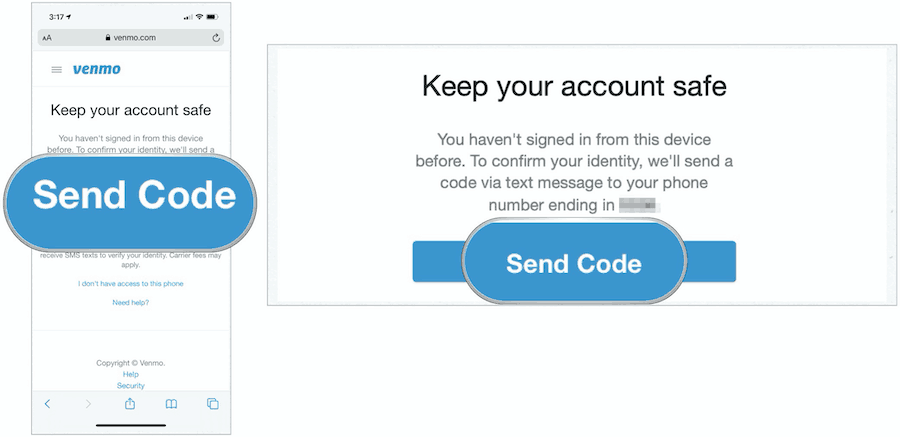
Next,
- Add the authentication code, which you received from an email text, in the provided location in Venmo. Entering this code confirms your identity. Venmo says, “Never share this code with anyone else. Nobody at Venmo will ever contact you to request this code.
- Once your identity is confirmed, allow Venmo to remember this device in the future. If you’re using a public device, do not enable Venmo to recognize the device.
You won’t need a code to confirm your identity when signing in from that device in the future. You will, however, still need to enter your password correctly.
Some Venmo users may also confirm their identity by verifying financial information if they have a bank or card linked to your Venmo account. This backup option is not available for all users.
Removing Authentication
Eventually, you’ll get a new device, for example, a new phone. When that time comes, you should remove the old equipment from the list of authenticated devices for Venmo. To do so:
- Log into the Venmo app on your iPhone or Android-based device.
- Under Settings, choose Remembered Devices.
- Tap Edit at the top right of the device.
- Choose the –, then Delete next to any device you wish to remove from the list.
- Tap Done.
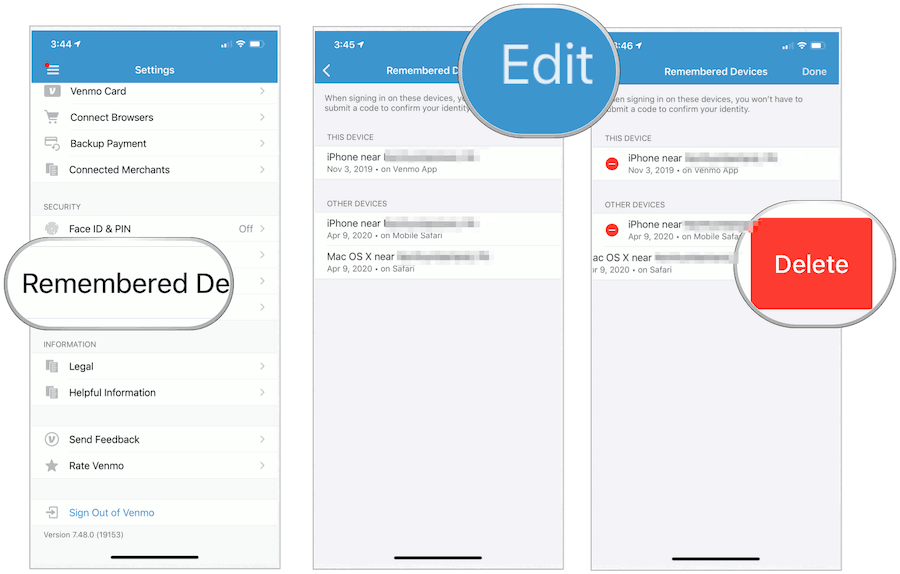
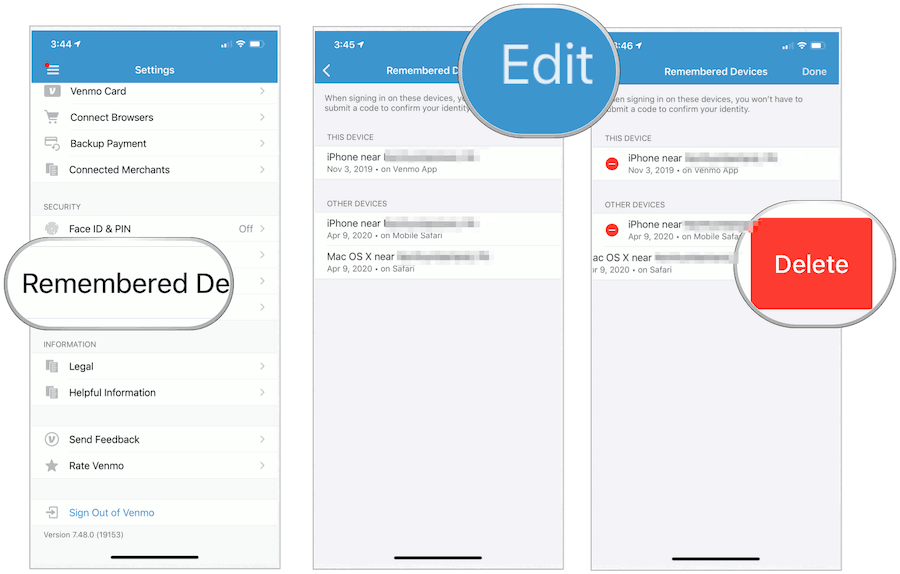
Note: If you notice a phone that isn’t yours in my Remembered Devices list, we recommend removing any devices that look suspicious. Anyone signing in from that device will need to pass the security code challenge.
Remember the PIN
Besides using multifactor authentication and a password, you should protect your Venmo account on your mobile devices using a PIN.
On iPhone
To set your PIN, go to Settings. Next, under Security, use the Touch ID & PIN or Face ID & PIN selection, depending on your iPhone model. Enter your PIN, then enter it again to confirm. From now on, you’ll be prompted for your Touch ID, Face ID, or PIN every time you open the app.
You must have a Touch ID or Face ID activated on your device to follow the steps.
On Android
To set your PIN on an Android device, go into Settings. From there, select PIN COde & Fingerprint. Next, enable the PIN code and set a PIN of your choosing. If applicable, you’ll also see an option to use Fingerprint Unlock in Venmo.
Conclusion
In its current form, Venmo allows users to send monies using a phone number or email through the official Venmo app for iOS and Android. If you’re sent money through Venmo and don’t yet have an account, you can create one in seconds for free. From there, you can find other friends and associates who use the service by syncing your Facebook account or phone contacts.
Since it first launched, Venmo has grown considerably both in the number of users and money changing hands. For the first quarter of 2019, for example, Venmo announced it had 40 million users with a payment volume of $21 billion. Revenue for this year is expected to top $300 million.






